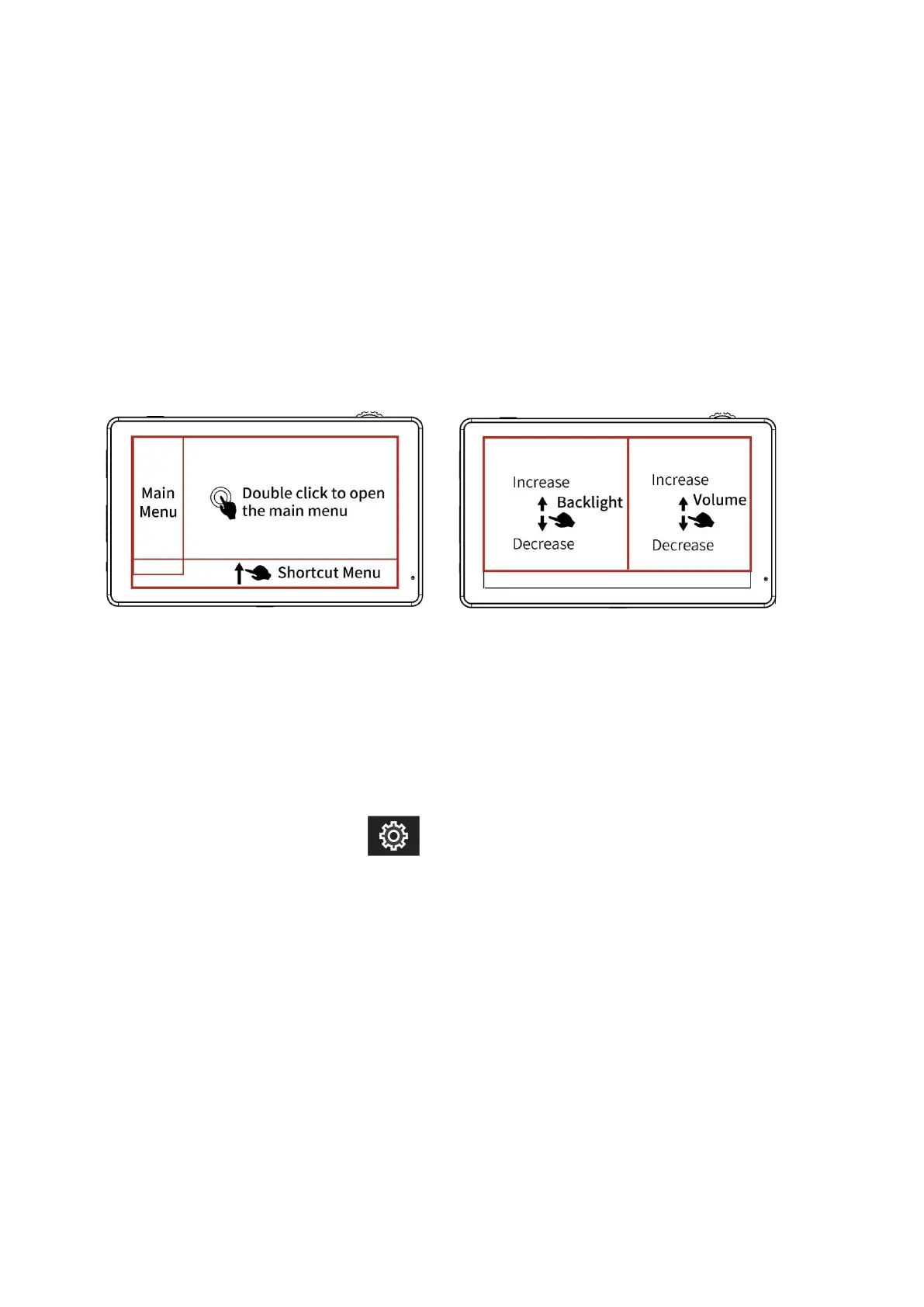②.Swipe up from the bottom of the screen to open the shortcut menu
and click on the corresponding menu to open or set the
corresponding function.
③.On the left side of the screen (1/2 split screen), you can directly
adjust the brightness of the screen backlight; on the right side of
the screen (1/2 split screen), you can directly adjust the volume.
Figure:
2.2 Button Menu Operation
(1) When the menu is not displayed, directly press the "<" or ">" button
to adjust the volume or backlight. You can set the left and right
buttons in the menu Left Right Key Set to set the volume or
backlight.
(2) Short press the MENU button to open the main menu (on the left
side of the screen). Press "∨" or "∧" to select the secondary menu,
press ">" to enter the secondary menu, and then press "∨" or "∧"
to select the secondary menu Menu options. After selecting the
secondary menu option, press "<" or ">" to adjust the parameter
value. After adjusting to the preset parameters, press the "∨" or