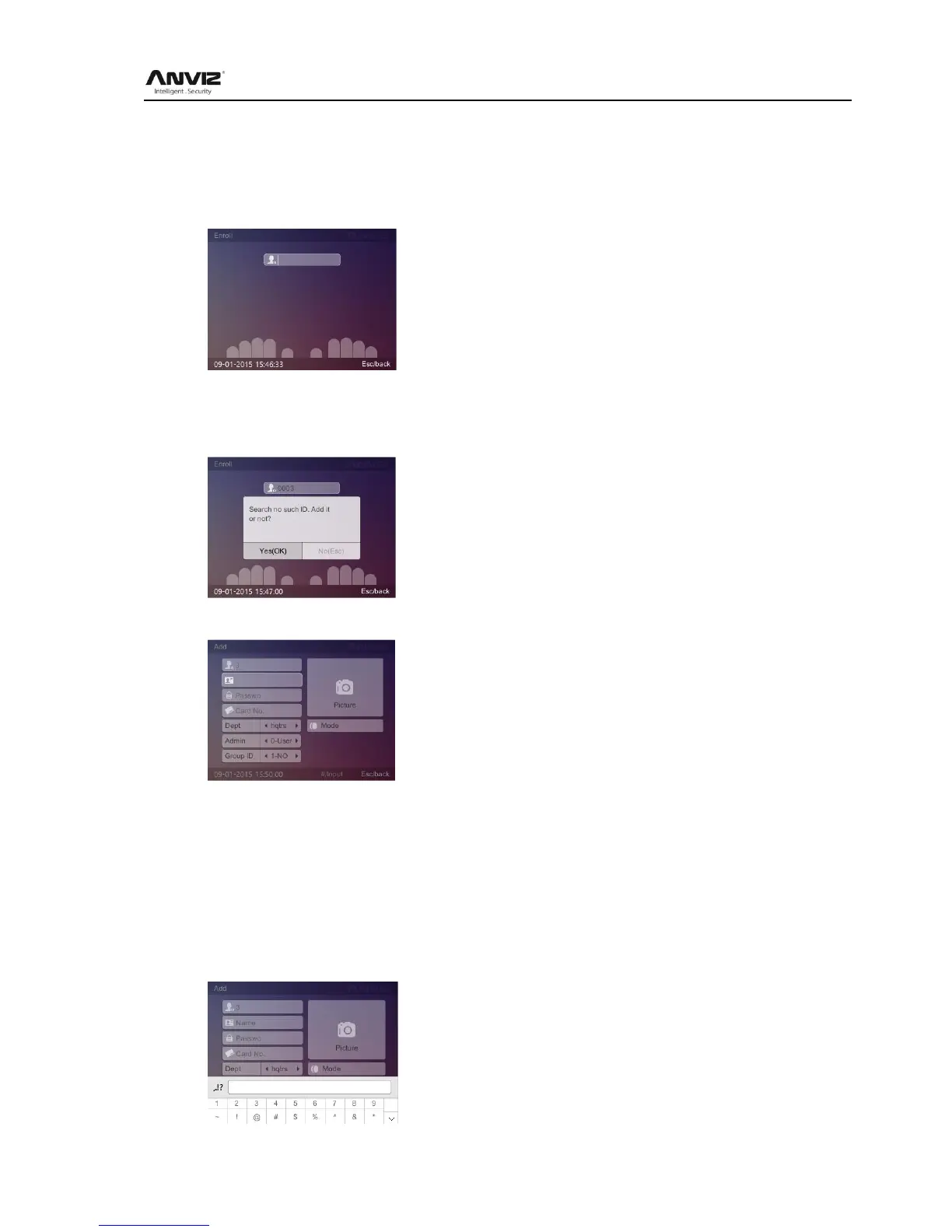User Manual
10
[Setting] and [Advanced] options to operate the device. (Press number keypad can quickly into
the menu. For example, in [Main] Menu press ‗2‘ keypad can quickly into the [User] Menu.)
2.3.1 Enroll Fingerprint
In [Main] Menu, select [Enroll] option and press [OK] key to enter ‗Enroll‘ interface:
Enter user‘s ID and press [OK] key.
1. If the user ID not exists, the system will eject the dialog box ‗Search no such ID. Add it or
not?‘:
Press [OK] key, the system will enter into add user‘s information interface:
Notice: When you edit name or WiFi password ,you may need to input characters. Here are
the steps to input characters :
1) Using the up and down arrow key to move the cursor to the field.
2) Pressing ‗#‘ key on the keypad, a character input window ‗Aa‘ will be displayed on the
bottom of the screen. Then press the number/letter key. A second window will appear and
you can select the letter by number Key.
3) Press ‗F2‘ key on the keypad, the character input window will toggled between ‗Aa‘, ‘ 123‘,
‗,.!?‘, ‗拼‘. You can select the window to input the letter, number or special symbols.
