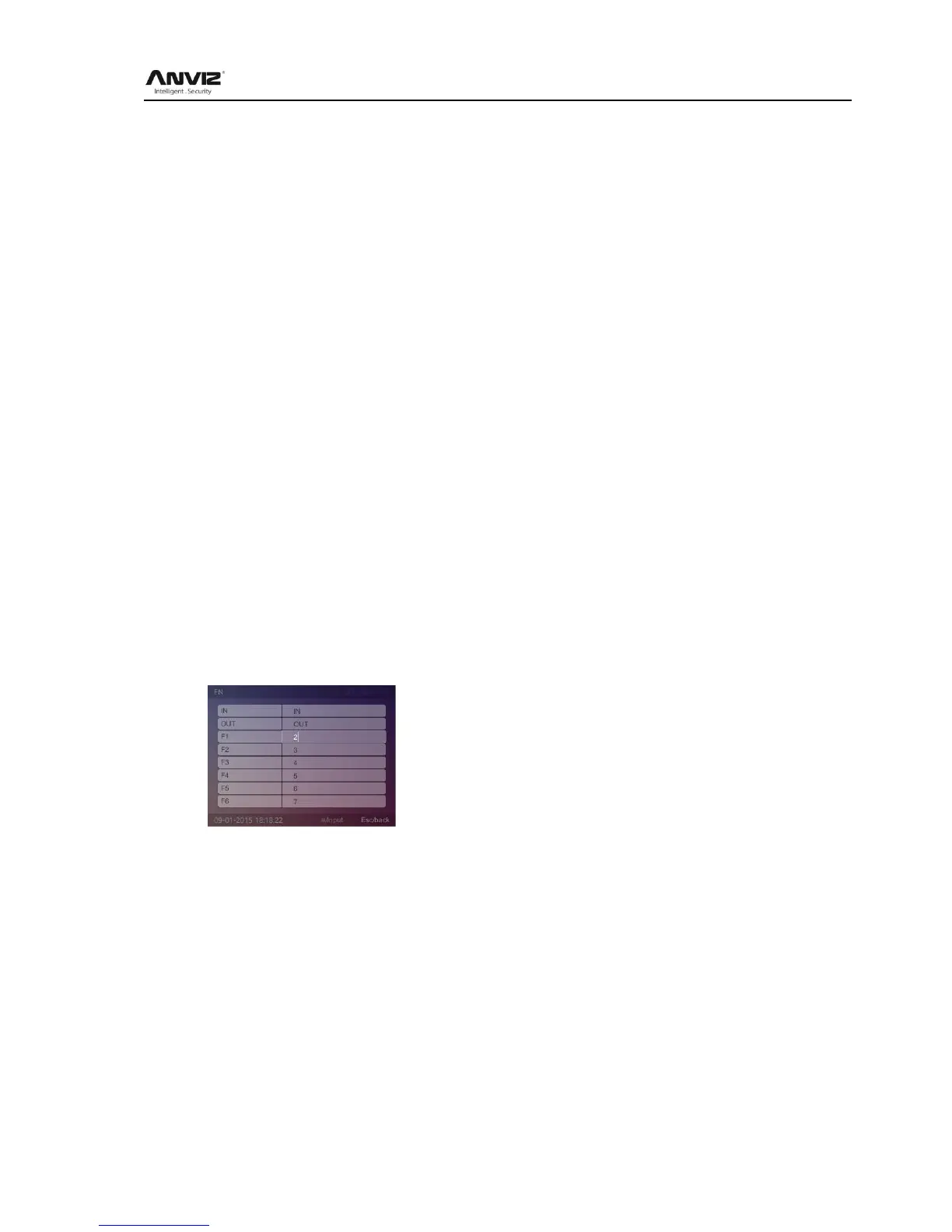User Manual
26
3) [Card + PIN Identify]: This mode means need input password after swiping card
4) [Card +FP identify (1:1)]: This mode means need press user registered finger after swiping
card
5) [Card + FP + PIN Identify]: This mode means need press user registered finger and input
password after swiping card
6) [Card + FP or PIN Identify]: This mode means need press user registered finger or input
password after swiping card
[PIN verify first]: The response of the device when user first input ID comparison on the device.
There are six modes:
1) [ID + Success]: This mode means directly pass after input ID
2) [ID + Fail]: This mode means can‘t pass after input ID
3) [ID + PIN Identify]: This mode means need input password after input ID
4) [ID + FP identify (1:1)]: This mode means need press user registered finger after input ID
5) [ID + FP + PIN Identify]: This mode means need press user registered finger and input
password after input ID
6) [ID + FP or PIN Identify]: This mode means need press user registered finger or input
password after input ID
After setting press [M] key to save and return to the previous menu.
2.3.6.4 FN
On the [F1-F6], [OUT], [IN] 8 function keys representing the meaning set.
For example: [F1] key is defined as [OUT], when the user time attendance and press [F1] key,
left bottom of the screen will appear [OUT] state.
In [Advanced] menu, press [] key to select [FN] option and press [OK] key to enter [FN]
interface:
In the boot screen, press [F1-F6] key to switch to a different attendance status. Users can
accord their own identify mode to attendance. Set the function keys, after that and press [Esc]
key to save the settings and return to the previous menu.
2.3.6.5 Time Attendance Status Switchover automatically
For example: From Monday to Friday the ―IN‖ status for attendance start at 9:00 and end at
12:00. When start at 9:00 on Monday. The attendance status ―IN‖ will automaticly switchover
on the main interface.
In [Advanced] select [Auto Fn] option and press [OK] enter [Auto Fn] interface:
