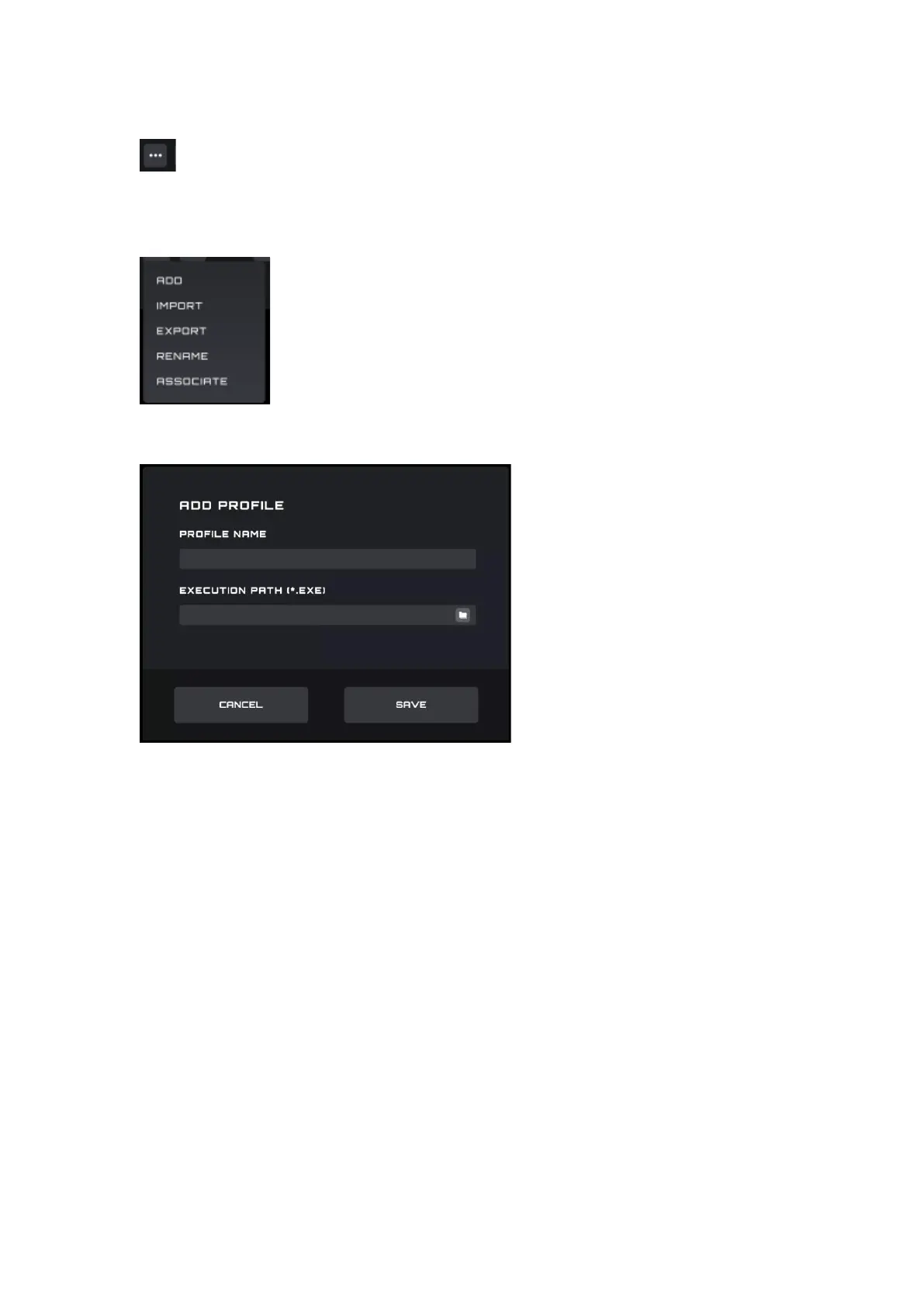⚫ Click the Meatball menu to expand the profile selection item: Add, Import, Export, Rename, and
Associate.
A) Add
⚫ Enter the name of the new profile.
⚫ Click the File button to open the local executable file or enter the execution path in the input box
directly.
⚫ Click the Save button to add the profile.
⚫ Click the Cancel button to close the pop-up box.
B) Import
⚫ Opens a File Explorer dialog box.
⚫ Locate the file to import and select it. Press the OK button to import the profile.
⚫ The profile will be imported and populate the currently selected profile. The previous profile will
be overwritten with the imported settings.
C) Export
⚫ The export command will only export the settings for the current profile.
⚫ A Save dialog box will open, and you may navigate to where you wish to save the file.