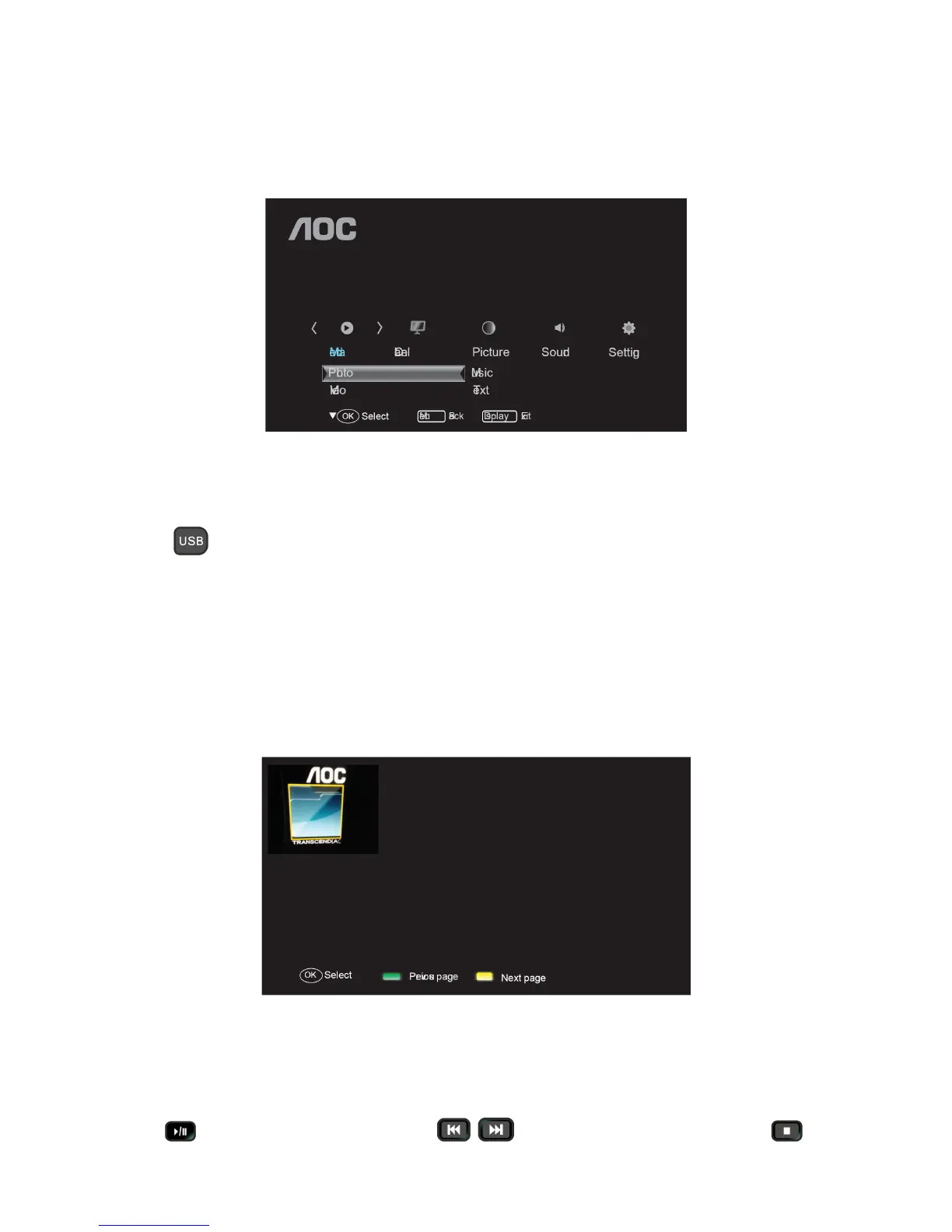14
Note:
* If the PC is connected to the TV and no signal has been input from the PC for more than 30 seconds, the TV enters
the standby mode automatically.
* This setting is only available in VGA source
Media Functions (USB)
TV USB port can be used to view JPEG photos, play mp3 music and Video files, and read text present in USB
devices.
Entering to USB Media:
Press the
Direct USB key on remote to get USB Media menu as shown above Or Press the Source key and
▲/▼/◄/► keys on remote and select USB source to get USB Media menu as shown above Select the Media type
(Photo/ Music/ Video/ Text) to be viewed and press OK key to enter into USB Media and When USB drive is
detected by the TV, USB drive is displayed as a folder on the screen as shown below. If more than one USB is
plugged to the TV two folders will be displayed. Select the required drive and press OK key to view subfolder or files
in the USB drive.
Note: * If USB storage device is plug-in to TV USB port, Media menu will pop up on TV screen irrespective of Input
Source.
* Files of selected Media type can only be viewed through USB. Media type can be any one among Photo /
Music / Video / Text.
Viewing Photos
1. Thumbnail of the available images will be displayed on the screen. If no images are displayed then select the
folder containing the Photos.
2. To select a particular image and to display it in full screen press key and press OK key. Slide show starts
automatically when image is viewed in full screen.
3. Press
key to play/pause slideshow. Press to view previous or next image. Press key to
stop slideshow
