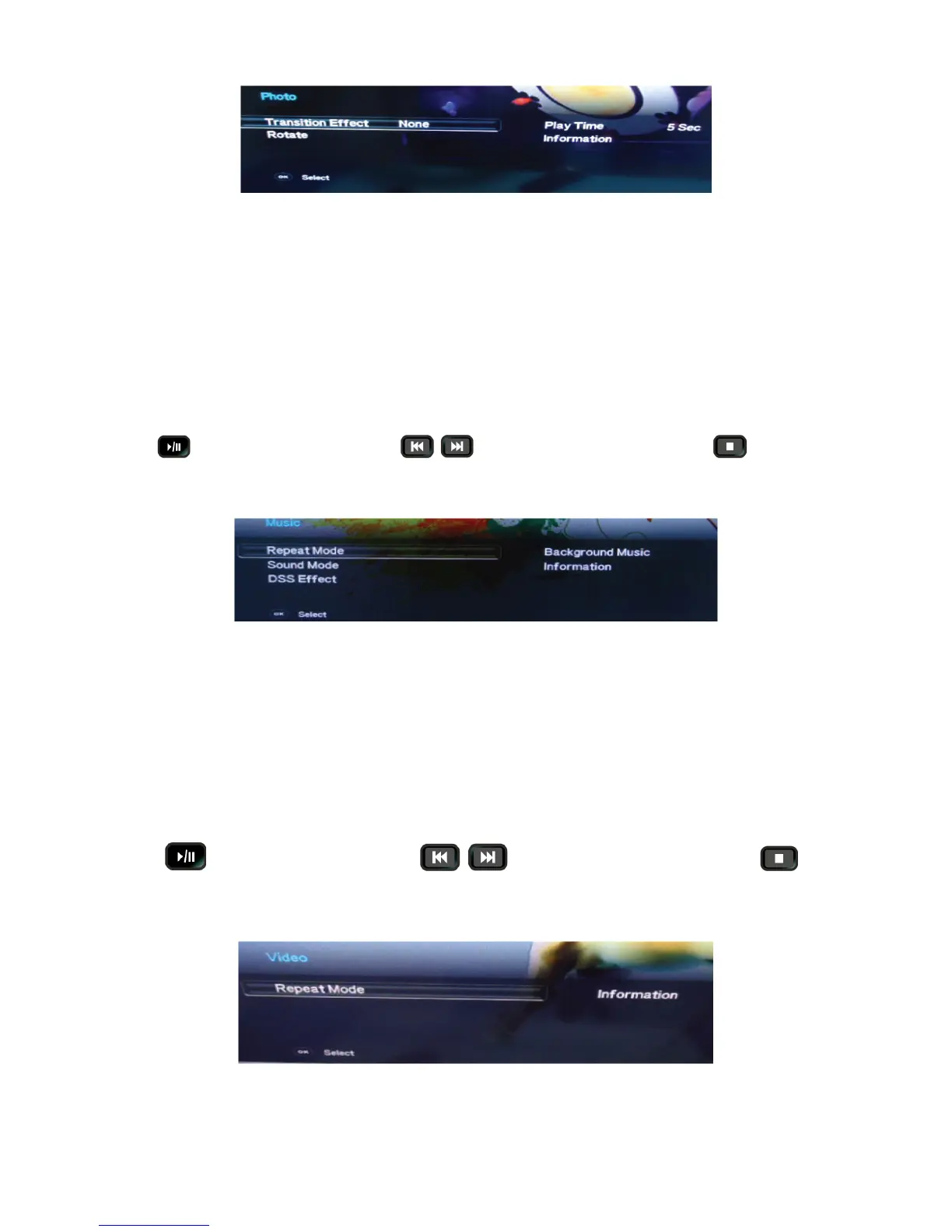15
USB menu settings for Photo Slide show
Press OK key to get following Menu setup shown above.
1. [Transition Effect]: Select the slide transition as None, Top To Bottom, Bottom To Top, Left To Right, Right To Left,
Random.
2. [Rotate]: Rotate the select photo by 90° clock wise direction.
3. [Play Time]: Select the duration of time a photo is to be displayed.
4. [Information]: Display the information of the file.
Playing Music files
1. Thumbnail of the available music files will be displayed on the screen. If no files are displayed then select the
folder containing the music files.
2. To play particular music file select the required file and press OK key.
3. Press
key to play/pause music. Press to play previous or next track. Press key to stop
Music play.
USB menu settings for Music play
Press OK key to get following Menu setup shown above.
1. [Repeat Mode]: Select the repeat mode as None, Single, Random, All.
2. [Sound Mode]: Select sound mode like Pop, Rock, Classical, Dance, Music, Personal.
3. [DSS Effect]: Turn on or off TV DSS effect.
4. [Background Music]: Select it to on to turn off display and to get only sound from TV
5. [Information]: Display the information of the file.
Playing Video files
1. Thumbnail of the available video files will be displayed on the screen. If no files are displayed then select the
folder containing the video files.
2. To play particular video file select the required file and press OK key.
3. Press
key to play/pause video. Press to play previous or next video. Press key to
stop video play.
USB menu settings for Video play
Press OK key to get following Menu setup shown above.
1. [Repeat mode]: Select the repeat mode as None, Single, All, Random.
2. [Information]: Display the information of the file.
