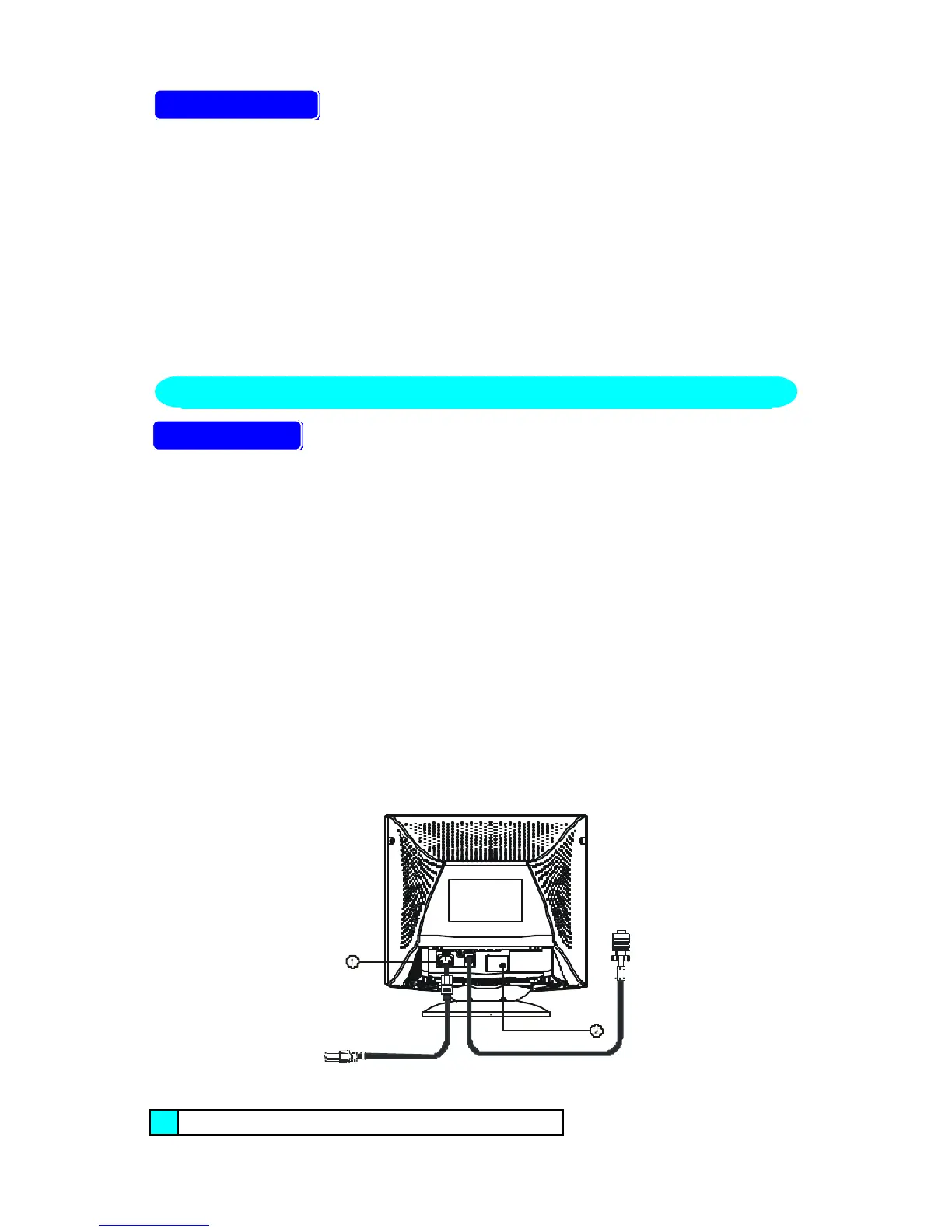25
POWER CORD
Power Source:
4. Make sure the power cord is the correct type that required in your area.
5. This monitor has a universal power supply that allows operation in either
100/120V AC or 220/240V AC voltage area ( No user adjustment is
required. )
6. Connect the power cord into your monitor’s power input socket, and then
plug the other end into a 3-pin AC power outlet. The power cord may be
connected to either a wall power outlet or the power outlet socket on your
PC, depending on the type of power cord supplied with your monitor.
VIDEO CABLE
Connecting the Video Cable: the monitor comes with a built-in video cable.
Plug the signal cable′s 15-pin connector into the computer's video port and
tighten the two screws on the cable connector. (see figure 2)
Caution:Don’t bend the signal cable, otherwise it will break the inner wire.
Connecting the Power Cord: Plug the power cord into the monitor's AC
power jack. Then plug the power cord into a grounded AC outlet, UL-
approved power strip, or the power output socket on your PC.
Caution: If the AC outlet is not grounded, install the proper grounding
adapter (not supplied).
Connecting the Earphone Cable ( 5EA/5ElrA only ): Plug earphone cable
into earphone output jack.
Connecting the Audio Cable ( 5EA/5ElrA only ): Plug one end of the audio
cable into the computer’s multi-media (or sound) card′s audio output and
the other end into the monitor's audio input.
Figure 2 Connecting Cables
1. AC Inlet
CONTROLS AND CONNECTORS
