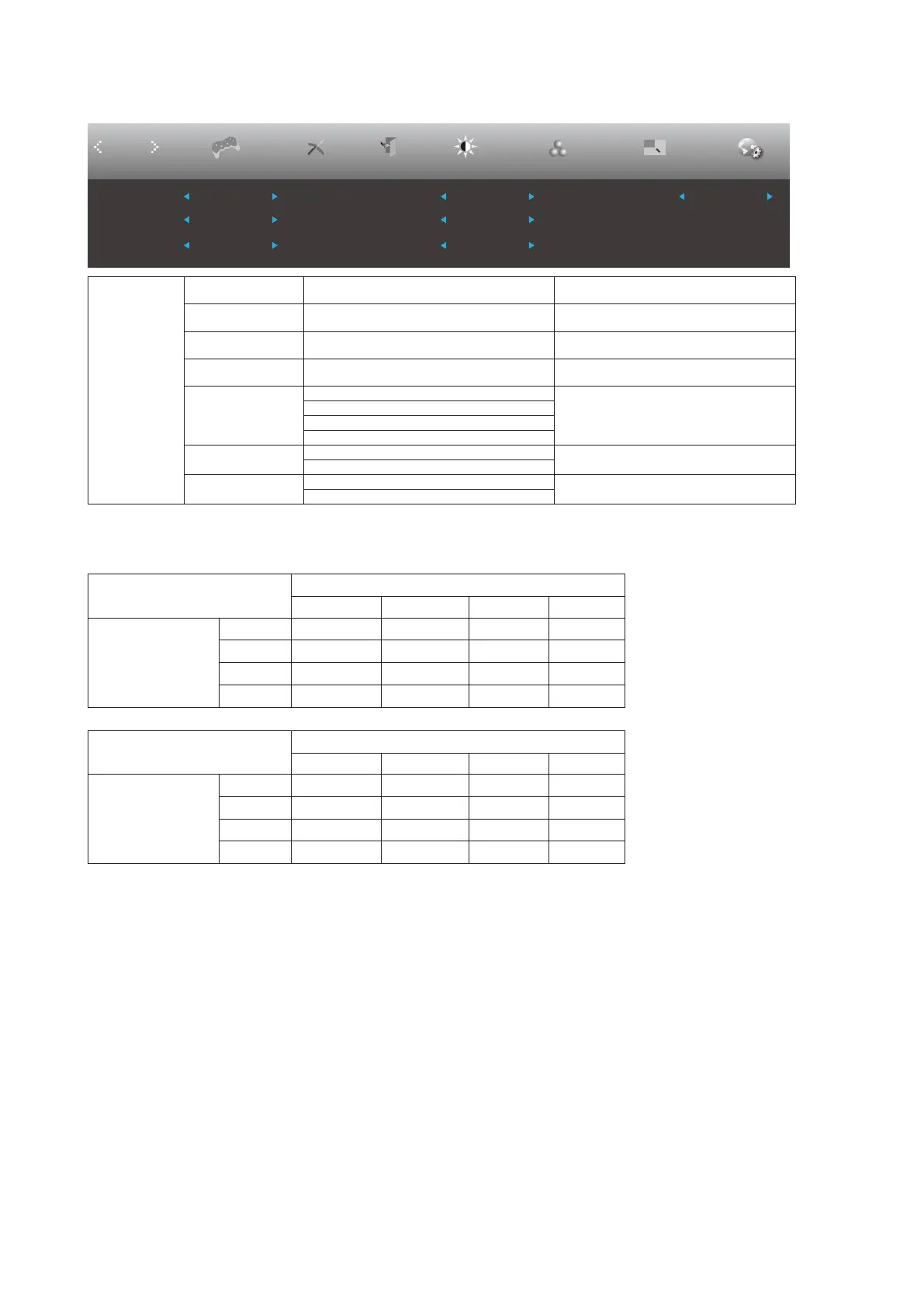21
PIP Setting
Picture Boost OSD Setup
PIP Setting
ExitExtra
PIP
Luminance
Size
Position
AudioSub Source DP1
PIP Setting Off Small Swap Off
Main Source
DP2
Off
Right-up
Color Setup
Game Setting
PIP
PIP Setting Disable or Enable PIP or PBP.
Main Source Select main screen source.
Sub Source Select sub screen source.
Size Small / Middle / Large Select screen size.
Position
Right-up
Set the screen location.
Right-down
Left-up
Left-down
Audio
On: PIP Audio
Disable or Enable Audio Setup.
Off: Main Audio
Swap
On: Swap
Swap the screen source.
Off: non action
Note:
1) When “HDR” under “Brightness” is set to non-off state, all items under “PIP Settings” cannot be adjusted.
2) When PBP/PIP is enabled, the main screen/secondary screen input source compatibility is as follows:
PBP
Main source
HDMI1 HDMI2 DP1 DP2
Sub source
HDMI1 V V V V
HDMI2 V V V V
DP1 V V V V
DP2 V V V V
PIP
Main source
HDMI1 HDMI2 DP1 DP2
Sub source
HDMI1 V V V V
HDMI2 V V V V
DP1 V V V V
DP2 V V V V
at the same time, and one of the DP interfaces is UHD 144Hz/160Hz, The other DP port supports a maximum
of UHD 120Hz 8bit(RGB or YCbCr 444 format) or UHD 144Hz 8bit(YCbCr 422 or 420 format).