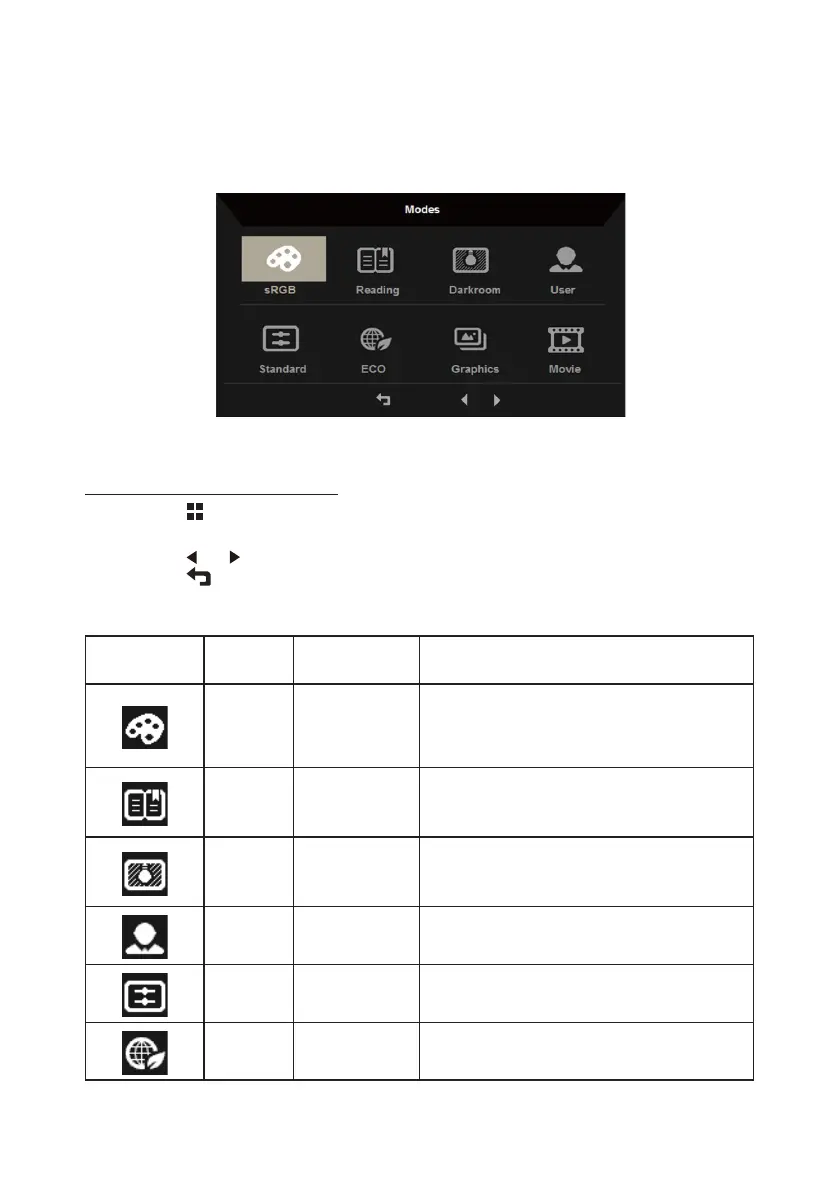10
How to adjust a setting
Mode Management Menu
Operation instructions
AOPEN Mode Management Menu
Step 1: Press “ ” Key to open the Mode Management Menu and access the scenario
modes
Step 2: Press “ ” or “ ” to select the mode
Step 3: Press “ ” Key to confirm the mode and exit the Mode Management menu.
Features and Benefits
Main Menu
icon
Sub Menu
icon
Sub Menu item Description
N/A sRGB Mode
sRGB mode provides better color matching
with peripheral devices such as printers
and digital cameras.
N/A Reading Mode
Reading mode decreases the amount of
blue light but still maintains an adequate
brightness.
N/A
Darkroom
Mode
Darkroom mode reduces the brightness
level for comfortable use in darkened
rooms.
N/A User Mode
In User mode the settings can be ne-
tuned to suit any situation.
N/A
Standard
Mode
The default setting demonstrates the
native display settings.
N/A ECO Mode
ECO mode adjusts the settings to reduce
power consumption.
