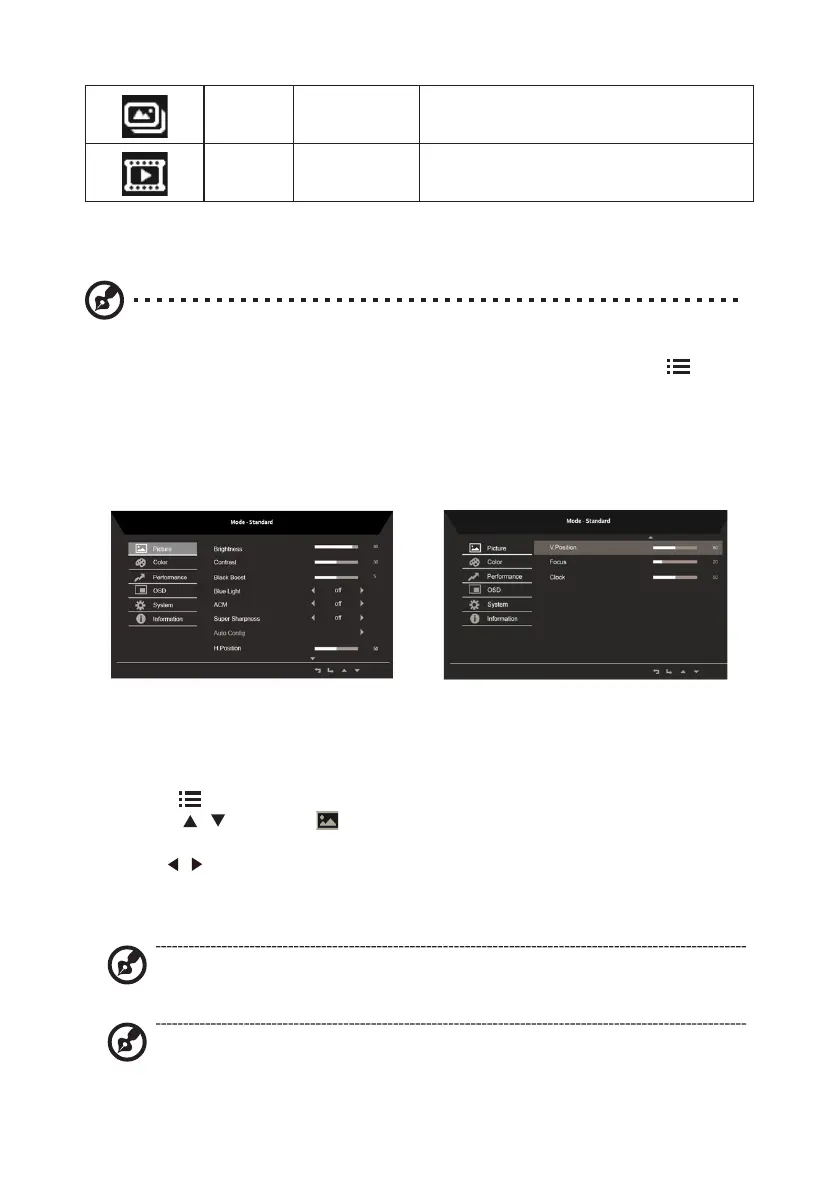11
N/A Graphics Mode
Graphics mode enhances colors and
emphasizes ne details.
N/A Movie Mode
Movie mode presents great visuals, even in
unsuitably-lit environments.
Adjusting the OSD settings
Note: The following content is for general reference only. Actual product specifications
may vary.
The OSD can be used for adjusting the settings of your LCD Monitor. Press the key to
open the OSD. You can use the OSD to adjust the picture quality, OSD setting and general
settings. For advanced settings, please refer to following page:
Adjusting the picture quality
1. Press the key to bring up the OSD.
2. Using the / keys, select Picture from the OSD menu. Then navigate to the
picture element you wish to adjust.
3. Use the / keys to adjust the sliding scales.
4. The Picture menu can be used to adjust the current Brightness, Contrast, Black Boost,
BlueLight, ACM, Super Sharpness, Auto Config and other image‐related qualities.
5. Brightness: Adjust the brightness from 0 to 100.
Note: Adjusts the balance between light and dark shades.
6. Contrast: Adjust the contrast from 0 to 100.
Note: Sets the degree of dierence between light and dark areas.