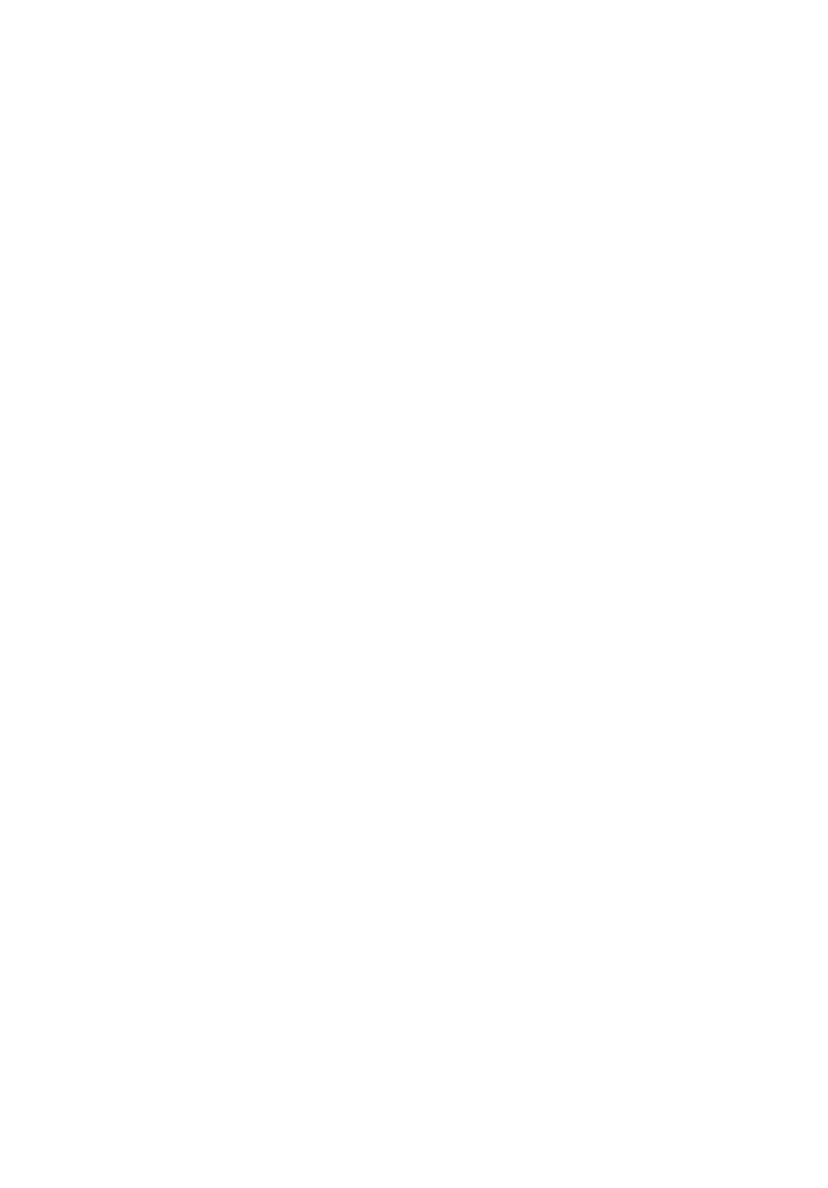What to do if my AOpen Nitro QG271 Monitor has no picture?
- RRenee LaneJul 29, 2025
If your AOpen Monitor displays no picture, first, ensure the AC power cord is properly connected. Then, check the power switch and verify the video signal cable is securely connected at the back. Also, make sure your computer system is powered on. Finally, use the OSD to adjust brightness and contrast to the maximum or reset to the default settings.