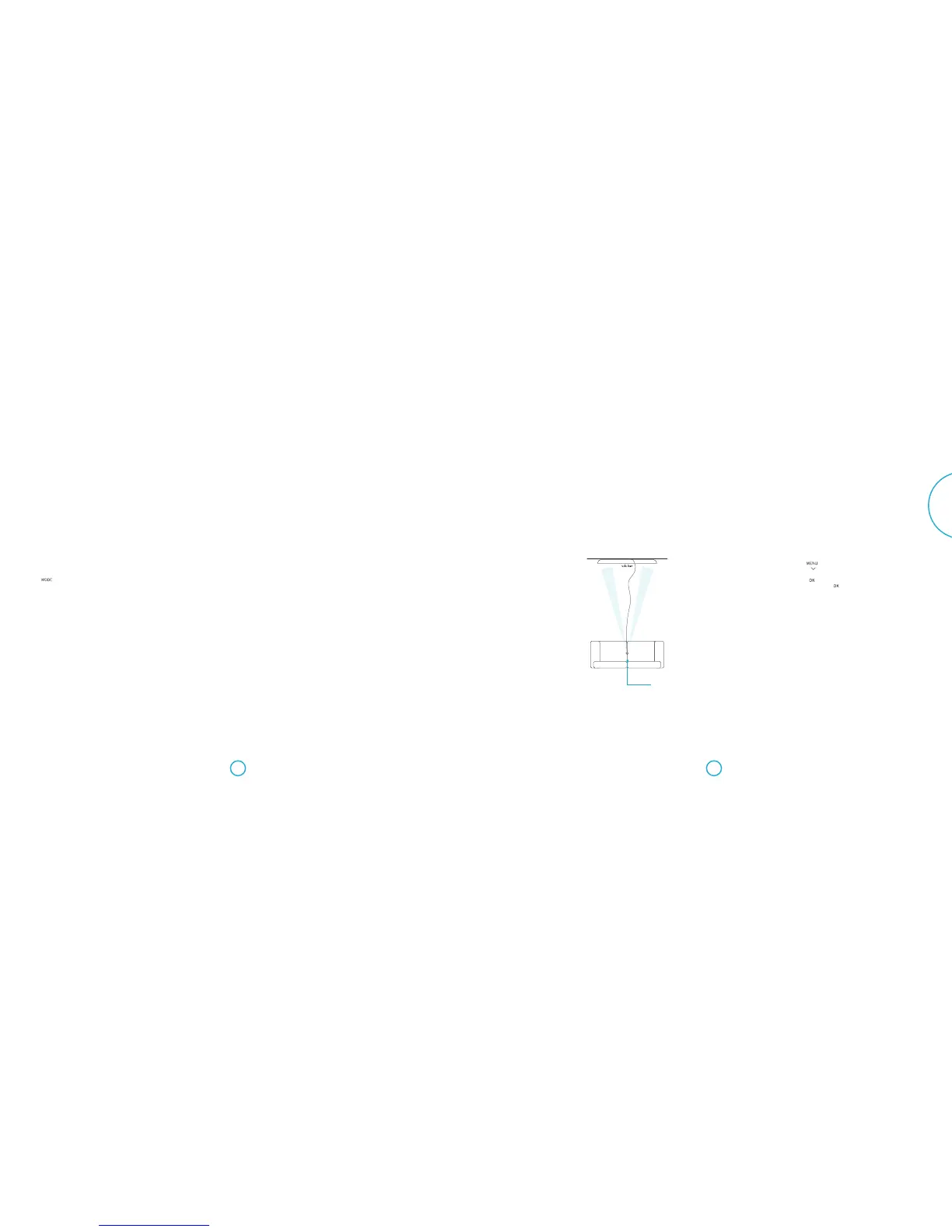Selecting an audio mode
e Solo bar has three pre-congured audio
modes – STEREO, MOVIE and CONCERT.
Press the button on the remote to
switch through and make a selection.
Note: Stereo is the default mode and means
audio is played as it was recorded.
Sound from your TV
If your TV is connected to the Solo bar
using ARC, select the appropriate source on
your TV and enjoy superb sound from the
Solo bar using your TVs remote to control
volume.
When used in this way, the Solo bar front
display panel automatically shows TV/ARC.
Sound from Bluetooth®
devices
To enjoy listening to music wirelessly from
any Bluetooth device, rst make sure your
device is paired with the Solo bar - see
page11 for more information.
Once your device is paired, simply follow
the instructions provided with your device.
IR repeater
When the Solo bar is positioned in front
of a TV it may (depending on the model)
obscure the remote control sensor on the
TV so that operation is no longer possible.
If this happens, use the IR repeater function
on the Solo bar to relay the signals through
to your TV. Note: This will work even when
the Solo bar is on standby.
See page18 for setup information.
CEC control via HDMI
Consumer Electronics Control (CEC) is a
feature that allows you to connect up to 15
CEC-enabled devices to your Solo bar via
HDMI and control them simultaneously
using a single remote control unit.
By default, CEC is enabled. See page20 for
setup information.
Typical examples of system control using
CEC include:
< Simultaneous power on or standby of
every connected device.
< Volume control.
< Input source selection.
Auto setup
ere is a proprietary automatic setup
function built into the Solo bar which
attempts to set the essential speaker settings
for your system (including a subwoofer if
present). It also calculates room equalisation
(Room EQ) lter values to remove some of
the worst eects of resonant frequencies in
the listening room.
Using the calibration microphone supplied,
insert the jack into the MIC socket on the
rear panel and place the microphone at the
main listening position.
is microphone picks up the special
calibration tones generated by the speakers
(and subwoofer) when Auto Setup is run.
e Solo bar then analyses the signal and
computes:
< speaker level,
< crossover frequency to the subwoofer,
< problem resonant frequencies in the
room which need control by ltering.
To help the system be as accurate as
possible, follow these guidance rules:
< Minimise any background sounds in
the listening room and nearby rooms.
< Close all windows and doors in the
listening room.
< Turn o all fans including air-
conditioning systems.
< If holding the microphone in the hand,
keep your hand and ngers still to avoid
generating any ‘handling noise’.
< Position the microphone pointing
upwards at roughly head height in the
normal listening position with a direct
unobstructed view of the speakers. It is
not necessary to point the microphone
directly at the speakers.
< If your system includes an active
subwoofer, start by setting its output
level/gain control to a value halfway
between minimum and maximum.
To run Auto Setup, press on the
remote control followed by until
Speaker/EQ Setup is displayed on the Solo
bar front panel. Now press and notive
the display changes to Auto Setup. Press
again to start the procedure.
e process will generate test tones from the
speakers and typically takes less than two
minutes. e test tone generator will cycle
round each speaker twice. Between each
cycle, Analysing will be displayed briey.
Aer the second cycle the display will show
Calculating followed shortly by Complete.
Should any errors occur during auto setup,
follow the instructions provided on the
display panel.
Auto Setup is normally quite accurate but
occasionally false results can be generated.
Problems may be as a result of:
< external sounds or rumbling/handling
noises picked up by the microphone
< sound reections o hard surfaces (e.g.
windows or walls) close to the listening
position,
< very strong acoustic resonances within
the room,
< obstacles (such as a sofa) between
speakers and the microphone.
<
Using a subwoofer
If your system includes an active subwoofer
you may need to re-run Auto Setup with the
subwoofer output level/gain control set to a
medium value.
Auto Setup will attempt to select a crossover
frequency that allows the smoothest low
frequency transition from the main speakers
to the subwoofer. However if this does not
produce pleasing results we recommend
manually trying other crossover frequencies
to nd something more to your preference.
When Auto Setup is run it also calculates
Room EQ values to remove some of the
worst eects of resonant frequencies in the
listening room.
By default, Room EQ is disabled. You should
enable Room EQ on inputs you think
benet from this feature, as required, by
listening to typical source material through
each input.
While room equalisation can help to reduce
problems with listening room acoustics,
it is usually far better to try to solve these
problems with the room directly. To enable
Room EQ see page19 in system setup.
Microphone
Place at head height in
listening position with
mic pointing upwards.