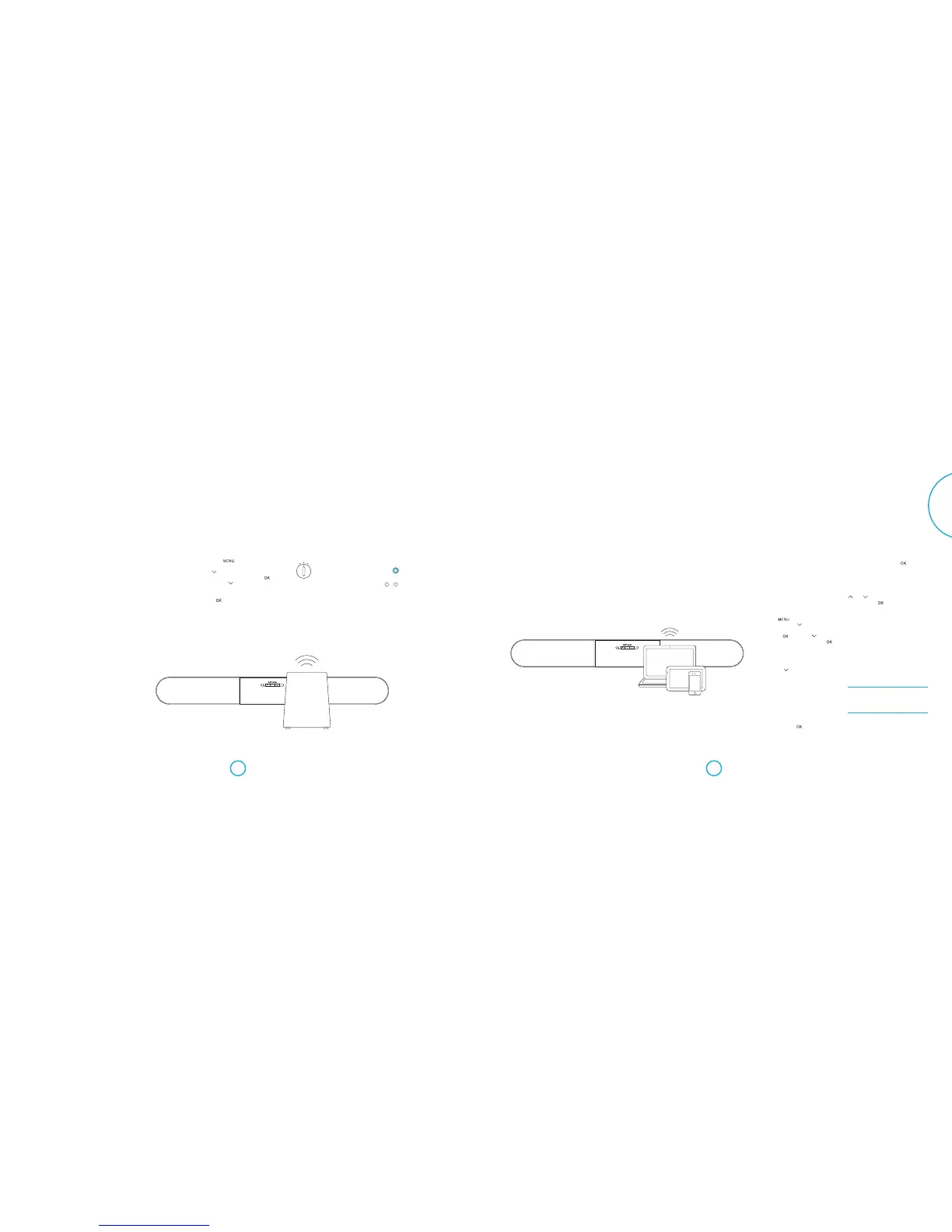Connecting a Solo sub
Being part of the Arcam Solo range means
your Solo sub can communicate wirelessly
with the Solo bar.
Make sure the Solo sub is turned on at its
power switch.
Plug in and turn on
e Solo bar is supplied with a moulded
mains plug already tted to the cable. Check
that the plug supplied ts your supply. If
your mains supply voltage or mains plug is
dierent, please contact your Arcam dealer
immediately.
First, connect the mains cable to the power
socket on the back of the Solo bar, making
sure that it is pushed in rmly. Now push
the plug into your mains socket and switch
the socket on. e unit is now in standby,
indicated by a red LED on the front panel.
If the unit is le unused for an extended
period of time it will go into standby to
reduce power consumption.
Connecting Bluetooth® devices Using headphones
e Solo bar has built in Bluetooth wireless
technology for seamless integration with any
Bluetooth enabled device.
Pairing with Bluetooth devices
Follow the advice provided in the operation
instructions for your Bluetooth device. Select
Arcam Solo bar from the list of Bluetooth devices
to complete the pairing. Once the pairing procedure
is nished, it does not need to be performed again.
e Solo bar comes with a Bluetooth
transmitter so that it can connect to a set of
Bluetooth headphones.
Note: Transmitting via Bluetooth is different
to receiving. Up to four devices can be paired
but only one device can be connected at a
time on a first-come-first-served basis.
Connecting Bluetooth headphones
Press the button on the remote
control followed by until Speaker/
EQ Setup appears on the front display
panel. Press followed by again,
until Headphone Out appears. Press to
selectit.
By default, the Bluetooth transmitter is
turned o so Disable is shown on the display
panel. Press to change the display to
Enabled. e Bluetooth transmitter is now
on and the Device Search menu option is
activated.
Now follow the advice supplied with your
Bluetooth headphones to put them in
pairing mode.
Make sure that Device Search is still
displayed and press . e Solo bar will
search for available devices for one minute.
If no devices are found, press again to
start another search. You might want to
make sure there are no obstacles in the way.
When the search is nished, available
devices will be displayed in a list. Use the
and buttons to select the correct
device and press to nish the pairing
procedure. e Solo bar will display a
message to indicate that the connection has
been successfully completed.
Using your headphones
Make sure both the Solo bar and your
headphones are turned on. Select an audio
source and enjoy listening to sound through
your headphones.
Note: If your headphones are turned off,
audio is automatically played using the Solo
bar speakers.
WARNING: Turning the Bluetooth transmitter on
temporarily disables the Bluetooth input. This
means you will not be able to stream sound from
a Bluetooth device to the Solo bar and listen via
headphones at the same time.
Note: Sync mode lasts for about 30seconds.
If no source is detected during this time, the
Solo bar will stop searching and the process
will need to be repeated.
1. Press the button on the remote
control unit of the Solo bar followed
by until Speaker/EQ Setup appears
on the front display panel. Press
followed by again, until Sub Pairing
appears.
2. Press to start the pairing procedure.
e display will change to In Progress.
3. Position the INPUT selector on the rear
of the Solo sub to WIRELESS.
INPUT
LINE