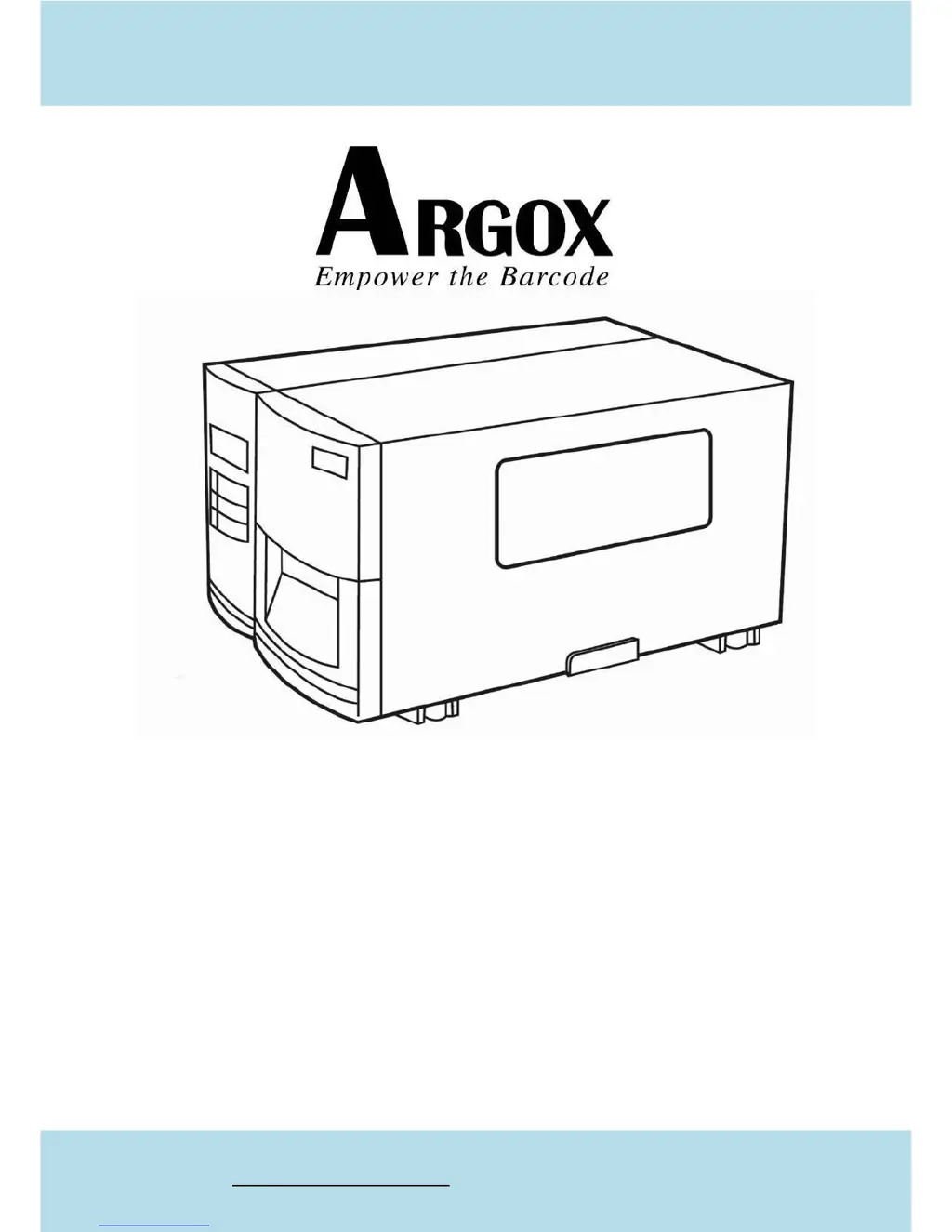Why am I getting a Serial IO error on my Argox X-1000VL?
- WWilliam HillAug 1, 2025
If you're encountering a Serial IO error with your Argox Barcode Reader, examine the baud rate, format, or protocol settings to ensure they match between the host device and the printer.