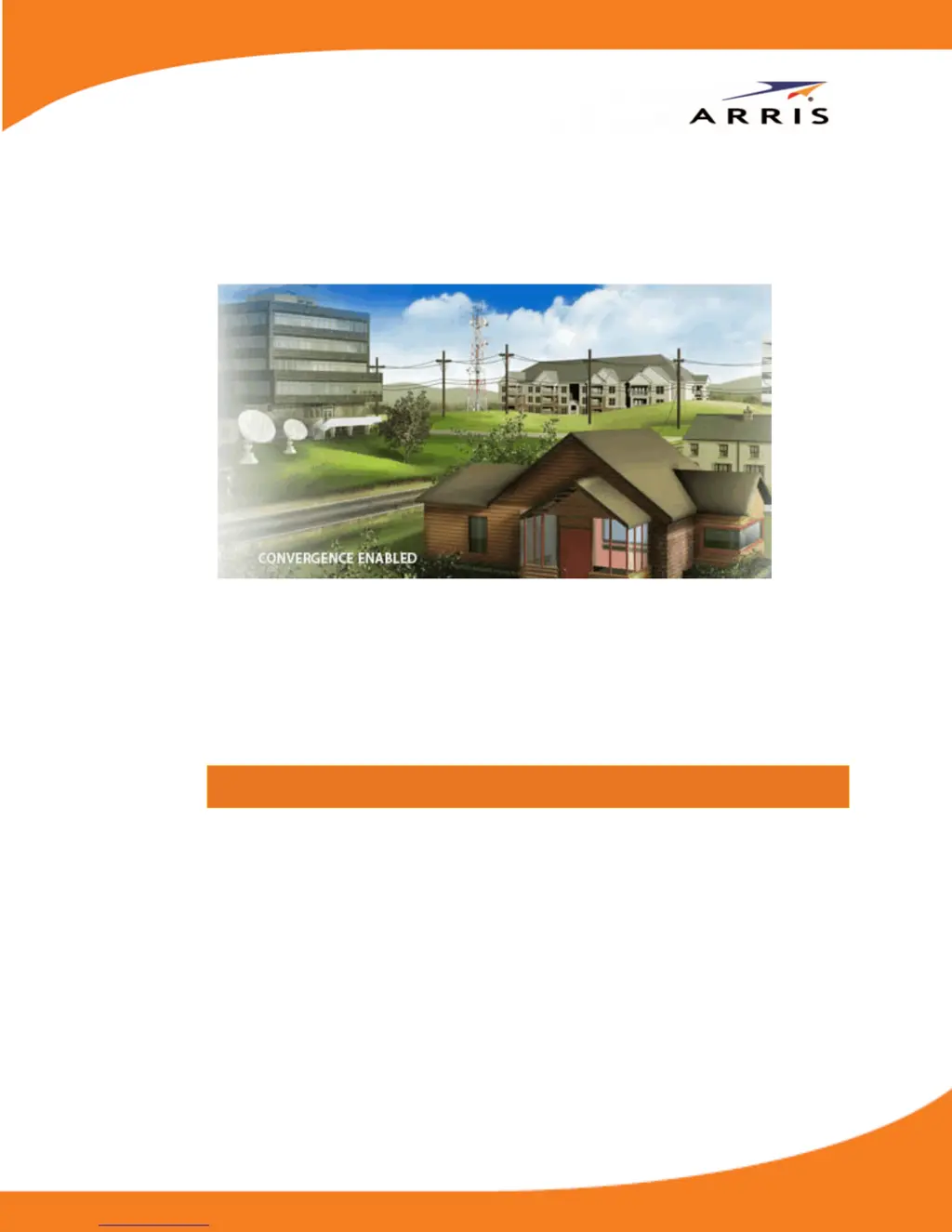What to do if Arris Modem cannot send or receive data?
- MmleachJul 27, 2025
If your Arris modem isn't sending or receiving data, start by checking the coaxial cable connections at both the modem and the cable outlet, ensuring they are hand-tightened. Next, verify that the Ethernet cable is securely connected to both the modem and your computer. If you have cable television service, check your television to ensure your cable service is operating properly.