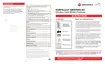What to do if my Arris SURFboard SBG6900-AC Modem cannot access the internet?
- SSuzanne BaileyJul 27, 2025
If your Arris Modem cannot access the internet, ensure all cable and power connections on both the modem and your computer are properly connected. Also, check that the Power, Online, and Wireless LEDs on the modem's front panel are lit (solid). Check each end of the coaxial cable connection on the modem and cable outlet, and hand tighten if necessary. Verify the Ethernet cable is correctly connected to both the modem and the computer. On the modem's front panel, check the status of the LED icons to identify the problem.