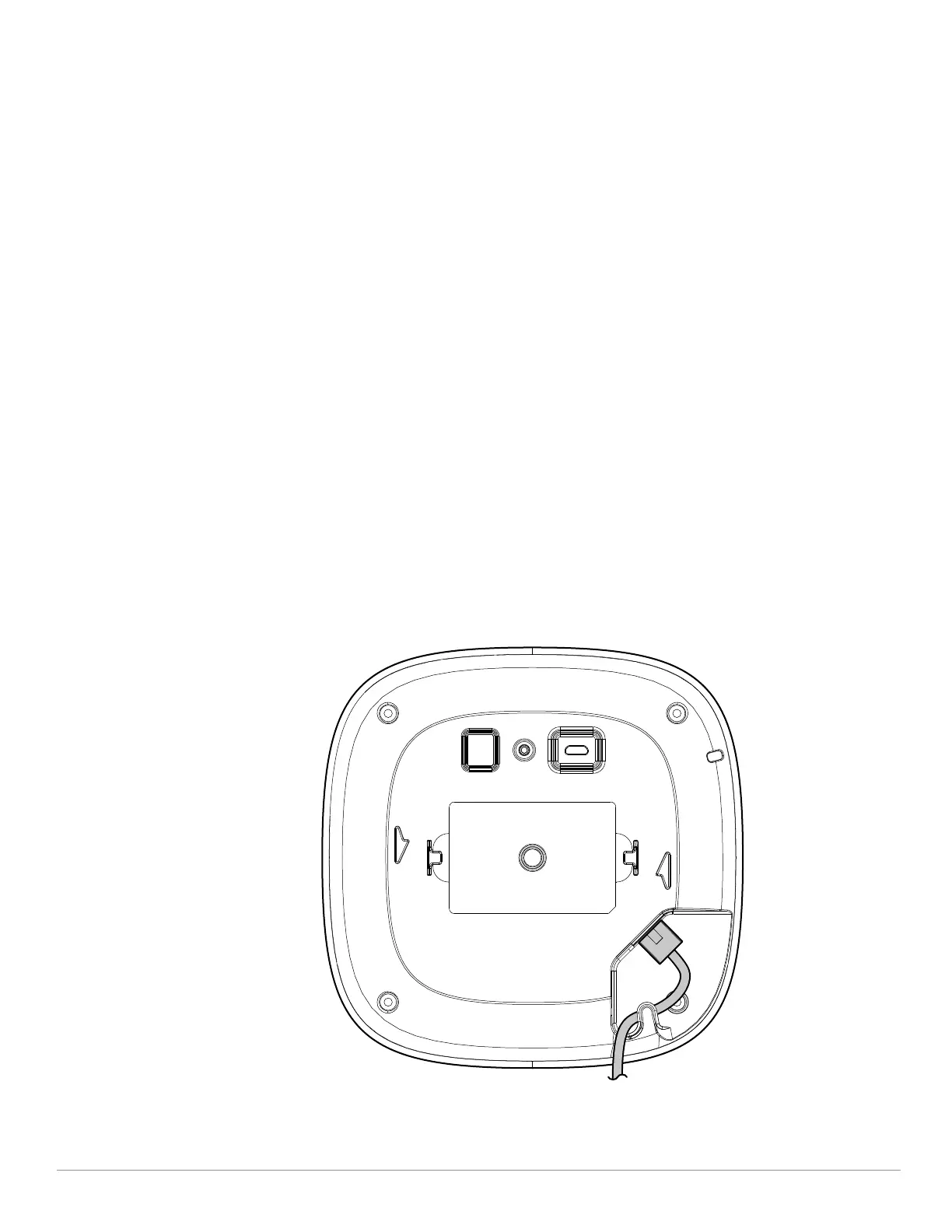Aruba Instant On AP22 Access Point | Installation Guide 3
Reset Button
The reset button located on the bottom of the device can be used to reset the access point to factory default
settings.
There are two ways to reset the access point to factory default settings:
Reset the AP during normal operation
Press and hold down the reset button using a small, narrow object such as a paper clip for more than 10
seconds during normal operation.
Reset the AP while powering up
1. Press and hold down the reset button using a small, narrow object such as a paper clip while the access point
is not powered on (either via DC power or PoE).
2. Connect the power supply (DC or PoE) to the access point while the reset button is being held down.
3. Release the reset button on the access point after 15 seconds.
Power
If PoE is not available, a proprietary Aruba power adapter can be used to power the AP22 access point. This
power adapter is available in the box if you buy the AP22 and power adapter bundle. For details, refer to the
ordering information in the AP22 data sheet at https://www.ArubaInstantOn.com/resources.
When both PoE and DC power sources are available, the DC power source takes precedence. The access point
simultaneously draws a minimal current from the PoE source. In the event that the DC source fails, the access
point switches to the PoE source.
Cable Clip
The cable clip on the rear of the access point is used to organize Ethernet cable, as shown in Figure 3. The use of
the cable clip is optional and does not support all types of cables and plugs.
Figure 3 Cable Clip