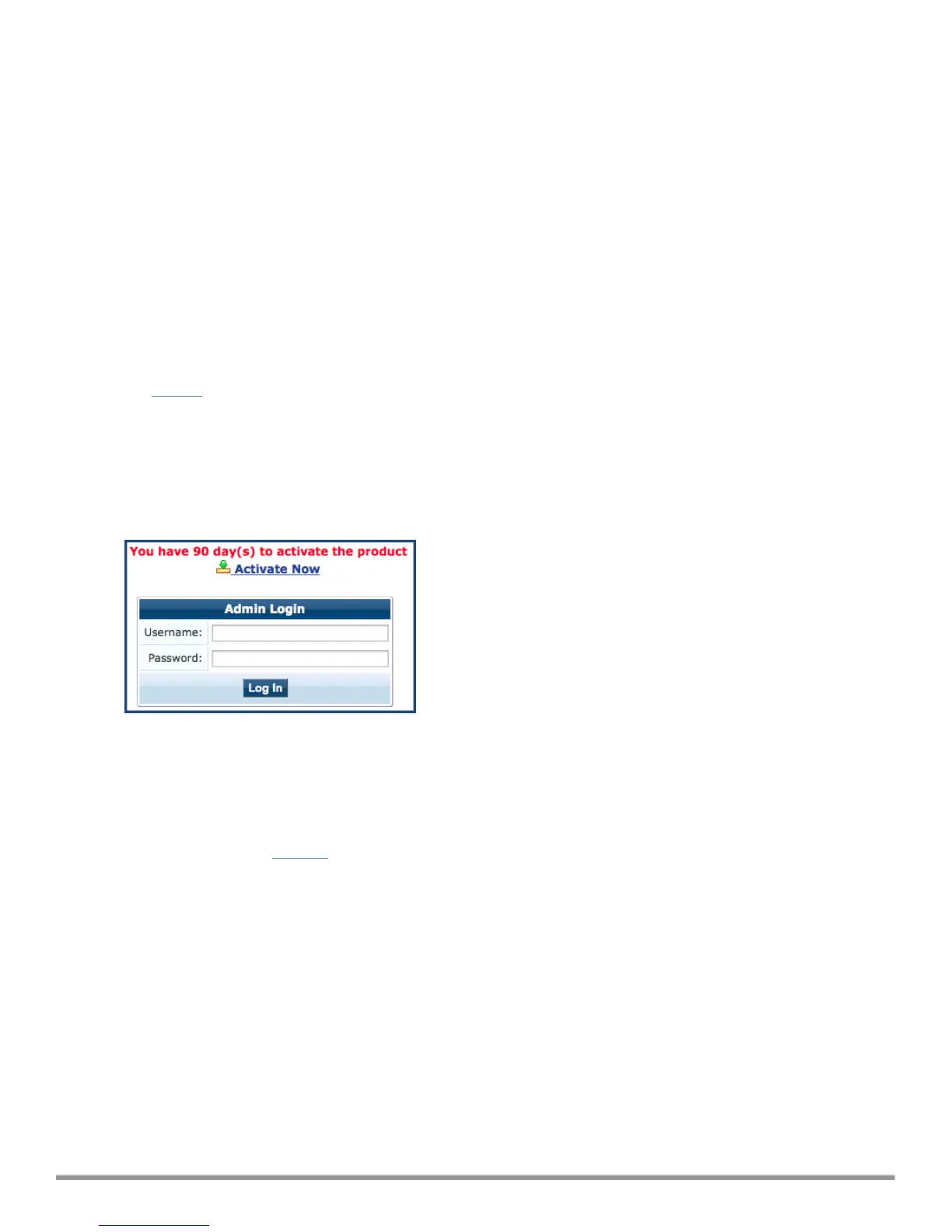7. Apply the configuration.
a. To apply the configuration, press Y.
n To restart the configuration procedure, press N.
n To quit the setup process, press Q.
Configuration on the hardware appliance console is now complete. The next task is to activate the ClearPass
product.
Activating ClearPass
To activate ClearPass Policy Manager and apply the ClearPass license:
1. After the configuration has been applied at the virtual appliance console, open a web browser and navigate
to the ClearPass Policy Manager server:"
https://x.x.x.x/tips/
where x.x.x.x is the IP address of the management interface defined for the ClearPass server as listed in
Table 5.
2. Accept any security warnings from your browser regarding the self-signed SSL certificate, which comes
installed in ClearPass by default.
The Admin Login screen appears with a message indicating that you have 90 days to activate the product
and a link to activate the product.
Figure 4 Activating ClearPass
3. To activate ClearPass on this hardware appliance, click Activate Now.
When you click Activate Now, ClearPass Policy Manager attempts to activate the product over the
Internet with Aruba Networks license activation servers.
If the ClearPass Policy Manager hardware appliance does not have Internet access, you can perform the
product activation offline by following the steps for offline activation presented in the Offline Activation
section shown in Figure 5.
ClearPass 6.7 Getting Started Guide 16
