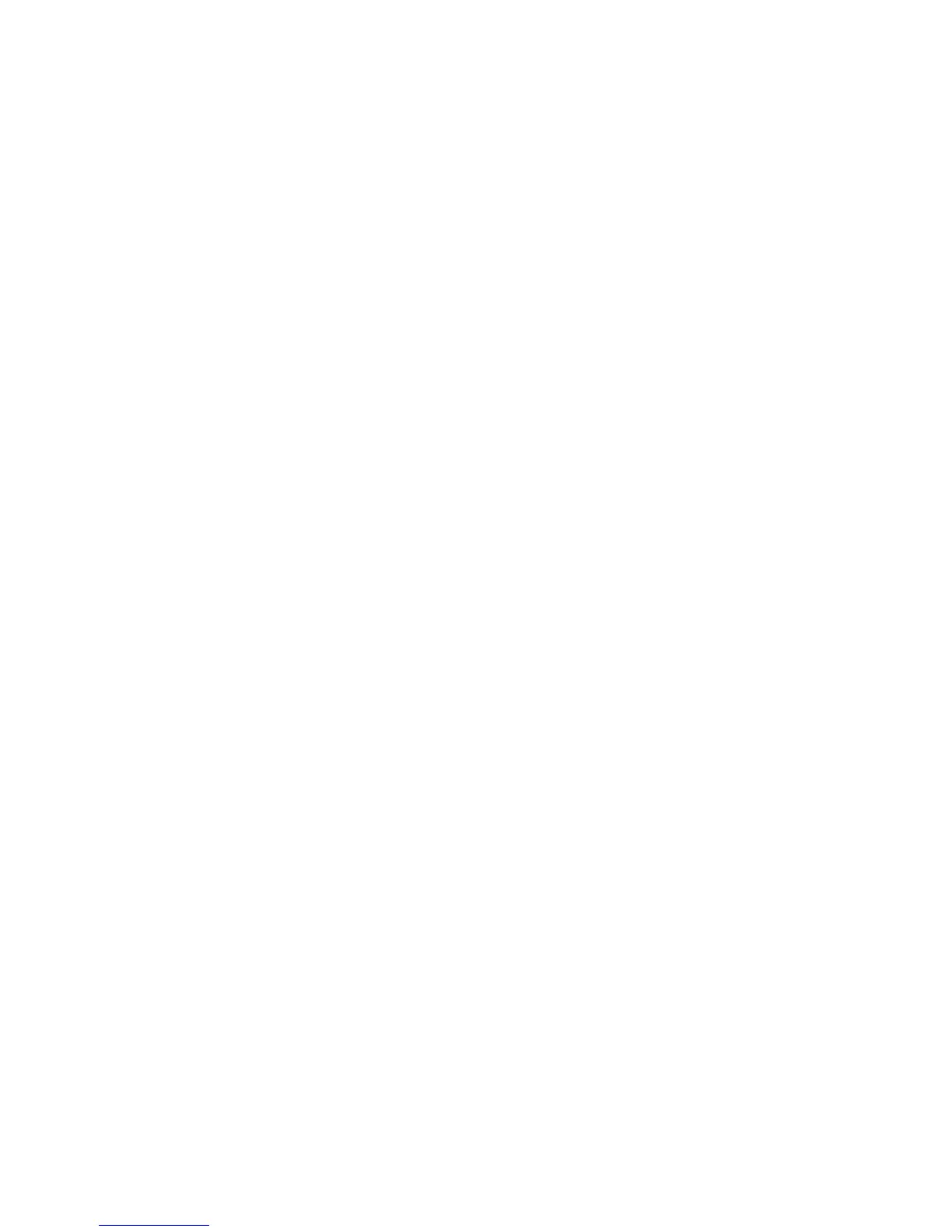Page 2-4
FriendlyNet PC Card User’s Manual
*
If the FriendlyNet PC Card icon does not appear on the screen, refer to page 4-1 for help.
Connecting to the Network
After inserting and connecting the FriendlyNet PC Card, log on to the net-
work following the instructions below.
1
After powering-up the computer, the FriendlyNet PC Card
icon appears on the screen.
*
2
Double click the
FriendlyNet PC Card
icon (or open the
Network Control Panel if you have Operating System
7.5.2 or less installed, or the AppleTalk Control Panel if
you have Operating System 7.5.3 installed).
❏
If you have Operating System 7.5.3 installed, select
Alternate Ethernet
in the Connect Via: drop-
down menu box. The current zone should display
the network segment to which are connected.
❏
For prior versions of the Operating System, select the
EtherTalk Alternative
icon. Click OK to change
from Local to EtherTalk
3
Close the Control Panel.
4
Open the
Apple
menu and select
Chooser
.
5
Click the
AppleShare
icon.
6
Select the network server to log on to the network.
Working with Global Village Modems
For the Asanté FriendlyNet PC Card and Global Village modem to work
together properly, you must install the Global Village modem
before
the
FriendlyNet PC Card.
If you have the FriendlyNet PC Card currently installed and working on
your computer, you must re-install the FriendlyNet software after installing
the Global Village modem.
See page 4-1 of this manual for more help on using Global Village modems
with the FriendlyNet PC Card.