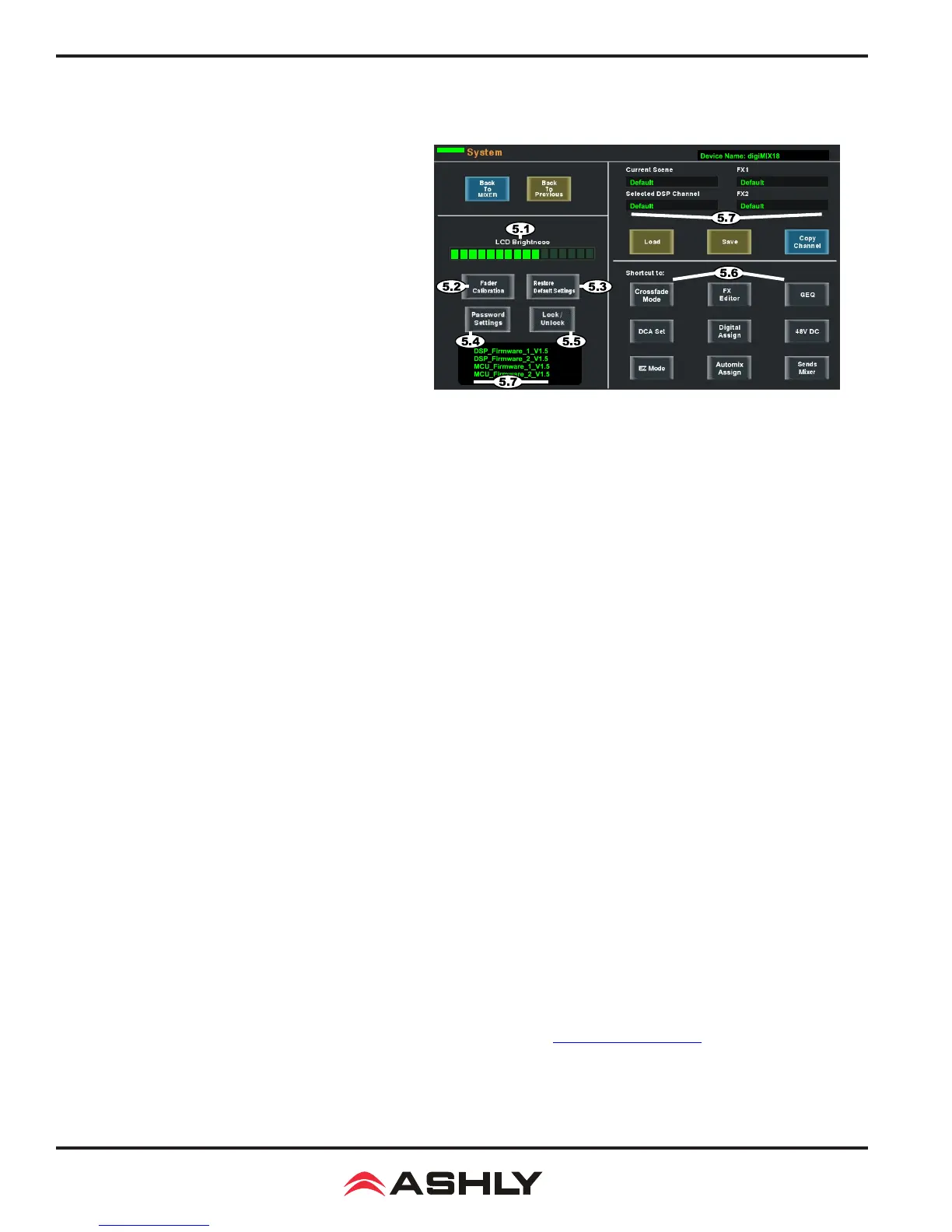Operating Manual - digiMIX18 Digital Mixer
20
5 SYSTEM FUNCTIONS
5.1 LCD Brightness
Drag the LCD brightness control bar to adjust LCD intensity.
5.2 Fader Calibration
Press <Fader Calibration> to adjust automatic fader speed
up or down, then press Save/Exit.
5.3 Restore Default Settings
Press this button to return all faders and EQ to zero, and remove
all DCA group, input channel, aux1-8, and FX1-2 assignments.
This command will not erase the password or any mixer presets.
5.4 Password Settings
Press the "Password Settings" button to enter a new password,
delete the current password, or reset the password. The same
password is always used for both system and EZ-Mode, as
well as for the "Ashly digiMIX" iPad app when connected to the mixer. Entering a password is only the rst step when making
security changes, you must still lock or unlock features using that password.
To enter a password for the rst time, press System>Password Settings. A keyboard appears with two empty text boxes labeled
"New Password" and "Conrm Password". A solid orange bar appears below the active text box. With the "New Password" text box
active, type in a one to four character password using upper case (ABC), lower case (abc), or numerals/symbols (?123). Passwords
are case sensitive. Select and re-enter the password into the "Conrm Password" box and press "Enter" on the touchscreen keyboard.
The password is now stored in the mixer for system use as well as for EZ-Mode.
To Delete or Reset an existing password, press System>Password Settings. If a password is already stored in the mixer, the two
text boxes say "Delete Password" and "Reset Password".
To delete the password, make sure the "Delete Password" box is active with the orange bar beneath it and press "Enter". The screen
prompts for the current password to be entered into both text boxes, press enter, and the password is permanently erased from memory.
To reset the current password, press System>Password, make sure the "Reset Password" text box is active with the orange bar beneath
it, and press "Enter". Type the current password in the "Enter Password" box, then select and type the new password into the "New
Password" box and press "Enter". A blue screen pops up saying "Password Reset Successfully". Press "ok" to conrm the reset.
►
TIP: If the password has been forgotten, press and hold the <System + Clear> buttons for three seconds or until the screen
blinks. This clears the existing password.
5.5 Lock/Unlock
Press the "Lock/Unlock" button to lock out mixer functions. If there is currently no password saved in the mixer, the screen prompts
for a new password in the "New Password" and "Conrm Password" text boxes. After entering the new password, press "Enter",
and the mixer becomes locked. Attempting to move any control will prompt the user for the password before allowing changes.
If there is already a password in the mixer when you press "Lock/Unlock", the screen prompts for the current password, type it in
and press "Enter" and the mixer will become locked.
The only controls that cannot be locked out are the power switch and the analog input trim controls.
5.6 System Shortcuts
Shortcuts are available in the system screen for specic mixer functions. Most shortcut functions are also available using control
buttons, however Crossfade Mode is only accessible from the system screen. See section 6.4, 6.5, and 6.6 for complete EZ-Mode,
Automixer, and Crossfade details.
Figure 5: System Screen
