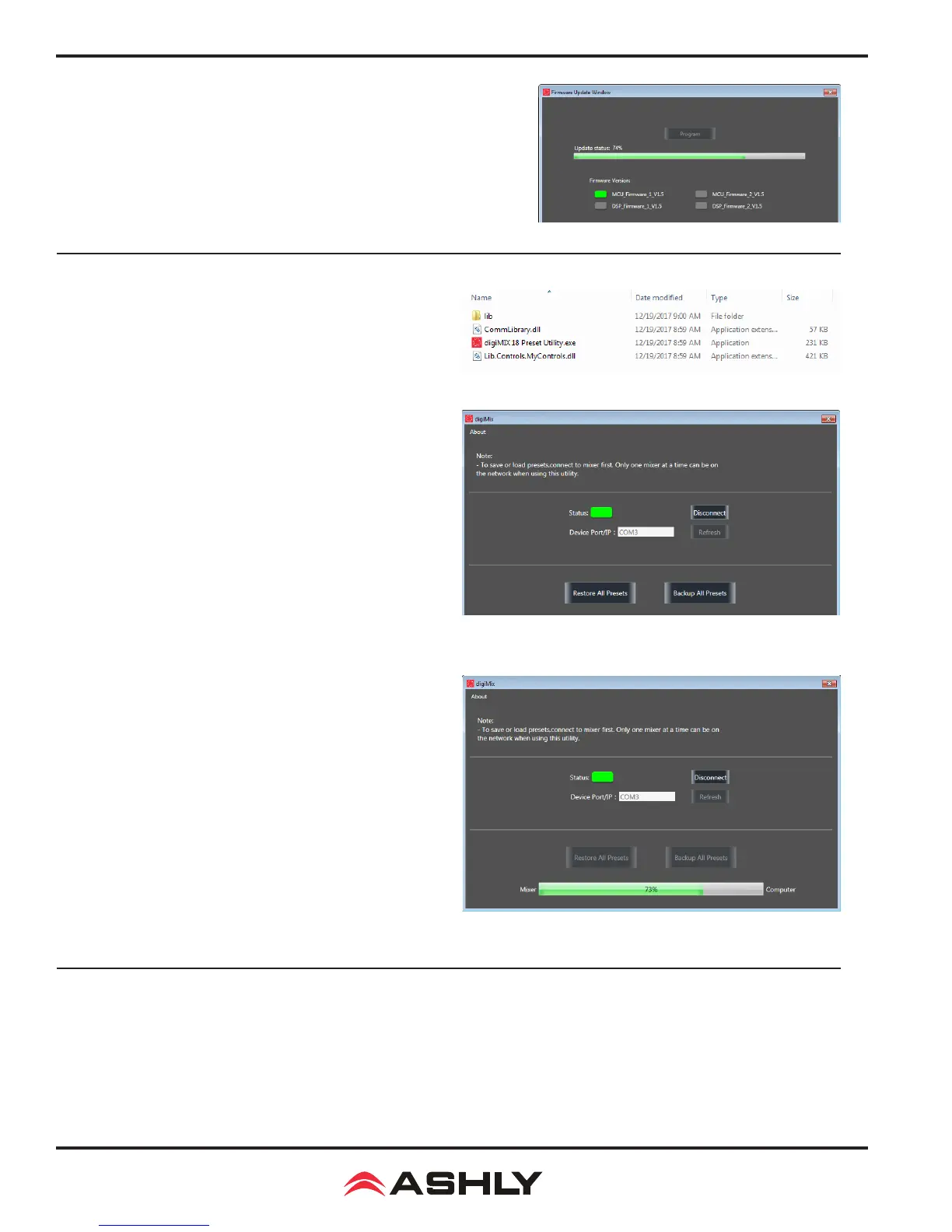Operating Manual - digiMIX18 Digital Mixer
22
5) Click the "Update Firmware" button, then on the next screen click
"Program" (see gure 6.1c). The status bar will begin to show progress. Do
not turn off the mixer or interrupt the procedure until the entire process
is complete. The entire update takes about ve minutes.
6) When the update is complete, the mixer will automatically perform a
factory reset, erasing all mixer presets. Exit the software.
6.2 digiMIX18 Preset Utility
The digiMIX18 uses a stand-alone application to bulk-copy all
presets from the mixer to a computer or from computer to mixer.
Download the application from the Ashly website for Windows or
MAC. Note: Both USB and
Ethernet data connection can be used
for preset backup/restore.
Windows: Download and install "digiMIX 18 Preset Utility" le
bundle from the Ashly website Software/digiMIX18 downloads
section. Once installed there will be a root folder called "digiMIX
18 Preset Utility" containing an executable le named "digiMIX 18
Preset Utility.exe", plus two DLL les and a sub-folder called "Lib"
(see le list example at right). Click on the executable le to run the
program. The preset le will be saved as a *.ept le.
MAC: Download the le "digiMIX 18 Preset Utility.dmg" from the
Ashly website Software/digiMIX Downloads section, and install.
The preset will be saved on a MAC as a *.mprt le.
Note: When restoring all preset les from computer to mixer, all
preset les on the mixer will be overwritten.
When the preset le transfer is complete, exit the software.
6.3 Factory Reset
To perform a factory reset, press and hold all three <Load + Save + Enter> buttons during power-up, then press "yes" on the
touchscreen when prompted. Note: This will erase all presets stored on the mixer. It will also unlock the mixer if locked, but
still preserves the previous password in memory.
Figure 6.2b: digiMIX18 Preset Utility
Figure 6.1c: Firmware Update Status
Figure 6.2a: digiMIX18 Preset Utility les (Windows)
Figure 6.2c: digiMIX 8 Preset Utility status
