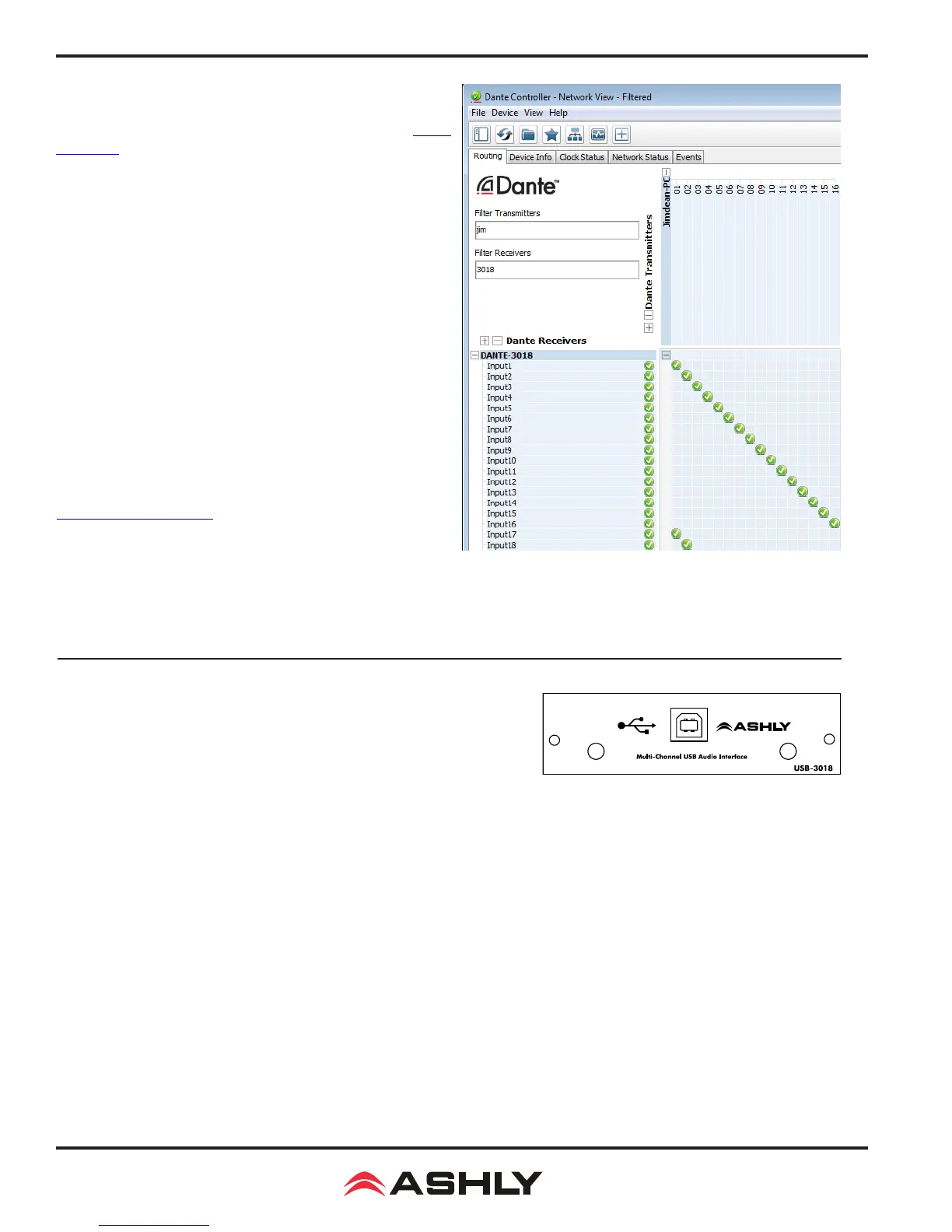Operating Manual - digiMIX18 Digital Mixer
26
7.1a: Dante Controller
7.1a Dante Controller:
The Dante-3018 module allows the
digiMIX18 to receive and transmit audio with other Dante devices.
Conguration of Dante audio streams requires the use of Dante
Controller. This free software from Audinate is available for both
Windows® and Mac®. Dante Controller uses a simple matrix
(shown on next page) to connect Dante audio transmitters with
receivers. The Dante-3018 provides access for up to 18 digital
audio input channels and 30 digital audio output channels on the
digiMIX18.
Any Dante transmitter channel can be assigned to one or more
Dante-3018 receiver channels, but each Dante receiver channel
can have only one transmitter as its input source.
The Dante-3018 resolution & sampling rate is 24bit / 48KHZ.
Dante latency can be observed and congured for individual
devices within the Dante Controller Network Status tab. Note
that overall system latency will always adopt the slowest latency
found on devices linked in a transmitter/receiver stream.
Note that when the Dante-3
018
module is installed, it must always
be the master clock.
7.1b Dante Virtual Soundcard (not shown): The
Dante Virtual Soundcard, purchased separately from Audinate,
allows a Windows or Mac computer to act as a Dante audio
source. Any sound the computer generates (background music,
announcements, VoIP sessions, etc.) can be routed to a Dante receiver
via the Dante controller.
NOTE: The Dante Virtual Soundcard audio stream may not automatically start up after digiMIX18 is powered on. If this happens,
cycle the mixer power again or restart the Dante audio stream.
7.2 USB-3018 Option
Digital audio workstations (DAW) often use multitrack USB audio streams for
I/O. The USB-3018 provides the digiMIX18 with 30 digital outputs and 18 inputs.
See section 7 for details on how digital input and output channels are routed
within the mixer, or refer to the block diagram in section 13.
The USB-3018 resolution & sampling rate is 24bit / 48KHZ.
Typical applications include multitrack recording from the mixer to a USB audio device, or playback of pre-recorded music from a USB
audio device. One particularly useful application is to record a band live onto a multi-track DAW, then play it back through the mixer
later for a "virtual" soundcheck before the musicians arrive. Visit the Ashly website knowledge base to review the Ashly application
note digiMIX-AN-2 for virtual soundcheck details.
8.1 USB-3018 Device Driver - Purchase the USB-3018 audio interface module from an Ashly dealer and install in the
digiMIX18
mixer as instructed in section 3.15. An ASIO device driver is required for Windows computers but is not required for Mac.
The USB multi-channel ASIO Windows device driver can be downloaded from the Ashly website
digiMIX18
product page download
section. Install the device driver on the PC before connecting it to the
digiMIX18
. The device driver will appear as an "ASIO" type
device in the audio software's device list.
►
TIP: Detailed USB multichannel device driver installation and virtual soundcheck instructions are found in the Ashly application
note <digiMIX AN-2>, available in the Ashly website's digiMIX page App Notes section.
8.2 DAW Hardware Conguration - The
digiMIX18
cannot re-congure it's internal channel mapping. You must have a working
knowledge of your specic DAW hardware and software for proper conguration of channel mapping, recording, and playback properties.
7.2 USB-3018 Module
