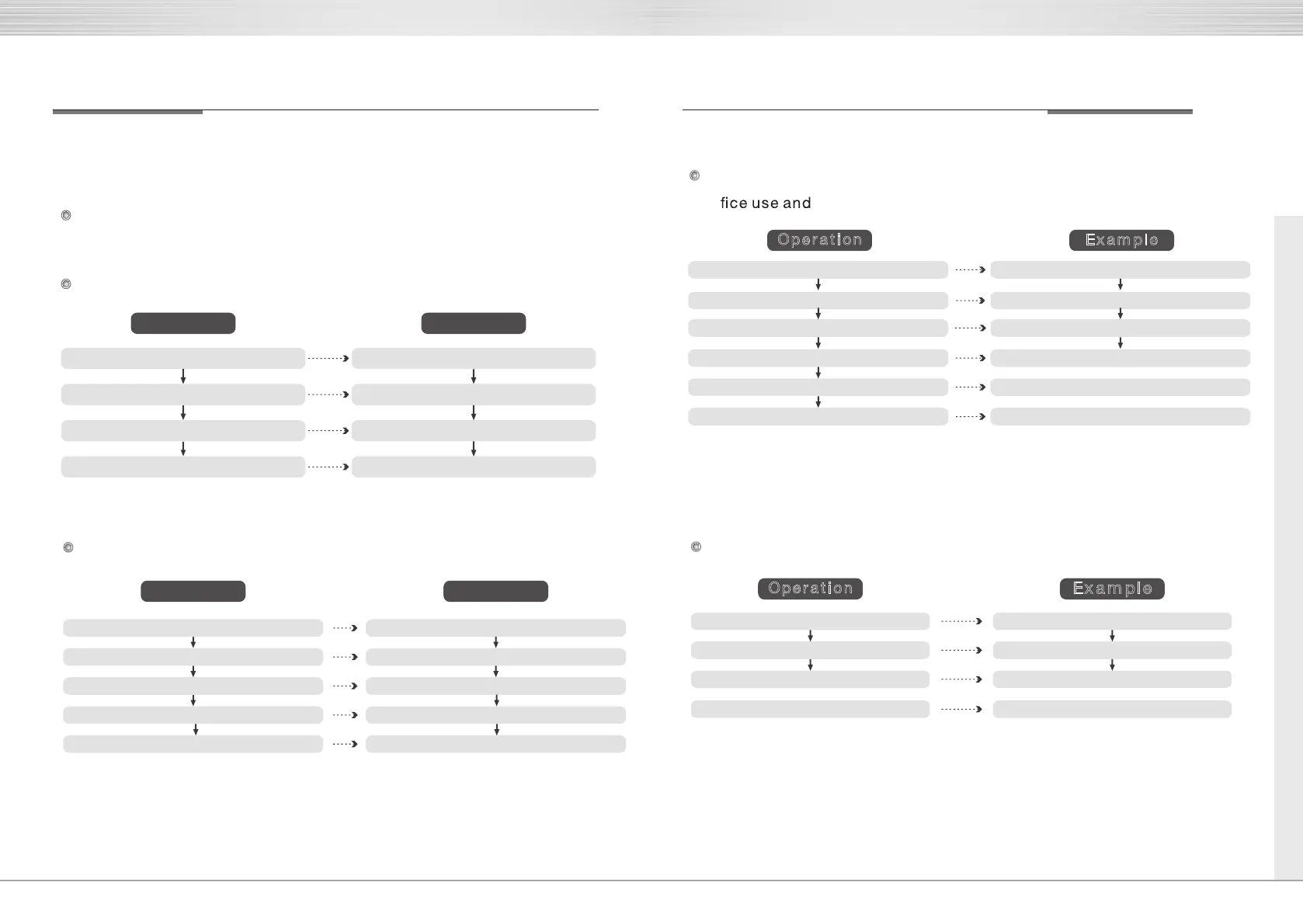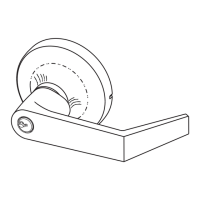6
Enrolling Fingerprint User at Random(Suitable for Home Use)
Note: You can keep enrolling fingerprints one
after another at this stage.
Ope r at ion
Ex am ple
Essential Series Essential Series
2.Operation Note
Operation Note:
Press “ ”*0
Press
“ ”*0
Press
“#” Press “#”
Change Master Code(or User Code)
Please change the master code before enrolling code user.
Please touch the screen to wake up the lock before operation.
Operation
Example
3. Enrolling Fingerprint User
Input “Old Code”
Press
“ ”1# Press “ ”1#
Press
“ ”# Press “ ”#
Input “Master Code” Input “12345678”
Scanner Light on”
Scanner Light on”
Place a Finger on Scanner Place a Finger on Scanner
Place Same Finger on Scanner Place Same Finger on Scanner
(A long Beep Sounds, Success) (A long Beep Sounds, Success)
(A long Beep Sounds, Success) (A long Beep Sounds, Success)
(Light off, Remove Finger, Light on)
(Light off, Remove Finger, Light on)
Input “11111111”
Input “New Code” (twice) Input “12345678” (twice)
Enrolling Fingerprint User with User ID (Recommended for
of
convenient for future management )
Ex a m pl e
O
pe r at i on
(Scanner Light on ) (Scanner Light on )
Note: 1. You should the same operation once more
to delete the fingerprint thoroughly since the
fingerprint is registered twice.
Press
“ ”1# Press “ ”1#
Press
“ ”#
Press
“ ”#
Input “Master Code” Input “12345678”
Input “3- Digit User Id” Input “001”
Place a Finger on Scanner Place a Finger on Scanner
(Light off, Remove Finger, Light on) (Light off, Remove Finger, Light on)
(Place Same Finger on Scanner) (Place Same Finger on Scanner)
(A Long Beep Sounds, Success) (A Long Beep Sounds, Success)
Ex a m pl e
Press 2#“ ”
Ope r at i on
4. Deleting Fingerprint User
Deleting with Fingerprint
Press “ ”2#
Input “Master Code” Input “12345678”
Press
“ ”# Press “ ”#
Place Finger Place Finger
7
YDME - 90 YDME - 90
