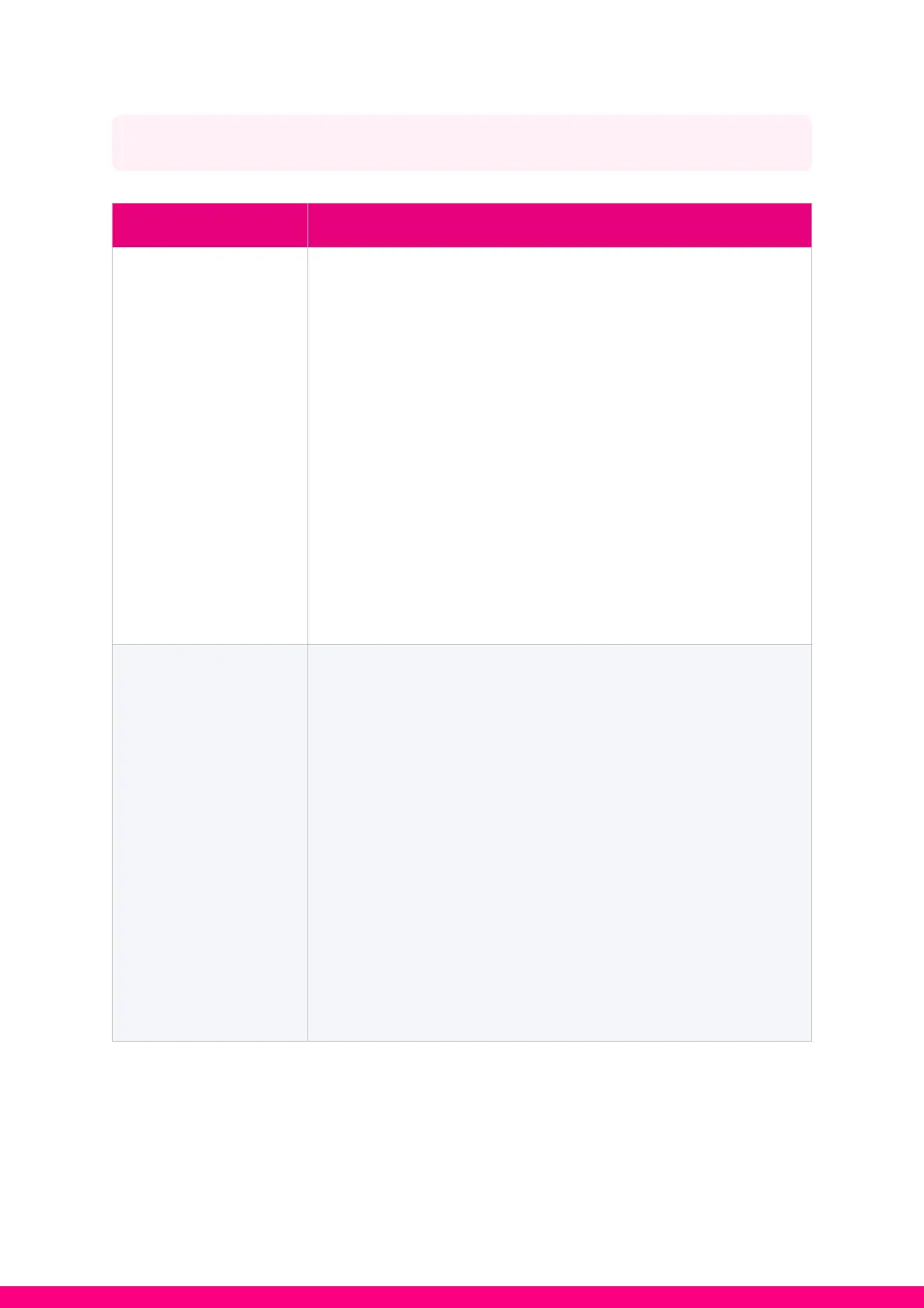! Log in to the primary RGW’s web UI to make sure its
role is “Controller” and the INT indicator is in blinking.
! Reset the secondary RGW configurations to Factory
Default by pressing the RST button for 10 seconds.
! Move the mesh router closer to the primary RGW
! Follow the steps in section “Setup Mesh AP with
Wireless Connection”
! If the secondary RGW’s still cannot pair with the primary
RGW, try Ethernet connection first then disconnect the
Ethernet cable and wait for about 30 seconds till WPS
indicator turns blinking to on.
! Log in to the primary RGW’s web UI to make sure its
role is “Controller” and its INT indicator is in blinking.
! Reset the secondary RGW’s configurations to
Factory Default by pressing the RESET button for 10
seconds.
! Connect WAN port of the secondary RGW to the primary
RGW’s LAN port and wait for about two minutes and the
secondary router shall pair with it automatically and its
INT LED shall be in blinking.
! If the issue still exists, please contact Astro for further
help.
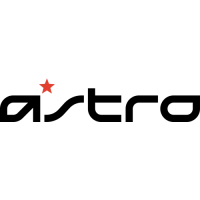