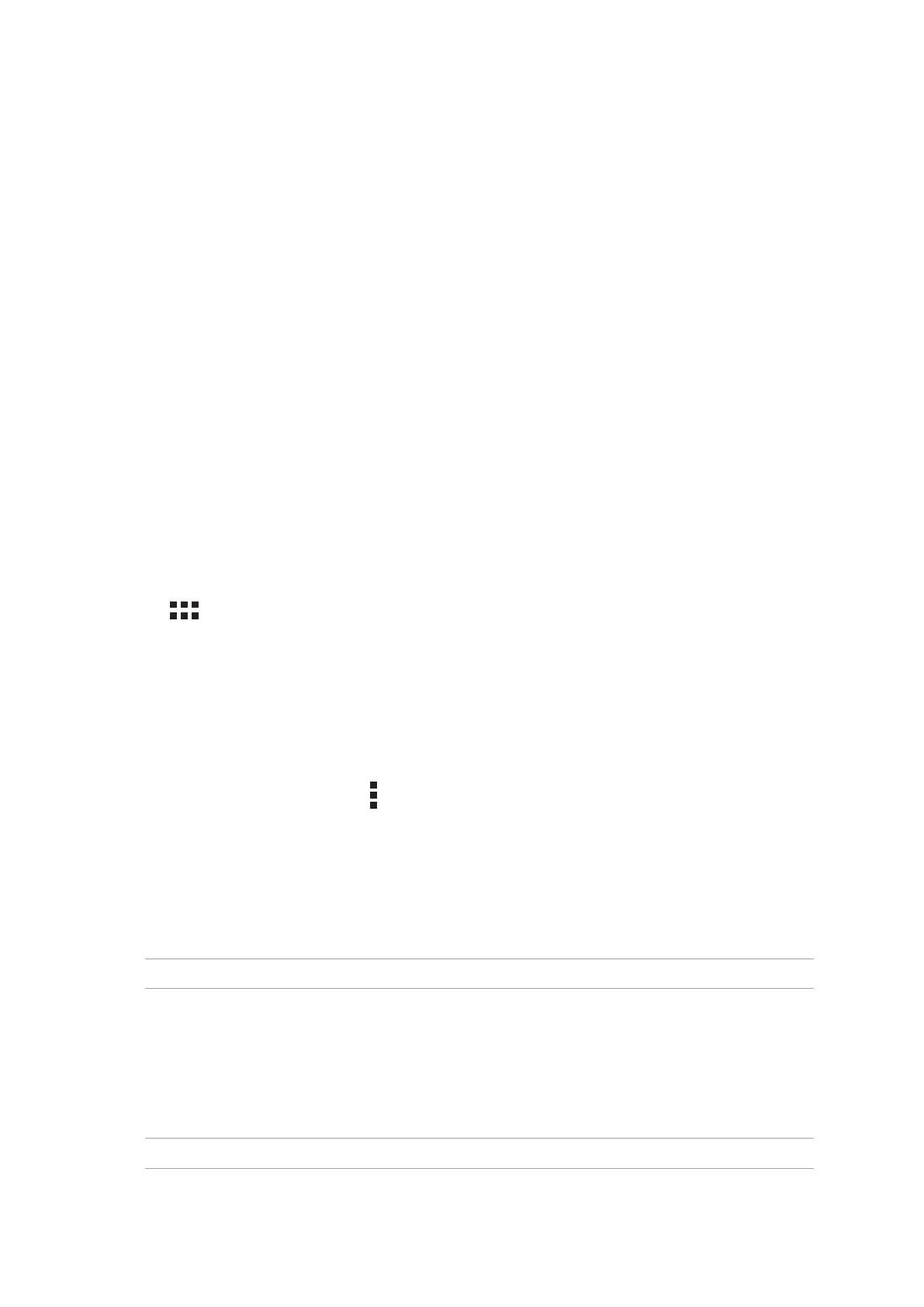Chapter 3: Keeping in touch
49
Keeping in touch
3 Keeping in touch
3
Managing contacts
Organize your contacts and easily stay in touch with them via SMS messages (on selected models),
emails, or social networks. Group your contacts as Favorites to quickly get in touch with them, or
group them as VIPs to get notied about any upcoming events or unread messages.
You can also sync your contacts with your email or social network accounts, link contacts’ info for
easy access in one place, or lter the contacts you want to keep in touch with.
Launching the Contacts app
From your Home screen, do any of the following to launch the Contacts app:
• TapAsus > Contacts.
• Tap > Contacts.
Contacts Settings
Select how you would want to display your contacts from the Contacts settings. Such display
options include displaying only those contacts with phones, displaying contacts with source
account icons, sorting list by rst/last name, or viewing contact names as rst/last names rst. You
can also choose which of these tabs to display on your Contacts screen: Favorites, Groups, or VIP.
To set up your Contacts settings, tap > Settings from the Contacts app.
Setting up your prole
Make your ASUS Tablet truly your own and set up your prole info.
1. Launch the Contacts app then tap Set up my prole or ME.
NOTE: ME appears when you’ve set up your Google account on your ASUS Tablet.
2. Fill in your info such as mobile or home number. To add other info, tap Add another eld.
3. When you’ve completed your info, tap Done. To view your prole info, swipe down from the
top of your screen to launch the Quick settings panel, then tap the button with your name on
it.
NOTE: The screenshots in this chapter are for reference only.
