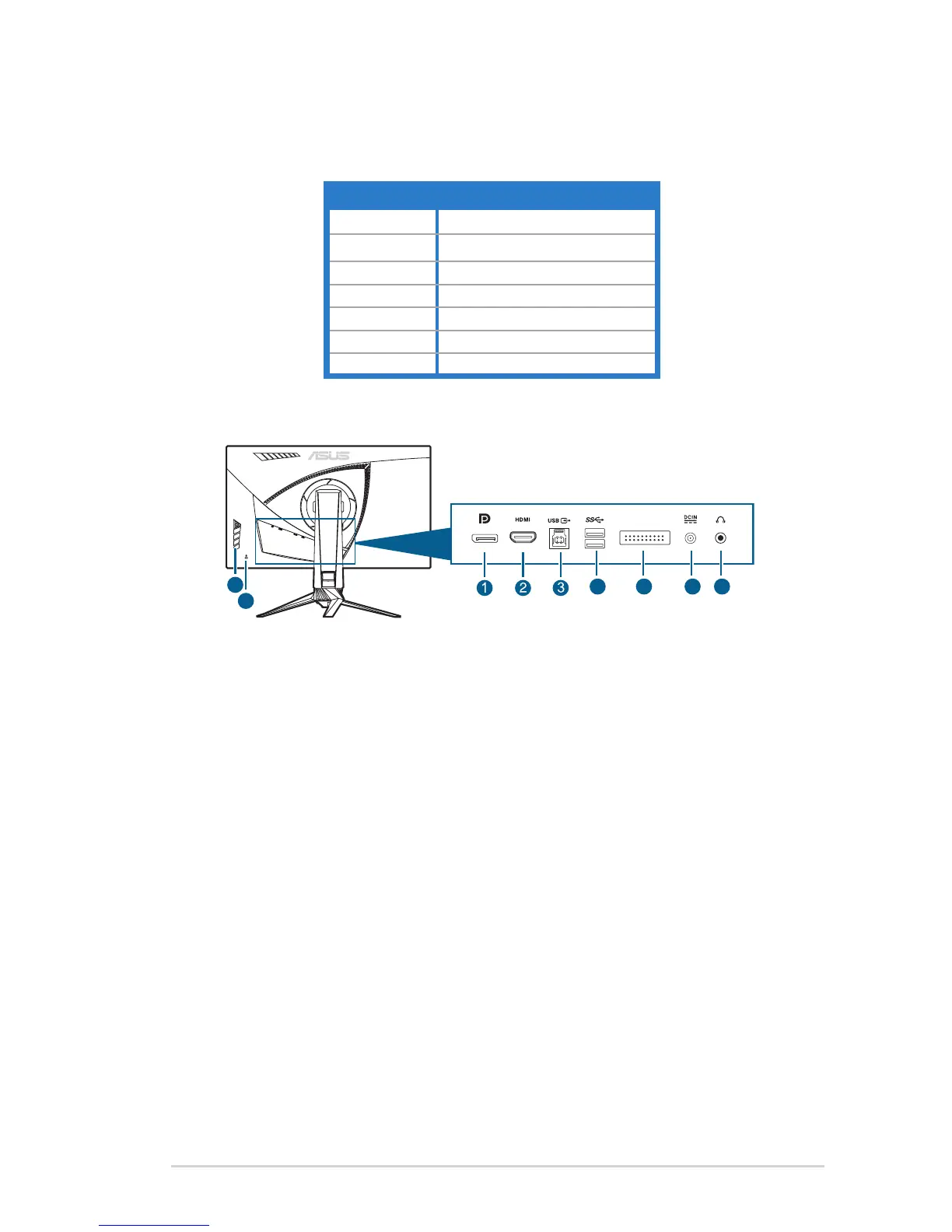1-3ASUS PG27V Series LCD Monitor
Powerbutton/powerindicator5.
Turnsthemonitoron/off.•
The color definition of the power indicator is as the below table.•
Status Description
White ON
Amber flashing Entering standby mode
Amber Standbymode/Nosignal
OFF OFF
Red G-SYNC
Green 3D
Yellow ULMB
1.3.2 Back view
DisplayPort.1. This port is for connection for a DisplayPort compatible device.
HDMI port.2. This port is for connection with an HDMI compatible device.
USB 3.0 upstream port3. . This port is for connection with a USB upstream
cable. The connection enables the USB ports on the monitor.
USB 3.0 downstream ports4. . These ports are for connection with USB
devices,suchasUSBkeyboard/mouse,USBflashdrive,etc.
For service personnel only.5.
DC IN port.6. This port connects the power cord.
Earphone jack.7. ThisportisonlyavailablewhenanHDMI/DisplayPortcable
is connected.
Control buttons.8.
Kensington lock slot9. .
