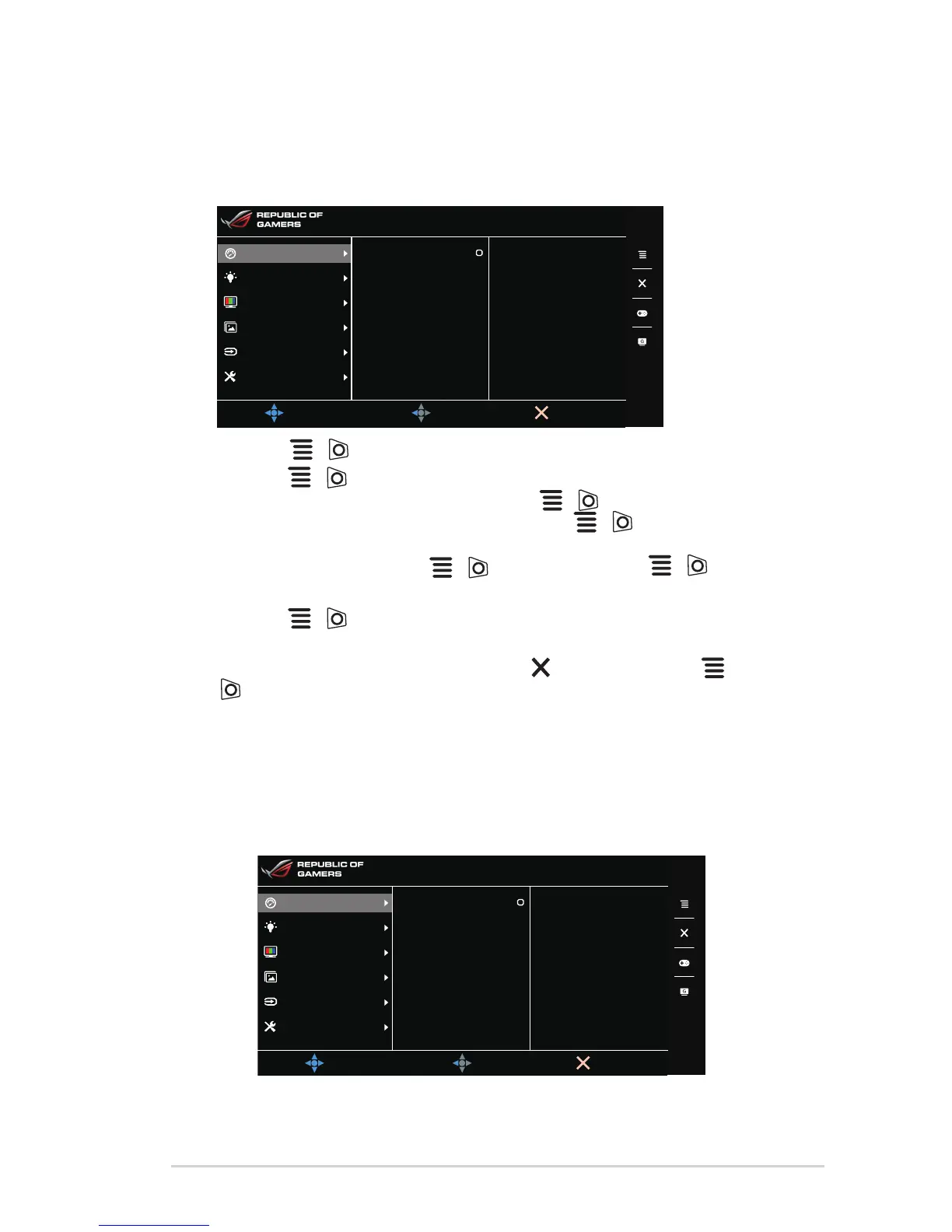Press the 1. ( ) button to activate the OSD menu.
Move the 2.
( )buttonup/downtonavigatethroughthefunctions.
Highlight the desired function and press the ( ) button to activate it. If
the function selected has a sub-menu, move the ( )buttonup/down
again to navigate through the sub-menu functions. Highlight the desired sub-
menu function and press the
( ) button or move the ( ) button
right to activate it.
Move the 3.
( )buttonup/downtochangethesettingsoftheselected
function.
To exit and save the OSD menu, press the 4.
button or move the
( ) button left repeatedly until the OSD menu disappears. To adjust other
functions, repeat steps 1-3.
3.1.2 OSD function introduction
Over Clocking1.
This function allows you to adjust the refresh rate.
