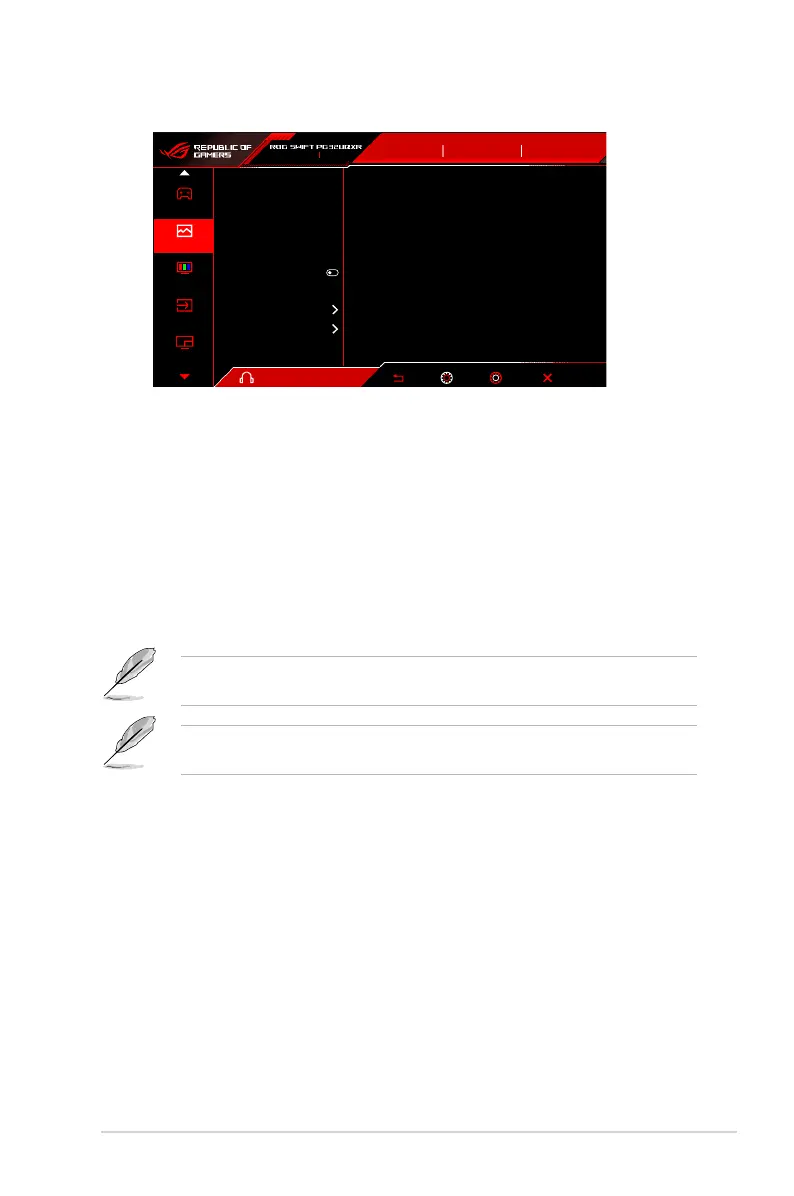3-3ASUS PG32UQXR Series LCD Monitor
2. Image
Back Enter Select Exit
Volume 80
Input Select
DisplayPort-1
Brightness
Contrast
VividPixel
HDR Setting
Dynamic Dimming
ASCR
Aspect Control
Blue Light Filter
28
50
GameVisual
Racing Mode
HDR
OFF
160Hz
3840x2160
Gaming
Image
Color
Input Select
PIP/PBP Setup
• Brightness: The adjusting range is from 0 to 100.
• Contrast: The adjusting range is from 0 to 100.
• VividPixel: This function enhances the outline of the displayed picture
and generates high-quality images on screen.
• HDR Setting: Set the HDR mode to ASUS Gaming HDR, ASUS Cinema
HDR, or Console HDR. The HDR brightness can be adjusted when the
Brightness Adjustable function is enabled.
• Dynamic Dimming: Synchronizes with contents while contrast changing
to execute backlight dynamic dimming.
• ASCR: Turns on/off the ASCR (ASUS Smart Contrast Ratio) function.
ASCR, ELMB, Low Blue Light Filter and PIP/PBP mode are not available (set
as OFF) when Dynamic Dimming is enabled.
HDR PQ curve will be affected when the Brightness Adjustable is ON under
HDR mode.
• Aspect Control: Adjust the aspect ratio to 16:9, 4:3 or 21:9 to enjoy
different gaming scenario.
• 16:9: Simply choose Simulate 27" or Simulate 25" under Full for
better FPS gaming size; or you can choose Pixel by pixel such
as 3232 x 1822 resolution for 27" or 2992 x 1682 resolution for 25"
under Windows Display setting.
• 4:3: Provides multiple 4:3 aspect ratio choices with different screen
sizes, including Full, Equivalent and Pixel by pixel.
• 21:9: It can be used to simulate 21:9 screen. 3840 x 2160 or 3440
x 1440 resolution can be choose under Windows Display setting.
Different screen sizes, including Full, Equivalent and Pixel by
pixel are also provided.
