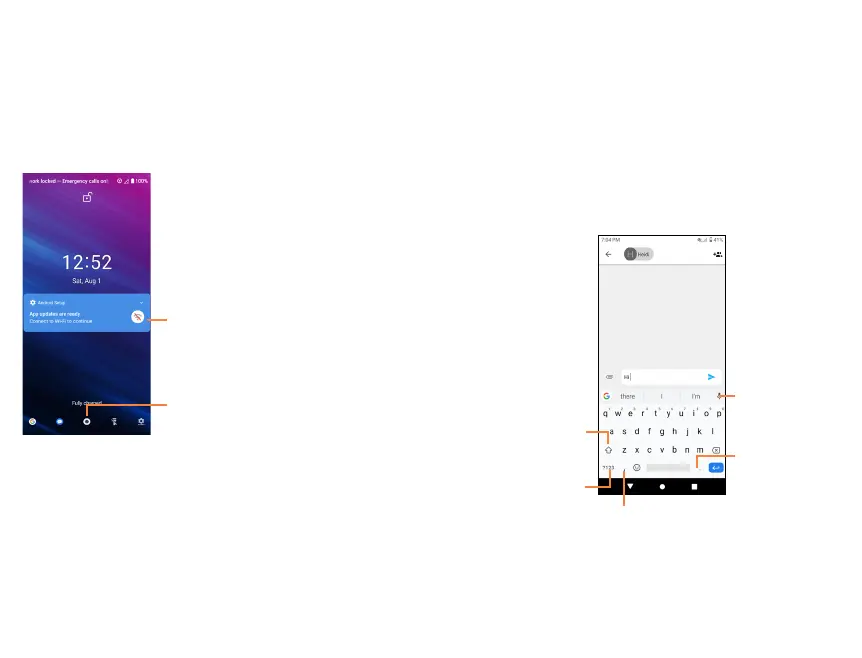16
17
1.4.3 Lock screen shortcuts *
• View notifications on your lock screen by double tapping the
notification. Your device will then open that application with
the notification.
• Access the applications Google Assistant, Messages, Camera,
Flashlight or Settings by double tapping on the icons.
NOTE: Before opening the notification or application, your
phone will prompt the unlock method, if enabled.
Double tap to enter the detailed
screen
Double tap to enter Camera
*
Modify how notifications appear on your lock screen: Settings >
Apps & notifications > Notifications > Notifications on lockscreen.
2 Text input ..........................................
2.1 Using onscreen keyboard .......................
Onscreen Keyboard settings
From the home screen, swipe up to view app tray, and then tap
Settings > System > Languages & input > Virtual keyboard,
tap the keyboard you want to set up and a series of settings
will become available.
2.2 Google keyboard.........................................
Tap to enter
voice input.
Press and
hold to select
symbols.
Tap to switch
between abc and
ABC.
Tap to switch
between symbol and
numeric keyboard.
Press and hold to
show input options.
