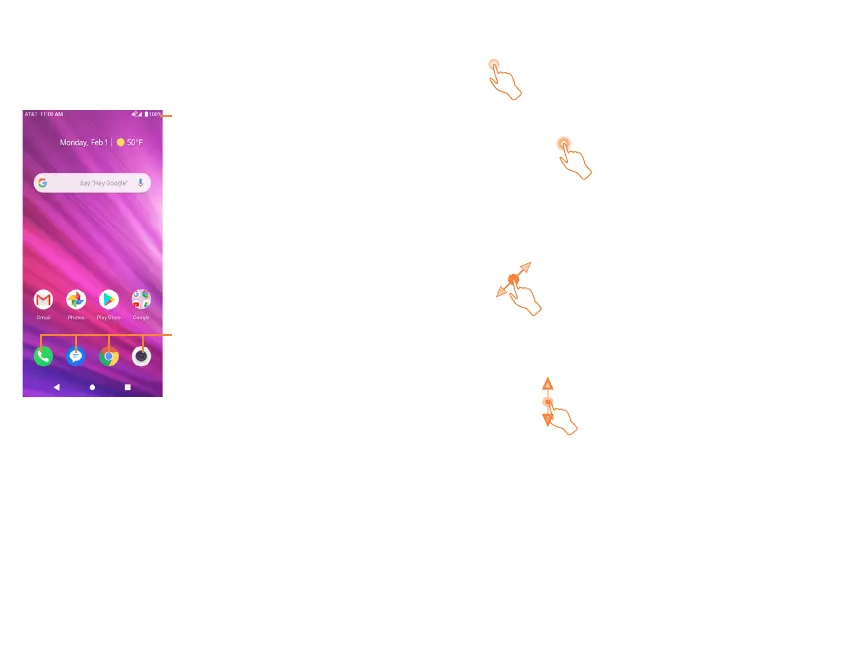6
7
1.3 Home screen .................................................
You can bring all your favorite icons (applications, shortcuts,
folders and widgets) to your home screen for quick access. Tap
the Home key to switch to home screen.
Status bar
• Status/Notification indicators.
Favorite applications tray
• Tap to open the application.
• Press and hold to remove
applications.
The home screen extends on the right side of the screen to
allow more space for adding applications, shortcuts, folders
and widgets. Slide the home screen horizontally left to get a
complete view of the home screen. The white dot at the lower
part of the screen indicates which screen you are viewing.
1.3.1 Using the touchscreen
Tap
To access an application, tap it with your finger.
Press and hold
Press and hold any item to view available actions or to move
the item. For example, select a contact in Contacts, press and
hold this contact, an option list will appear.
Drag
Place your finger on any item to drag it to another location.
Slide/Swipe
Slide the screen to scroll up and down on applications, images,
web pages, and more.
