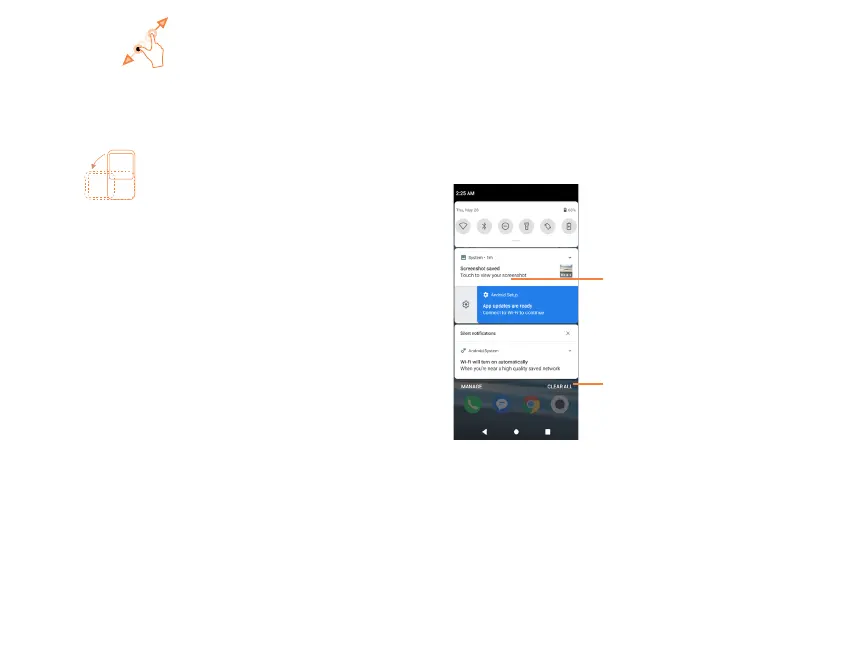8
9
Pinch/Spread
Place your fingers of one hand on the screen surface and draw
them apart or together to scale an element on the screen.
Rotate
*
Change the screen orientation from portrait to landscape by
turning the device sideways.
*
To turn on/turn off auto-rotate, go to Settings > Display.
1.3.2 Status bar
From the status bar, you can view both phone status (on the
right side) and notification information (on the left side).
Swipe down the status bar to view notifications and swipe
down again to enter the Quick settings panel. Swipe up to
close it.
Notification panel
Swipe down the Status bar to open the Notification panel to
read the detailed information.
Tap CLEAR ALL to remove
all event–based notifications
(other ongoing notifications will
remain)
Tap on the notification
to view it in the app.
