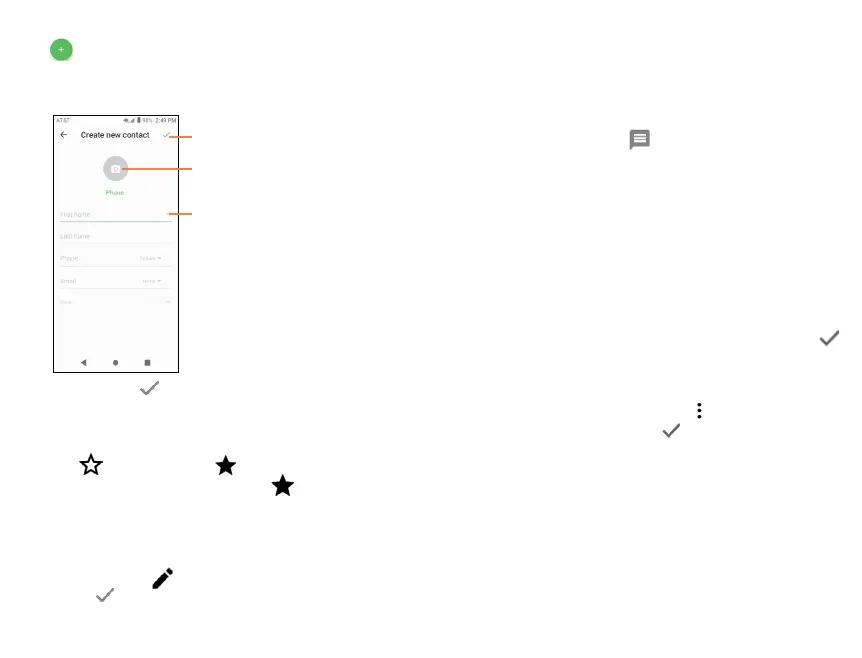28
29
4.2.2 Adding a contact
Tap in the contact list to create a new contact.
Enter the contact’s name and other contact information. By
scrolling up and down the screen, you can move from one field
to another easily.
Tap to save.
Tap to unfold the other
predefined labels of this
category.
Tap to select a picture for
the contact.
When finished, tap to save.
To exit without saving, tap Back and select DISCARD.
Add to/remove from Favorites
To add a contact to Favorites, tap a contact to view details
then tap (the star will turn ).
To remove a contact from favorites, tap on contact details
screen.
4.2.3 Editing your contacts
To edit contact information, tap on the contact to open
contact details. Tap on top of the screen. When finished
editing, tap to save the edits.
4.2.4 Communicating with your contacts
From the contacts list, you can communicate with your
contacts by making a call or exchanging messages.
To place a call to a contact, tap the contact to enter the detail
screen, then tap the number.
To send a message to a contact, tap the contact to enter the
detail screen, then tap the icon on the right side of the
number.
4.2.5 Import, export, and share Contacts
This device enables you to import or export contacts between
phone, SIM card, and microSD
TM
card storage.
From the Contacts screen, tap the Menu icon to open the
Settings menu. Tap Import/Export, then select the location
to copy contacts from. Tap NEXT, then select the location to
copy contacts to and tap NEXT.
To import/export a single contact from/to your SIM card,
select the contact you want to import/export, and tap
to confirm.
Share a single contact or contacts with others by sending the
contact’s vCard via Bluetooth, Gmail, and more.
Tap a contact you want to share, tap from Contact details
screen and select Share, then tap and select the application
to perform this action.
