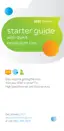2
Quick Fix Guide
AT&T U-verse TV
Widescreen
1
How to resolve problems with your AT&T
U-verse® TV, Internet, or Voice services.
When you’re having trouble with your AT&T U-verse TV, Internet, or Voice services, try resetting
your TV receiver or residential/wireless gateway by unplugging it from the power outlet in the
wall. (See below for details for alternate reset if you have different equipment.)
NOTE: Unplugging the TV receiver or residential/wireless gateway will interrupt any recordings in progress.
If the trouble is with only one TV:
1. Turn off the receiver connected to that TV and unplug it.
2. Wait at least two minutes before plugging the receiver back in. Turn it on and retry what you
wanted to do.
If the trouble is with more than one TV, or with Internet or Voice service:
1. Unplug the residential/wireless gateway from the power source. (See below for alternate reset.)
2. Wait at least two minutes, then plug the residential/wireless gateway back in and retry what
you wanted to do.
Alternate reset: If your service is supported with a Home Network Hub and Power Supply Unit
(PSU with battery backup), then you will need to press the Reset button on the left side of the
PSU to reset AT&T U-verse service. The PSU may be located in the garage or a closet near an
outside wall.
2
How to switch your TV screen setting
from standard to widescreen.
Aspect ratio is the relationship of the screen’s width to its height. Standard TVs have a 4:3 aspect
ratio; widescreen and HDTVs are 16:9. The steps below show how to switch your AT&T U-verse
receiver’s aspect ratio.
1. Press MENU on your remote control, then use the ARROWS to select Options, then System
Settings, and then Aspect Ratio.
2. Use UP/DOWN ARROWS to choose 4:3 Standard Definition, Widescreen Standard
Definition, 720p High Definition, or 1080i High Definition depending on your needs,
then press OK.
3. Use ARROWS to select Continue, and press OK.
Visit att.com/channellineup
to reference your complete
channel lineup anytime.
UVE204_TOP_DRIVERS_ONLINE_PROOF 2
Want more help? AT&T U-verse Getting Started has answers all in one place online at
att.com/startuverse, or call 1.800.288.2020 and say “U-verse Technical Support.”
Standard

