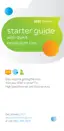7
Quick Fix Guide
UVE204_TOP_DRIVERS_ONLINE_PROOF 2
7
How to change a PIN (personal identification number).
1. Go to att.com/uversecentral.
2. Log in with your AT&T U-verse® member ID (email address) and password.
3. Locate the AT&T U-verse Voice section.
4. Click Change Pin.
8
How to create sub account voice mailboxes online.
Create up to eight sub account mailboxes, one for everyone in the family—each with a unique PIN,
greeting, and notification options.
1. Go to att.com/uversecentral.
2. Log in with your AT&T U-verse member ID (email address) and password.
3. Locate the AT&T U-verse Voice section.
4. Select U-verse Voice Homepage.
5. Go to the Voicemail Settings tab, select Voicemail Setup.
6. Select Create New Voice Mailbox to launch the voicemail setup wizard and follow the
instructions for setup.
9
How to link your wireless number and your voice mailbox.
When you have Wireless from AT&T, you can check your wireless and home phone messages at the
same time. To link up to two wireless numbers:
1. Go to att.com/uversecentral.
2. Log in with your AT&T U-verse member ID (email address) and password.
3. Locate the AT&T U-verse Voice section.
4. Select U-verse Voice Homepage.
5. Go to the Voicemail Settings tab, select Integrate Wireless Voicemail.
6. Click on Launch Wireless Integration Wizard and follow the instructions.
About linking wireless to your AT&T U-verse mailbox:
When you add a wireless number to your AT&T U-verse Messaging
SM
voice mailbox, it replaces your current wireless
voice mailbox and any existing messages will be lost. Prepaid service cannot be added to AT&T U-verse Messaging.
Landline and wireless numbers must be within the same service area. The Social Security number or Tax ID provided
during setup must match the one on your wireless account. AT&T U-verse Messaging may not be fully compatible with
all AT&T wireless voicemail systems.
AT&T U-verse Voice

