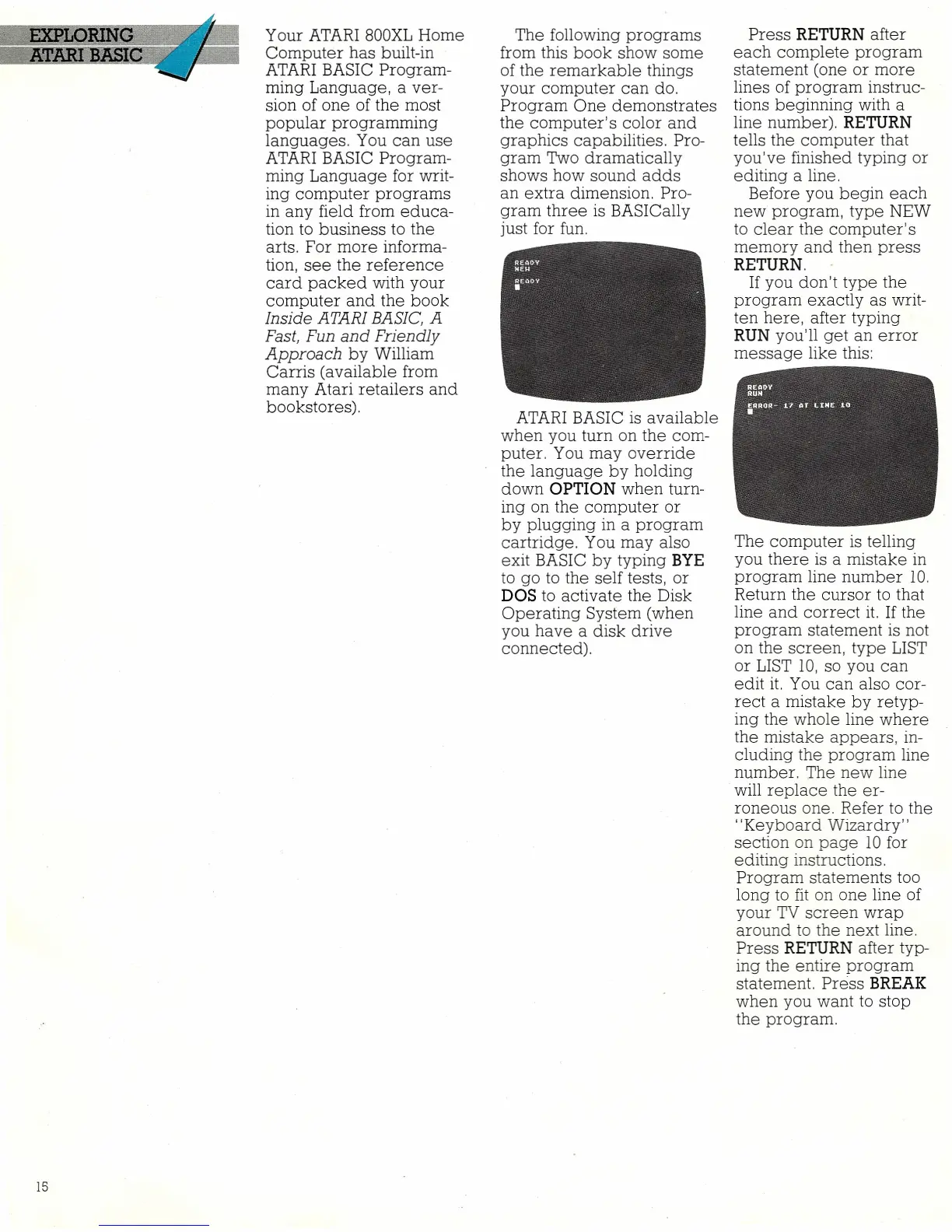15
Your ATARI 800XL Home
Computer has built-in
ATARI BASIC Program-
ming Language, a ver-
sion of one of the most
popular programming
languages. You can use
ATARI BASIC Program-
ming Language for writ-
ing computer programs
in any field from educa-
tion to business to the
arts. For more informa-
tion, see the reference
card packed with your
computer and the book
Inside ATARI BASIC, A
Fast, Fun and Friendly
Approach
by William
Carris (available from
many Atari retailers and
bookstores).
The following programs
from this book show some
of the remarkable things
your computer can do.
Program One demonstrates
the computer's color and
graphics capabilities. Pro-
gram Two dramatically
shows how sound adds
an extra dimension. Pro-
gram three is BASICally
just for fun.
ATARI BASIC is available
when you turn on the com-
puter. You may override
the language by holding
down
OPTION
when turn-
ing on the computer or
by plugging in a program
cartridge. You may also
exit BASIC by typing
BYE
to go to the self tests, or
DOS
to activate the Disk
Operating System (when
you have a disk drive
connected).
Press
RETURN
after
each complete program
statement (one or more
lines of program instruc-
tions beginning with a
line number).
RETURN
tells the computer that
you've finished typing or
editing a line.
Before you begin each
new program, type NEW
to clear the computer's
memory and then press
RETURN.
If you don't type the
program exactly as writ-
ten here, after typing
RUN
you'll get an error
message like this:
The computer is telling
you there is a mistake in
program line number 10.
Return the cursor to that
line and correct it. If the
program statement is not
on the screen, type LIST
or LIST 10, so you can
edit it. You can also cor-
rect a mistake by retyp-
ing the whole line where
the mistake appears, in-
cluding the program line
number. The new line
will replace the er-
roneous one. Refer to the
"Keyboard Wizardry"
section on page 10 for
editing instructions.
Program statements too
long to fit on one line of
your TV screen wrap
around to the next line.
Press
RETURN
after typ-
ing the entire program
statement. Press
BREAK
when you want to stop
the program.
