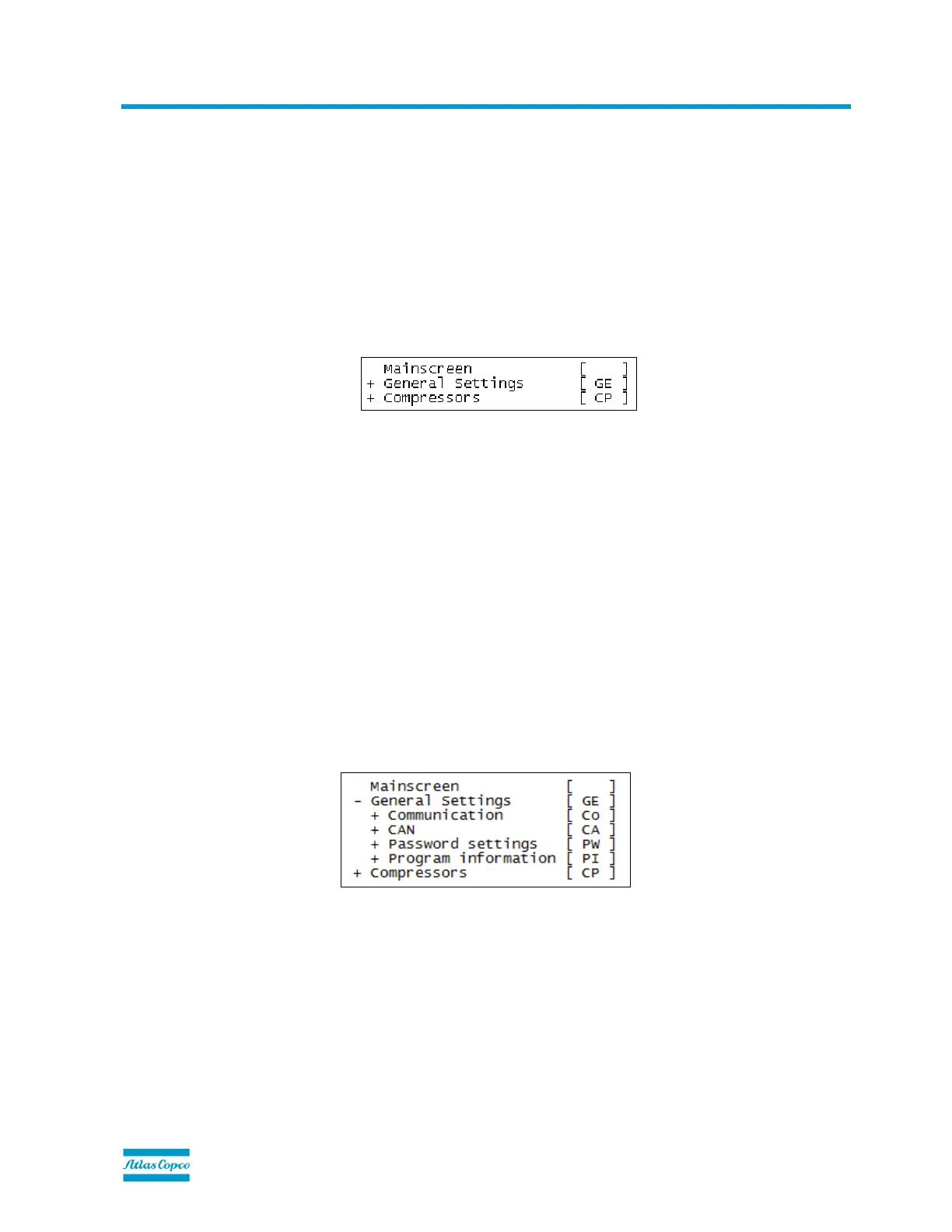13/08/2013 PM 9845 0187 01 Page 10 of 24
9. Software installation and configuration
Before the module can be used for a Modbus and/or Profibus connection, the correct software application and settings must
be downloaded. This can be done by AC Service personnel using AC Speci5.
Once the software has been installed, configuration can also be performed by qualified Atlas Copco personnel using AC
Modi5.
Please refer to the Address Mapping document, available for each individual machine to be attached, to get the supported
registers and their meanings.
9.1. Display menu folder structure
Once the module is downloaded, the default settings are found on the module. It is now important to set up the module
correctly at your personal wishes.
The display menu structure is built up as follows:
Each folder has one ore more subfolders which can be accessed using the Enter key on the keyboard. Exiting a folder can
be performed using the Cancel key. Browsing through the different folders is done by pressing the Left and Right button.
Once a setting is reached in a specific folder, the current settings value will be displayed. By pressing Cancel the current
menu will be exited. Pressing Enter however will allow the user to alter the settings (the value will start blinking) by clicking
the Up or Down button. At this point the user will be able to undo the current settings change by clicking Cancel. In this
case the current settings value will be shown again. However, by clicking Enter the settings value will be stored and the
module will behave accordingly.
9.1.1. Mainscreen folder [ ]
The Mainscreen folder has no subfolders and is only used to display general information. The module will always return to
this folder in case no button is pressed over a certain period.
9.1.2. General Settings folder [ GE ]
The General Settings folder consists of 4 subfolders which will be explained in the next paragraphs.
