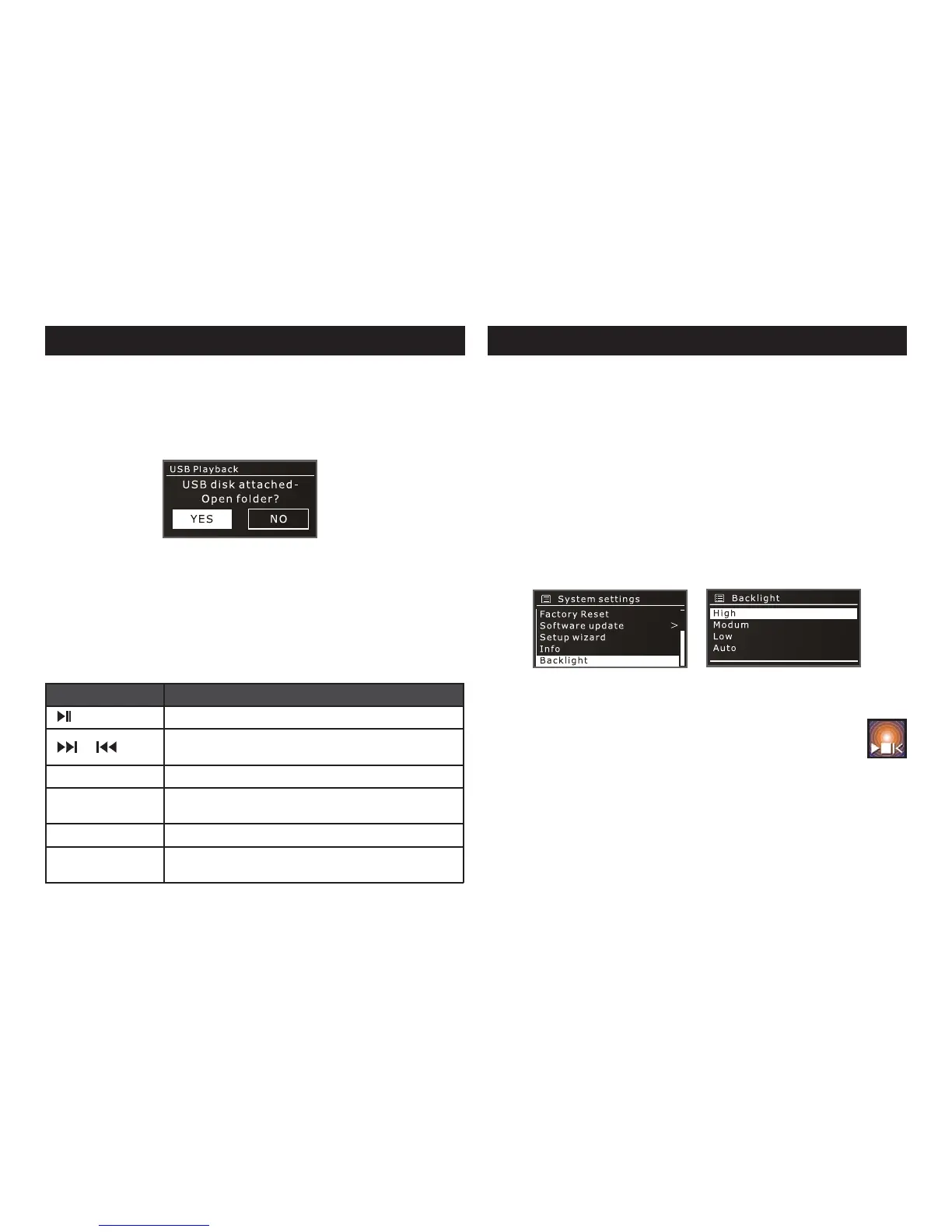Page 12
22; !VTC!Qmbzcbdl
USB memory stick must be in Windows/DOS format (FAT/FAT32) to be used
with the M-NET.
Insert memory stick into the M-NET USB input.
The unit will pop up a window to ask if to open the stick. Press Ye s to open it.
Or press SOURCE to select Music player, then select the folder of USB
playback.
Use //SEL/BACK to or CONTROL KNOB browse the folders/tracks.
Once selected, press SEL to start playing.
Ȕ
Ȕ
Ȕ
Ȕ
Ȕ
You can also perform the following operations:
Buttons/ Menu What it does
Toggle play/pause the selected track
/
Press to skip forward/backward.Hold to fast/back
forward
BACK Press to back to previous folder
SEL
Press to select the folder or track. Hold it while playing
a track will add the track to playlists.
INFO Press to view more track information
Repeat/shuffle
menu
Select on option to enable/disable track repeat
function/shuffle
Auto standby feature
For energy saving purposes, the unit will automatically turn to the standby
mode after 30 minutes of non-use and where there is no output signal.
After this period you may press any buttons to power on.
Auto Dimming
The unit allows you to enable the auto dimming to save the energy. Go to
System settings->Backlight, you can select the option of Auto to enable
auto dimming or manually change the backlight to different levels: High,
Medium, Low.
iOS and Android Remote Control Application (DOK)
The DOK App is an application for Android smart devices and iOS
devices. You can download it from Apple store or Google Play.
The DOK App offers comprehensive remote control functionality for the M-NET
capable of wired and/or wireless connection with an iOS or Android smart
device. Dependent on the capabilities of the connected radio it enables users to
navigate between audio modes, browse content and control playback volume.
The application synchronises automatically with the M-NET.
23; !Beejujpobm!Gfbuvsft!
