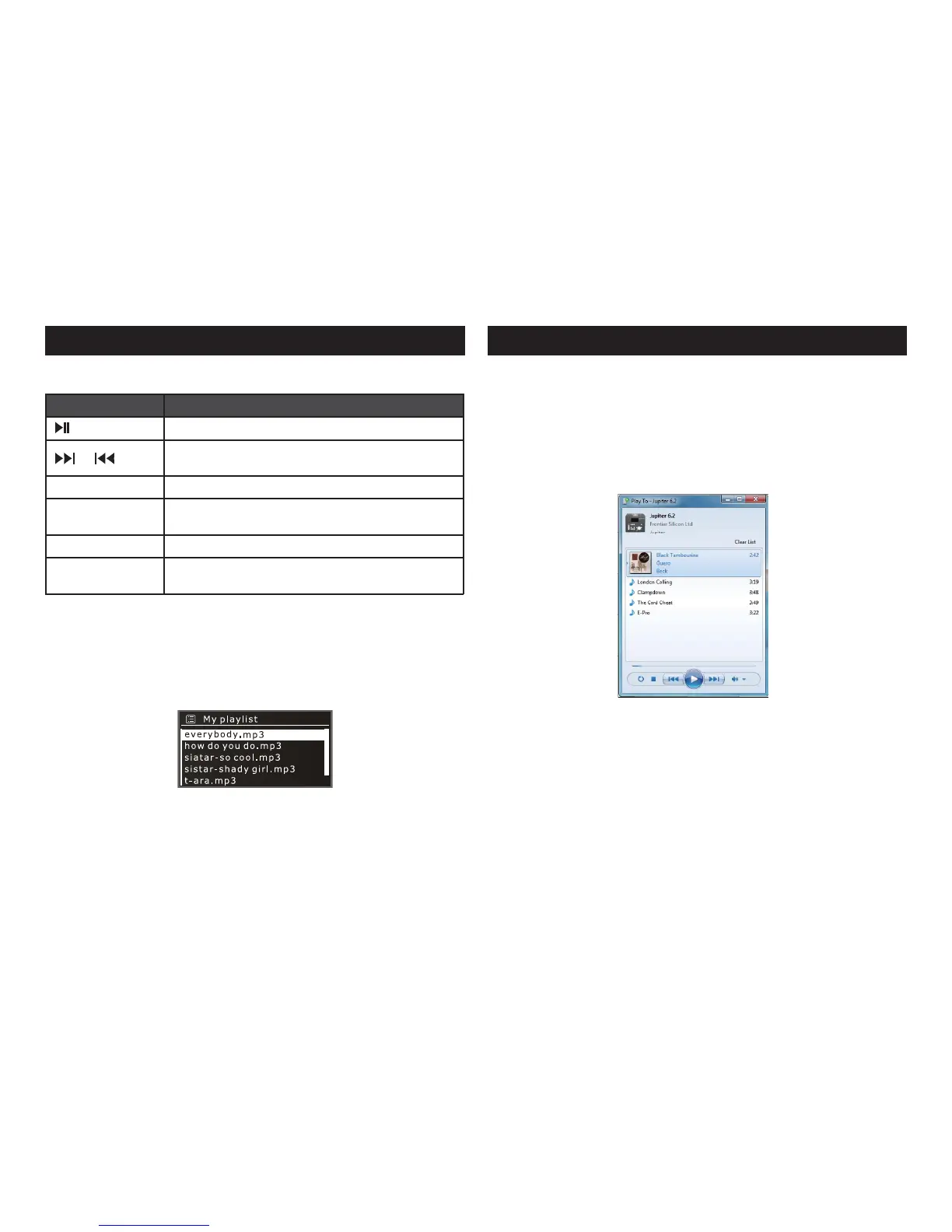:; !Nvtjd!Qmbzfs!.3
Page 11
My Playlist
The M-NET holds a queue of up to 500 tracks in My playlist. Playlist tracks can
be a mixture from multiple available UPnP servers and an attached USB device
To view the playlist, Press MENU->My playlist.
Press SEL to start the playing.
Hold SEL to erase a track from the playlist.
Ȕ
Ȕ
Ȕ
Buttons/ Menu What it does
Toggle play/pause the selected track
/
Press to skip forward/backward.Hold to fast/back
forward
BACK Press to back to previous folder
SEL
Press to select the folder or track. Hold it while playing
a track will add the track to playlists.
INFO Press to view more track information
Repeat /shuffle
menu
Select on option to enable/disable track repeat
function/shuffle
You can also perform the following operations:
21; !Qmbz!up!jo!Xjoepxt!8!boe !9
One of the new Windows 7 & 8 features is called “Play To” to allow your PC
running Windows 7 & 8 control the M-NET to push media and use as a remote
control for your media collection.
The M-NET supports the industry standard DLNA (Digital Living Network Alliance)
digital media renderer. This allows you to "Play To" other devices around your and
combine media streaming with controlling a connected media receiver streaming
content to it from another Windows 7 or 8 PC on home network.
Click the Start button, click All Programs, and then click Windows Media
Player. If the Player is currently open and you’re in Now Playing mode, click
the Switch to Library button in the upper-right corner of the Player.
If the list pane is closed or if the Burn or Sync tabs are exposed, click the
Play tab.
Find the items that you want to play in the Player Library, and then drag
those items from the details pane into the list pane.
Click the Play To button at the top of the list pane, click the device on your
network that will receive the media.
In the Play To dialog box, use the playback controls to play, pause, or stop
the media stream, and to change to the next or previous item in the list.
Ȕ
Ȕ
Ȕ
Ȕ
Ȕ
