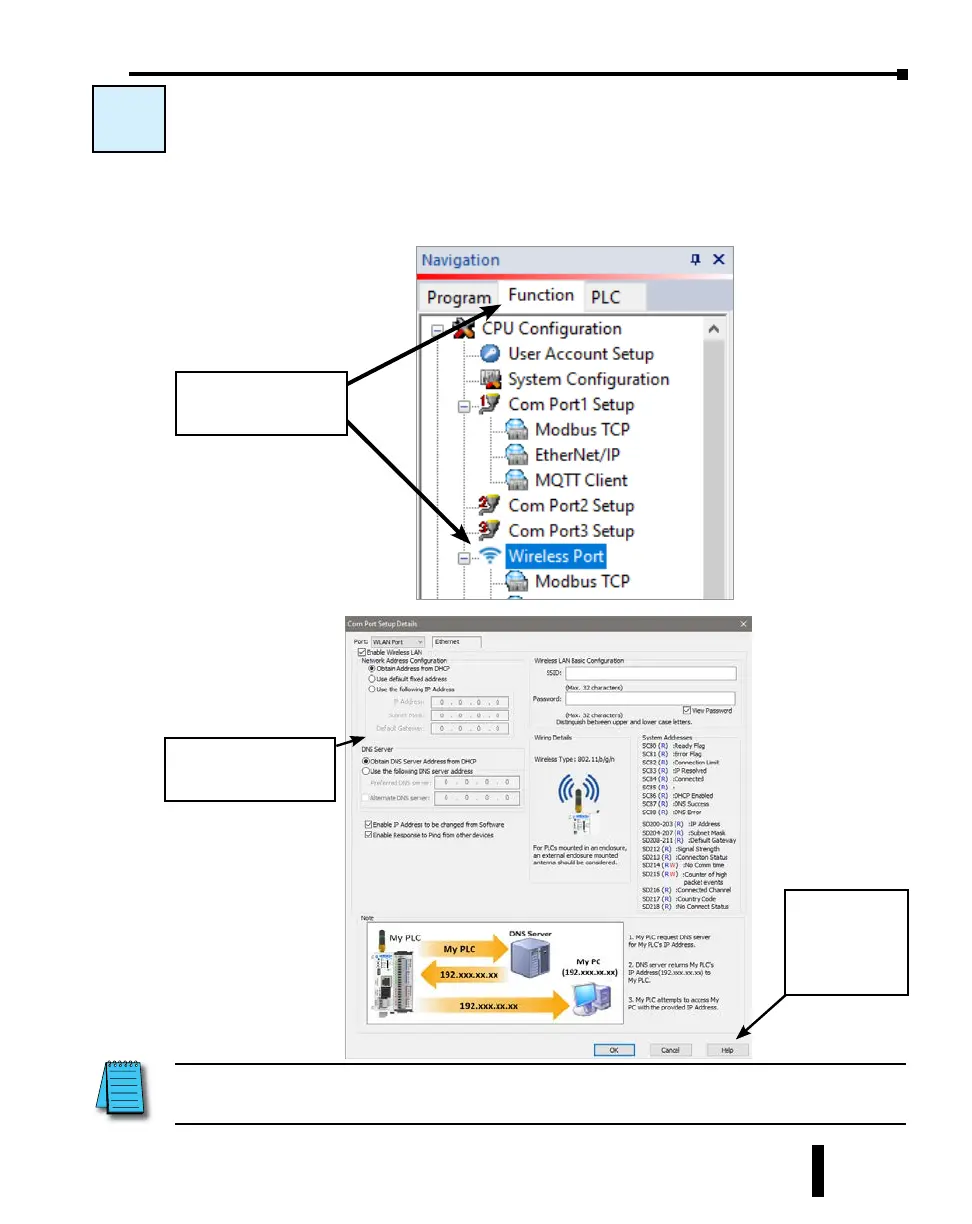C-3: Wireless LAN (WLAN) Setup
Select the Function tab located in the Navigation window of the CLICK Programming
Software and double click “Com Port 1 Setup” as shown below.
The Com Port Setup Details dialog box for the WLAN will come into view as shown below.
C-3
Select the Function
tab, then double click
Wireless Port.
Click the Help
button for online
Com Port Setup
Details help.
Setup the parameters to
match your application.
NOTE: The communication port settings are saved in the project file. The project must be transferred to
the CLICK PLUS PLC in order for any port setting changes to take effect.
CLICK PLUS PLC Hardware User Manual, 1st Edition, Rev. B – C2-USER-M
4-21
Chapter 4: PLC Communications