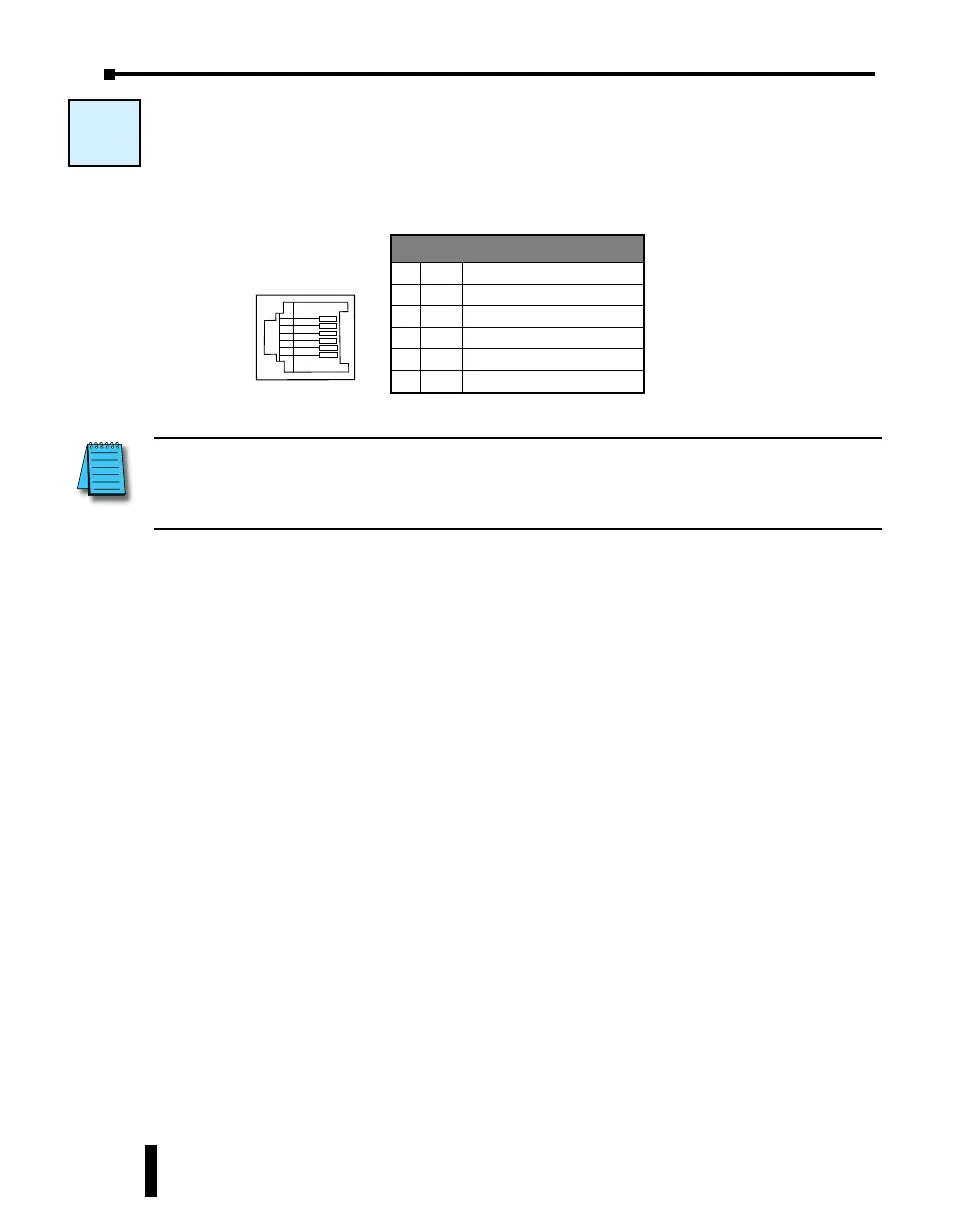W-2: Com Port 2 (RS-232) Wiring
Com Port 2 wiring pinout is shown below.
NOTE: Com port 2 can provide 5VDC; however, the 5VDC power can be used only for the C-more Micro-
Graphic panel. AutomationDirect does not guarantee that the CLICK PLUS PLC will work correctly when
any other device uses 5VDC from these Com ports. Please also remember these Com ports can provide
enough power only for one C-more Micro-Graphic panel.
Wiring Strategy
The following pages cover five case scenarios for connecting com port 2:
Case 1: Connect Com Port 2 to a PC.
Case 2: Connect Com Port 2 to another CLICK PLC.
Case 3: Connect Com Port 2 to a C-more or C-more Micro-Graphic panel.
Case 4: Connect Com Port 2 to an RS-422 or RS485 port on another device(s).
Case 5: Connect Com Port 2 to an RS-232 port on another device.
Port 2 Pin Descriptions
1 0V Power (-) connection (GND)
2 5V Power (+) connection
3 RXD Receive data (RS-232)
4 TXD Transmit data (RS-232)
5 RTS Request to send
6 0V Power (-) connection (GND)
1
6
Type Jack
W-2
CLICK PLUS PLC Hardware User Manual, 1st Edition, Rev. B – C2-USER-M
4-12
Chapter 4: PLC Communications