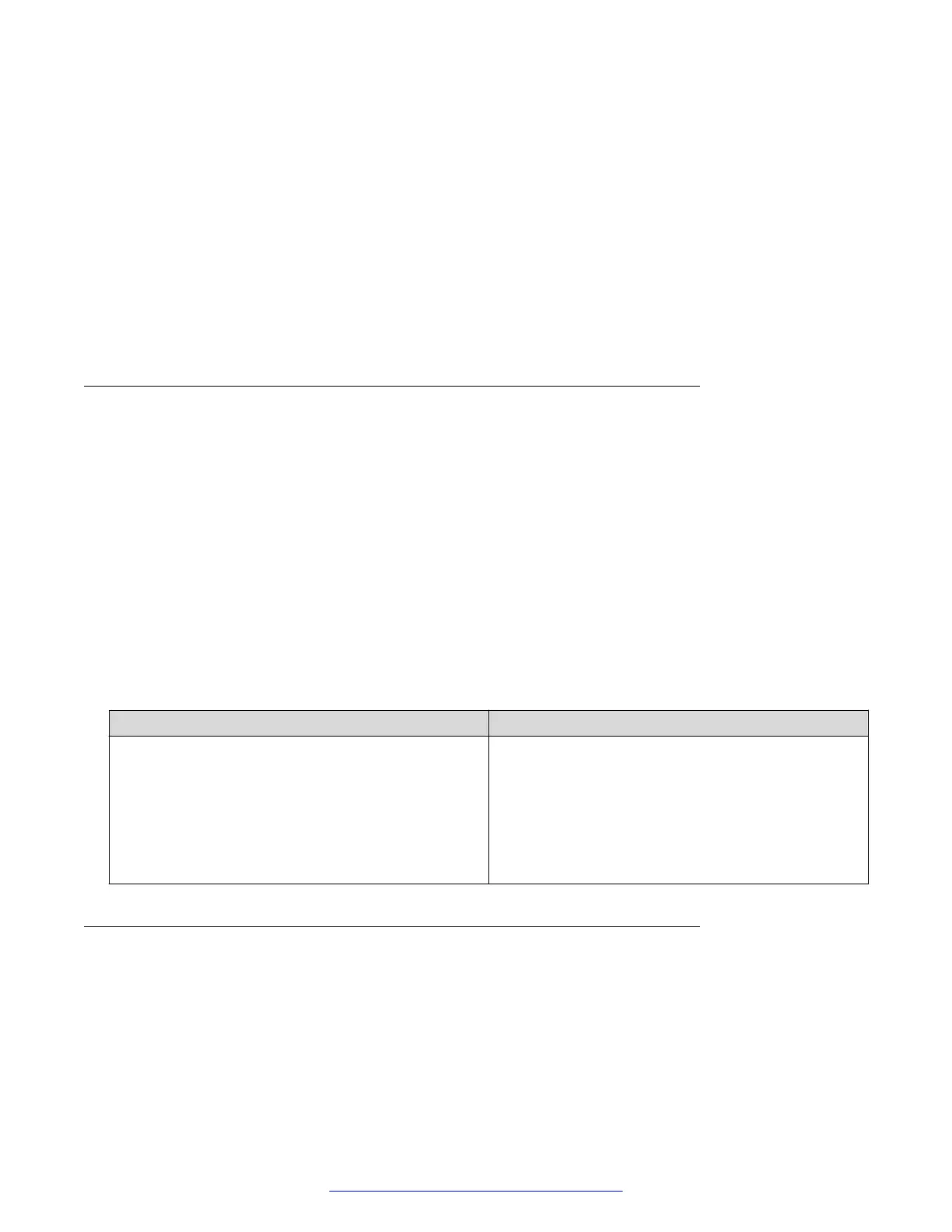Procedure
1. In the navigation tree, double-click Edit.
2. In the Edit tree, double-click Chassis.
3. In the Chassis tree, click Chassis.
4. In the work area, click the Asset ID tab.
5. In the table, click the cell under the Asset ID column heading.
6. In the Asset ID field, enter an alphanumeric value, up to 32 characters.
7. On the toolbar, click Apply.
Selecting the ACLI banner type using EDM
Use this procedure to select the type of banner that is displayed in the Avaya Command Line (ACLI)
Telnet screen.
Procedure
1. In the navigation tree, click Edit.
2. In the Edit tree, click Chassis.
3. In the Chassis tree, click Chassis.
4. In the work area, select the Banner tab.
Banner tab field descriptions
The following table describes the fields on the Banner tab.
Name
Description
BannerControl Specifies the banner to be displayed when you
connect to an Avaya Ethernet Routing Switch 3500
Series device using Telnet. Values include:
• static: uses a predefined static banner.
• custom: uses a custom banner.
• disabled : prevents the display of any banner.
Customizing ACLI banner using EDM
Use this procedure to customize the banner that is displayed in the Avaya Command Line (ACLI)
Telnet screen. A customer banner is 19 lines high and can be up to 80 characters long.
Before you begin
Select custom for the ACLI banner type.
Configuring the switch using EDM
July 2015 Getting Started with Avaya ERS 3500 Series 127
Comments on this document? infodev@avaya.com
