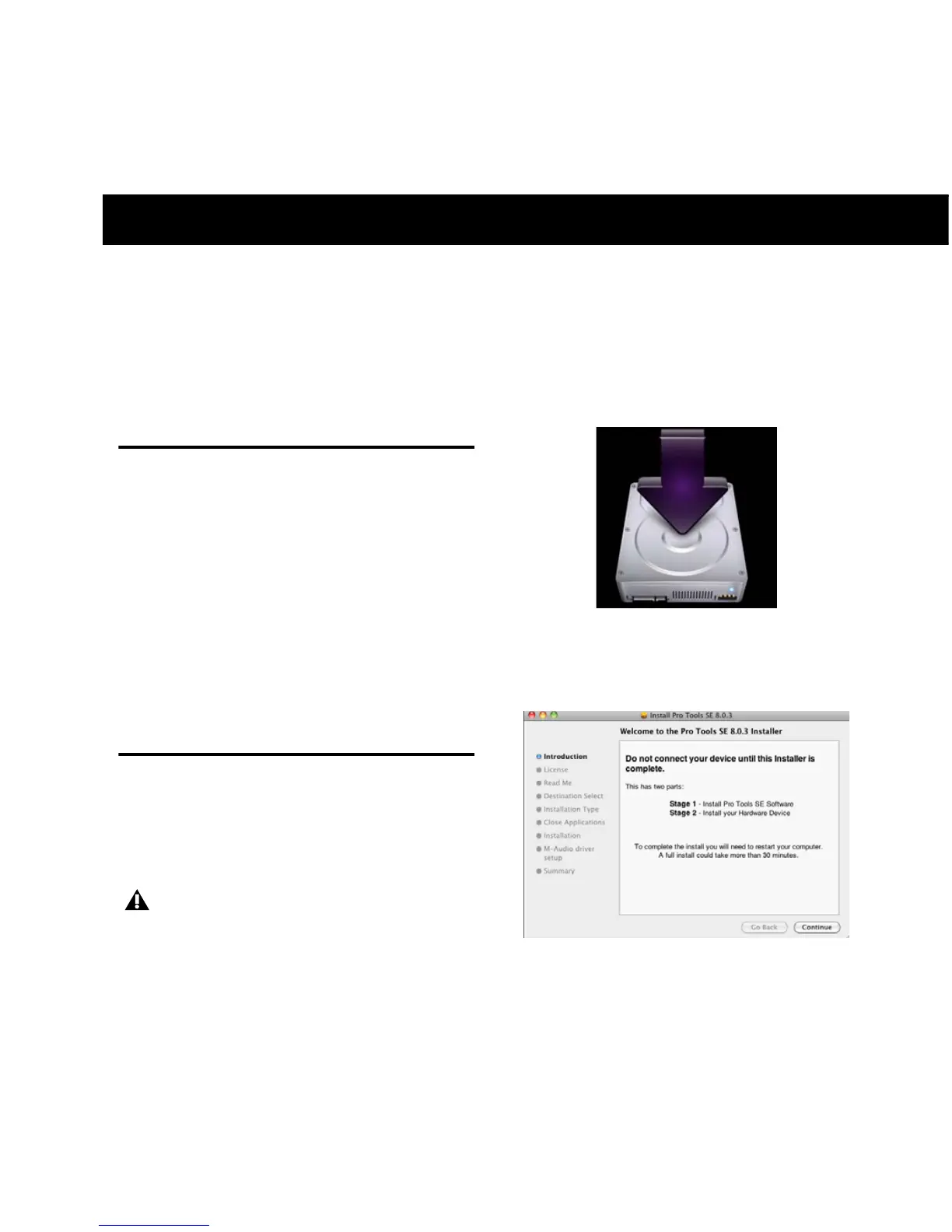Chapter 3: Installing Recording Studio 7
chapter 3
Installing Recording Studio
This chapter shows you how to install Recording
Studio on Mac OS X and Windows.
Installation Overview
The Recording Studio installation includes the
following steps:
1 Installing Pro Tools SE.
2 Installing M-Audio Fast Track driver.
3 Connecting M-Audio Fast Track.
4 Software configuration.
5 System configuration.
Mac OS X
The Pro Tools SE DVD runs a two-stage installa-
tion process. Stage 1 installs Pro Tool SE, and
Stage 2 installs the Fast Track Driver.
To Install Recording Studio:
1 Make sure Fast Track is not connected to your
computer.
2 Insert the installation DVD into your com-
puter.
3 When the disc opens, double-click the in-
staller icon to launch the installation.
4 Click “Continue” on the Welcome screen, and
follow all on-screen instructions.
It is important to carefully read and follow
all on-screen instructions.
Recording Studio Installer Icon
Pro Tools SE - Welcome Screen
