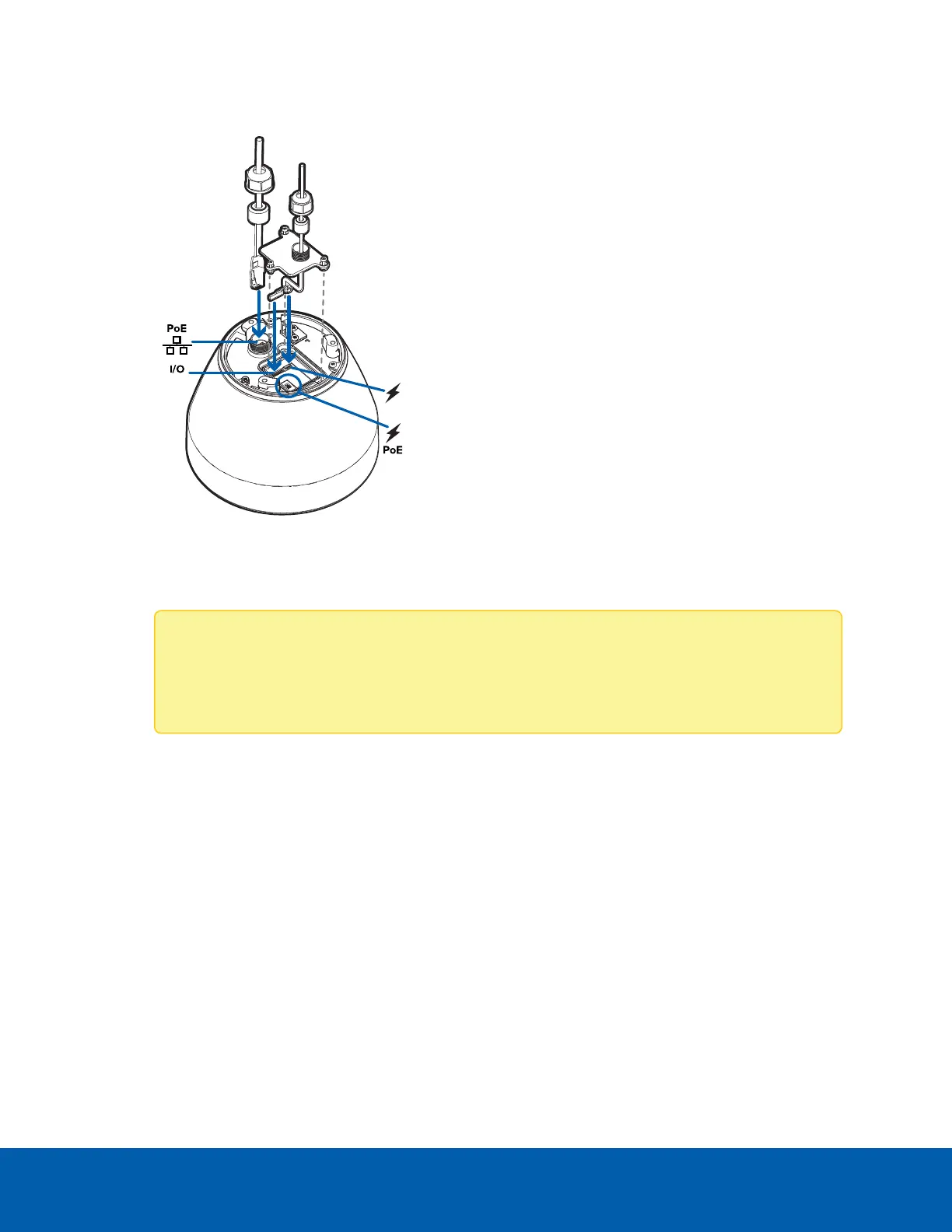7. Connect power and I/O to the camera, then tighten the cable connector cover.
8. Connect a network cable to the Ethernet port (RJ-45 connector).
The Link LED indicator will turn on once a network link has been established.
Note: If you need to remove the RJ45 connector from the camera to check a network issue,
use a small screwdriver to depress locking tab and release the RJ45 plug before pulling
upwards.
9. Check that the Connection Status LED indicator indicates the correct state. For more information, see
Connection Status LED Indicator on page35.
10. Tighten the cable glands around the cables.
Connecting Cables 24
