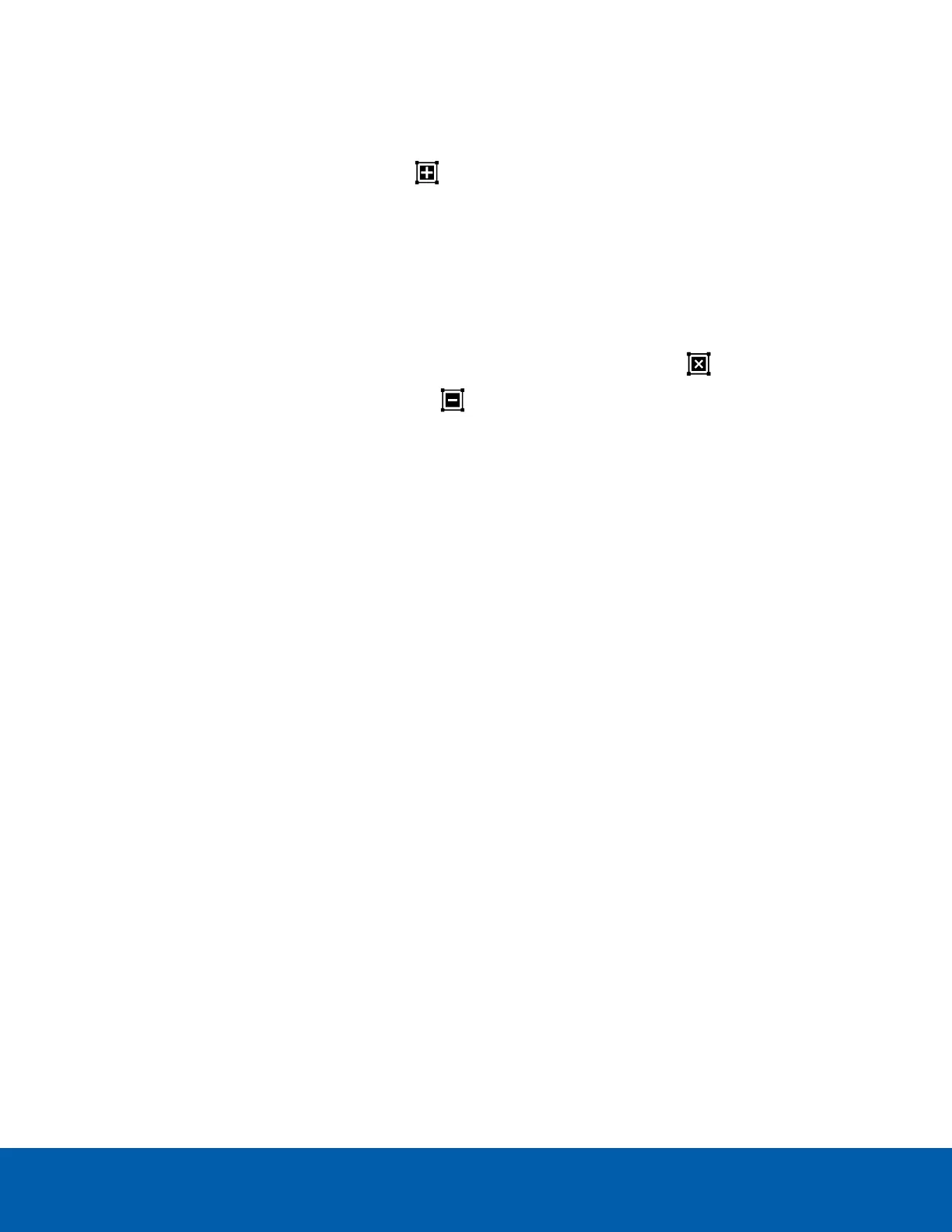l To change the shape or size of the overlay, click and drag the markers on the border. Extra
markers are automatically added to help you fine tune the shape of the overlay.
l To move the overlay, click and drag.
l
To add an exclusion area, click . The red exclusion area is added inside the overlay.
Classified object motion is not detected in exclusion areas. This exclusion area is only for
Classified Object Motion detection. It does not apply to other analytics features like Analytic
Events, Motion Search, and the Avigilon Appearance Search feature.
l Move and resize the exclusion area as required then click anywhere on the green
overlay.
l To edit an exclusion area, double-click the exclusion area then modify as required.
l
To delete the exclusion area, select an exclusion area then click .
l
To restore the green overlay, click .
4. Define the objects that are detected by the system.
l Object Types: — select the objects that will trigger the motion event.
l Sensitivity: — move the slider to adjust how likely the system is to generate a motion event.
If you set the slider to the left, the device will generate fewer motion events for objects
detected with higher confidence. Use this setting for scenes with a high level of activity.
If you set the slider to the right, the device will generate more motion events for objects
detected with lower confidence. Use this setting for scenes with little activity.
If the slider is set too low, the system may miss classified object motion. If the slider is set too
high, the system may generate a higher number of false detections.
l Threshold Time: — enter how long an object must move before a motion event is generated.
l Pre-Motion Record Time: and Post-Motion Record Time: — enter how long video is recorded
before and after a motion event.
5. Click Apply to save your settings.
Recording Schedule
The ACC system sets when each connected camera should be recording video. By default, the server is set
to automatically record motion and configured events when they occur.
Recording Schedule Templates
The recording schedule is set using templates that instruct cameras on what to record and when. For
example, you can create one template for weekends and another for weekdays.
Recording Schedule 29
