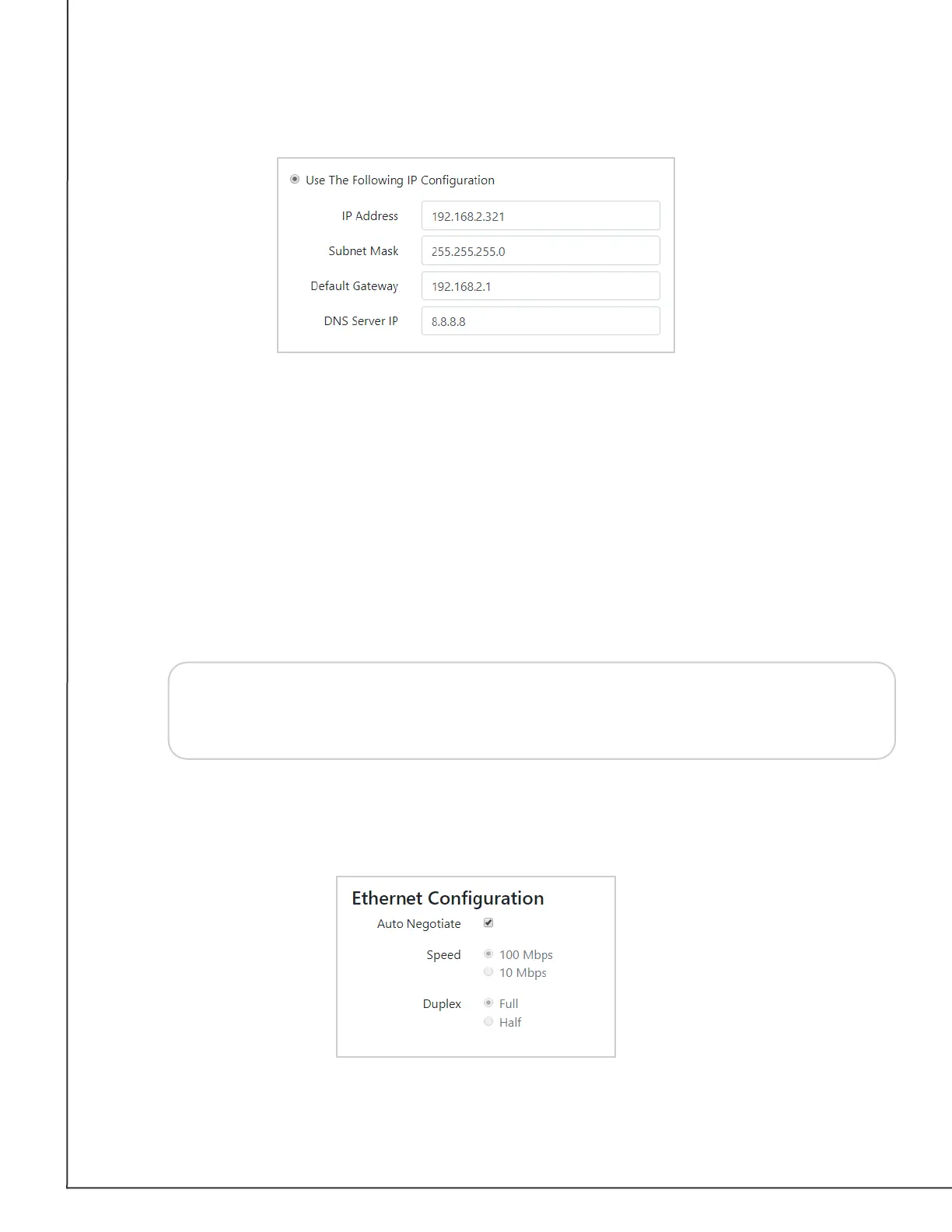AVTECH Software, Inc. Page 26 AVTECH.com
Room Alert S Models (RA32S-DAP-RAS & RA12S-DAP-RAS)
IP Address Conguration—Static IP
To assign a static IP address:
1. Select Use The Following IP Conguration.
2. In IP Address, enter the new static IP address.
3. In Subnet Mask, enter the subnet mask.
4. In Default Gateway, enter the gateway IP address.
5. In DNS Server IP, enter the DNS server IP address.
6. Select Save Settings at the top or bottom of the page. Your Room Alert will
automatically reboot and commit your changes.
Tip
Ethernet Conguration
Typically, you may leave the Ethernet Conguration section at the defaults, which are shown
below.
However, if you connect your Room Alert to a managed switch that controls your network
trac, you may need to change these settings:
Make sure that you do not use an IP address that is already assigned to another
device. Also, set the IP address within your current subnet range; otherwise, you
may not be able to discover your Room Alert.