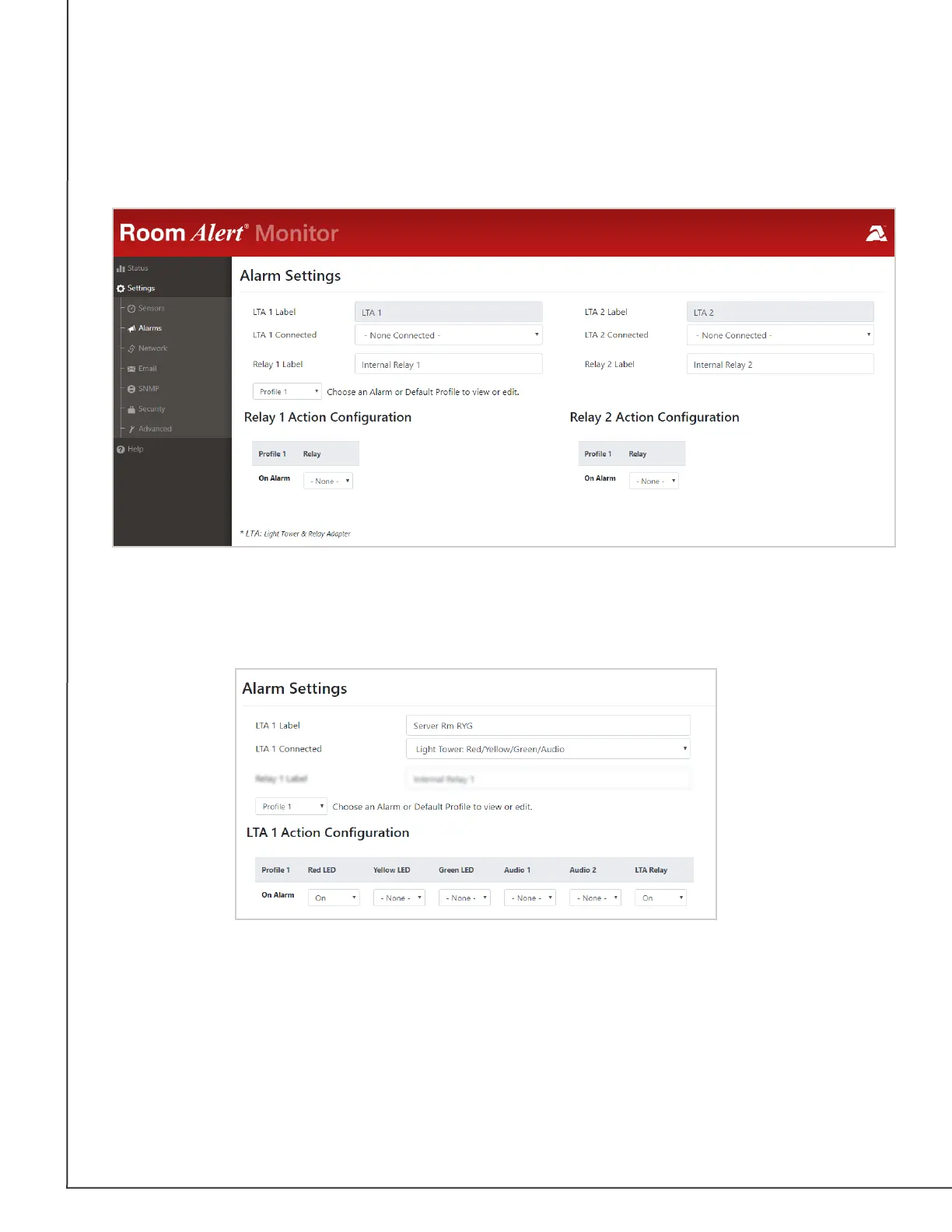AVTECH Software, Inc. Page 21 AVTECH.com
Room Alert S Models (RA32S-DAP-RAS & RA12S-DAP-RAS)
Alarms
Navigate to Settings → Alarms to open the Alarm Settings screen. Here you may congure
light towers and relays.
Light Tower/Relay Prole Conguration
In this example, we’ll select and name a Light Tower w/Audio in LTA 1 and then congure its
Prole 1.
1. In LTA 1 Label, you may leave the default, “LTA 1” or enter something more
descriptive, such as “Server Rm RYG.”
2. In LTA 1 Connected, select the appropriate option from the choices in the drop-down
menu. For this example, we are choosing Light Tower: Red/Yellow/Green/Audio
for the Light Tower w/Audio.
3. Once you choose your device, the Alarm Prole conguration grid beneath it expands.
Notice that all features are set to -None- by default.