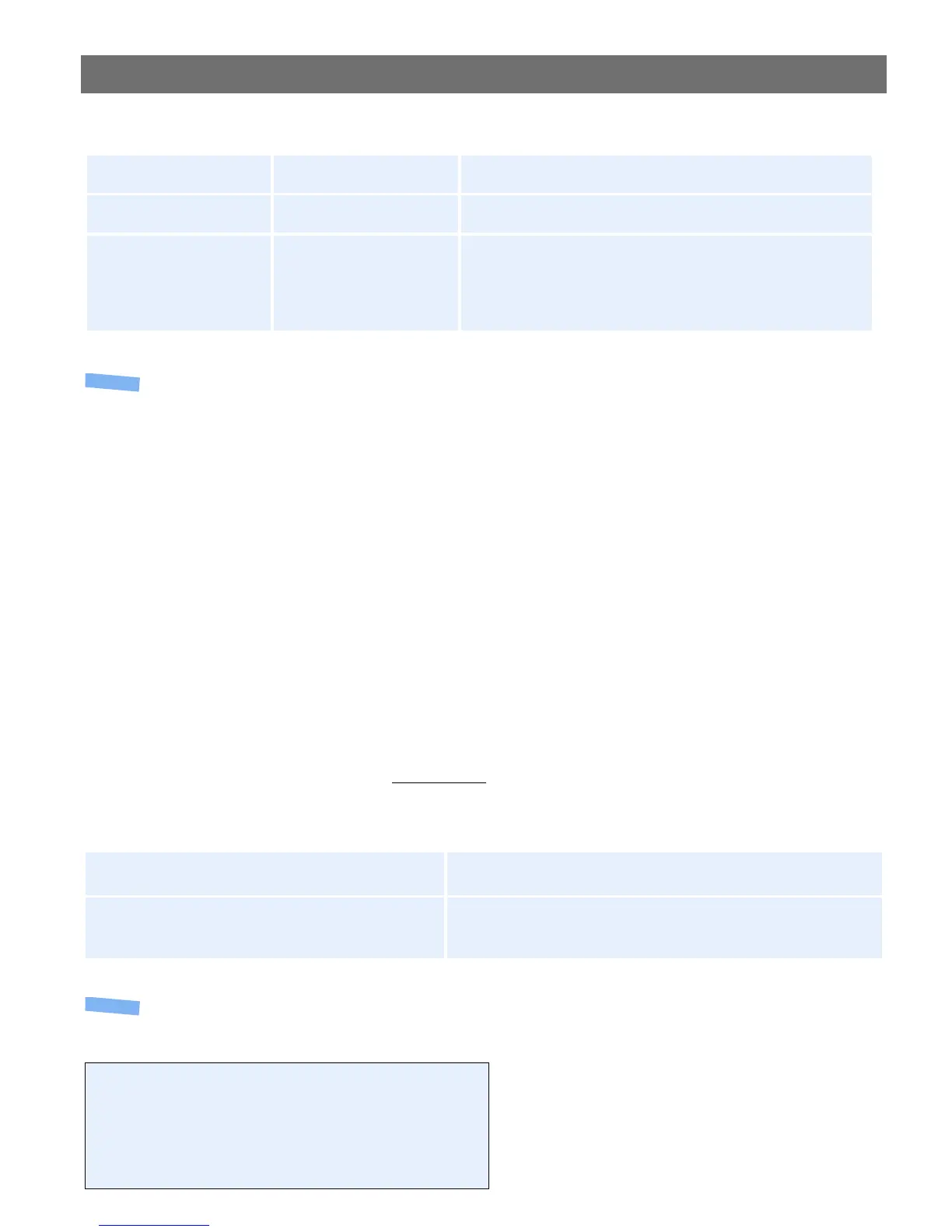Troubleshooting AXIS 205 Network Camera
8
Note: If you still have a problem after reading this information, please contact your reseller, or visit the
Axis Support Web at www.axis.com/techsup/
Pinging Your IP Address
By sending a packet to the specified address and waiting for a reply, the Ping utility can
determine whether a specific IP-address is accessible or if there is a conflict.
Follow the instructions below to use Ping to troubleshoot TCP/IP problems on your
network:
1. Start a Command prompt and type
ping x.x.x.x, where x.x.x.x is the IP address
used to install the camera.
2. If you receive the reply
destination host unreachable, then the camera is not
accessible on your subnet. The unit must be reinstalled, using an unoccupied IP
address that is valid for use on the same subnet as the workstation from which you are
attempting to perform the installation. Please consult your network administrator.
If this does not solve the problem, disconnect
the camera from the network and run Ping
again. See the table below for an interpretation of the results.
Note: To start a Windows Command Prompt (also known as a DOS prompt), click the Start button, then
click Run and then type cmd.
Poor quality images. Display properties incorrectly
configured for desktop.
Open the Display Properties in your desktop and configure your
display to show at least 16-bit color.
No images in browser. ActiveX disabled. In Microsoft Internet Explorer, ensure that ActiveX has not been
disabled in the Internet Options menu.
Broad vertical white lines
appear across the image.
Too much light. This can
happen e.g. with sunlight
reflexes.
Exposure to sunlight or strong halogen light will cause serious
damage to the CMOS sensor. Reposition your camera in a more
shaded location.
Note: damage caused to the AXIS 205 by exposure to direct
sunlight or halogen light is not covered by the product warranty.
Ping Reply Interpretation and recommendation
Reply from <IP address>: bytes=32 time<10 ms TTL=64 This IP address is already in use and cannot be used again. Please
obtain a new IP address.
Request timed out This IP address is not used and is available for use with your Axis
camera. If you already installed the unit using this IP address, the
installation may have failed. Reinstall the unit. Also check all cabling.
AXIS 205 Network Camera Installation Guide
Part no: 20862
Revision 1.0
Dated: September 2003
Copyright ©Axis Communications AB, 2003
Symptoms Possible causes Remedial actions
