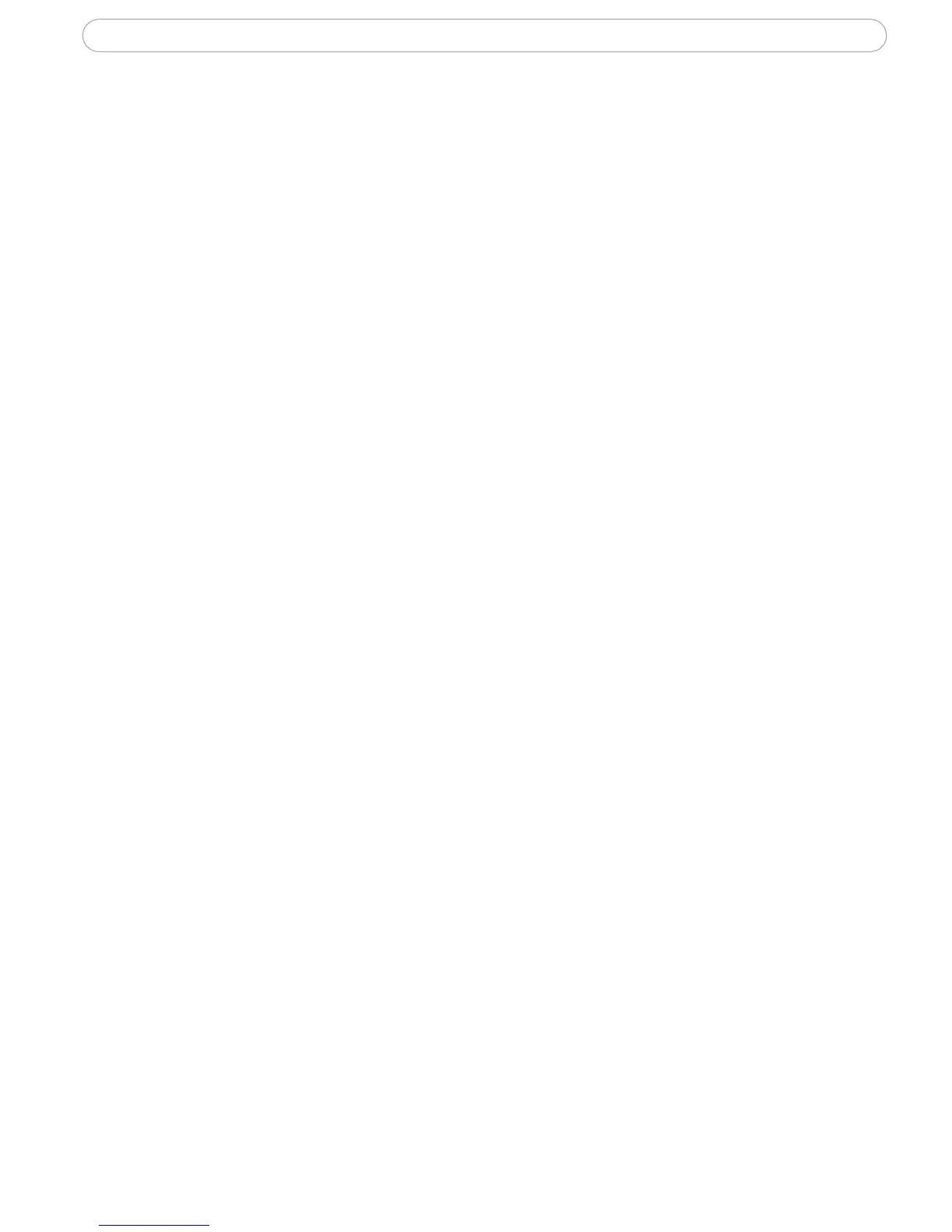14
AXIS 240Q - Video & Image Settings
Text Overlay Settings
Include date, time and/or text of your choice to be viewed on the image. The color of the
text may be set to white or black, while background color may be set to white, black,
transparent or semitransparent. The position of the text is set either to the top or the
bottom of the image.
Video stream
The Maximum video stream time can be set as Unlimited, or set a maximum stream time
per session in seconds, minutes or hours. When the set time has expired, a new stream on
the Live View page can be started by refreshing the page in the web browser. Note that the
maximum video stream time does not apply to clients connecting via multicast.
To avoid bandwidth problems on the network, the frame rate allowed to each viewer can
also be limited. Select either Unlimited or define a maximum frame rate per viewer.
Test
For a preview of the image and overlay settings before saving, click Test. When you are
satisfied with the settings, click Save.
Video Source Settings
Enter a descriptive name for the Video source.
Black borders surrounding the image can be eliminated by adjusting the offset position.
See the online help for more information.
