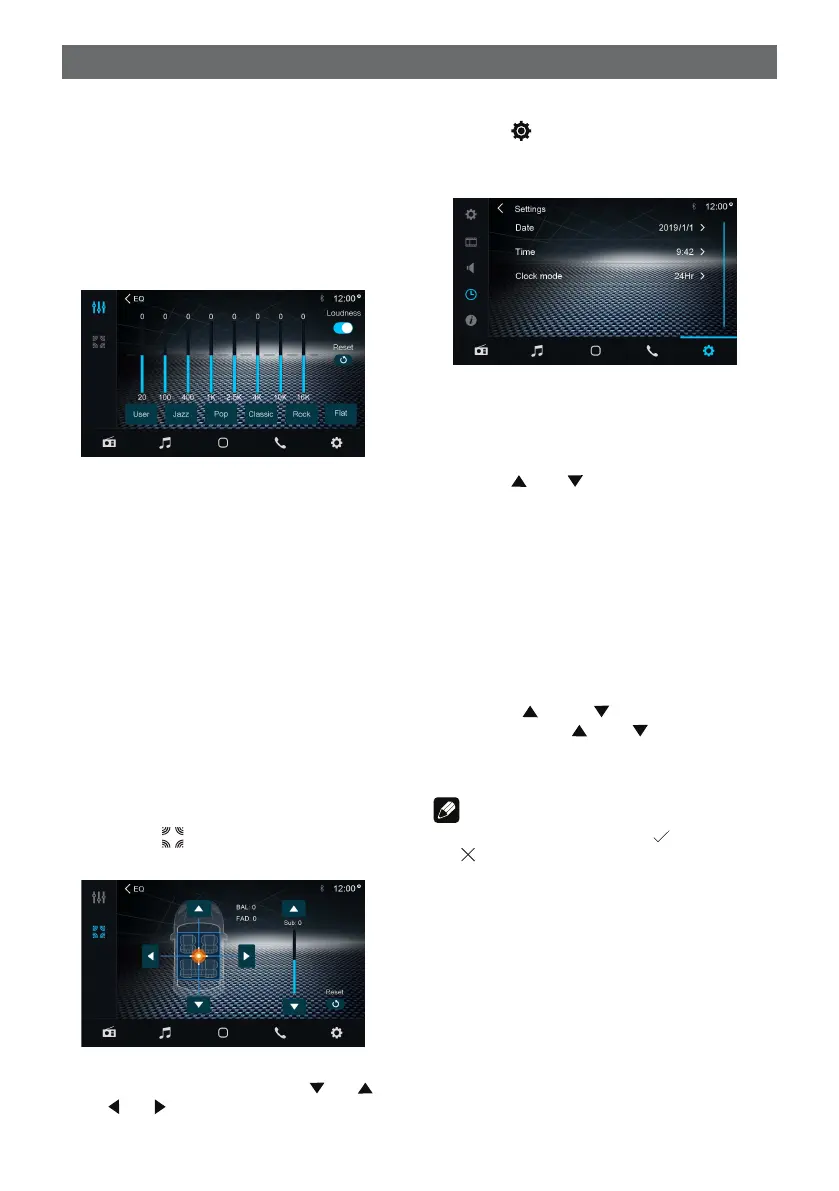14
Equalizer
1. Enter the EQ setup mode
Touch the [ EQ ] icon in the user interface
and the EQ setup interface will be displayed
on the screen.
2. Select EQ mode
Touch the desired EQ selection: [ User ] /
[ Jazz ] / [ Pop ] / [ Classic ] / [ Rock ] / [ Flat ],
and the EQ mode will change.
Adjust EQ Parameters
To adjust EQ parameters, touch and drag the
parameters adjustment bar.
[ User ]: Set the desired audio effect.
[ Flat ]: Select the original audio effect.
[ Reset ]: Cancel the equalizer function
settings.
[ Loudness: On/Off ]: When listening to music
at low volumes, this
feature will selectively
boost certain bass and
treble frequencies.
Volume distribution (fader/
balance)
You can adjust the volume distribution in the
vehicle for all sources.
1. Press the [
] button.The menu for fader
and balance is displayed.
2. Adjust fader and balance with [ ] / [ ]
or [ ] / [ ].
Set Date /Time
1. Touch [ ].
2. Touch [ Time ].
The date/time setup menu is displayed.
· Set Date
1. Touch [ Date ].
2. Touch the date information on the screen.
A submenu is displayed.
3. Touch [
] or [ ] to set year, month and
day.
· Set Clock Mode
Touch [12Hr] or [24Hr] to change the time
format.
1. Touch [ Time ].
2. Touch the time on the screen, a submenu
is displayed.
3. Touch [ ] or [ ] to set hour and
minute. Touch [
] or [ ] to set
AM/PM
(only for 12Hr)
.
Note:
When date/time is set, touch [
] to confirm
or [ ] to exit.
· Set Time
Settings
