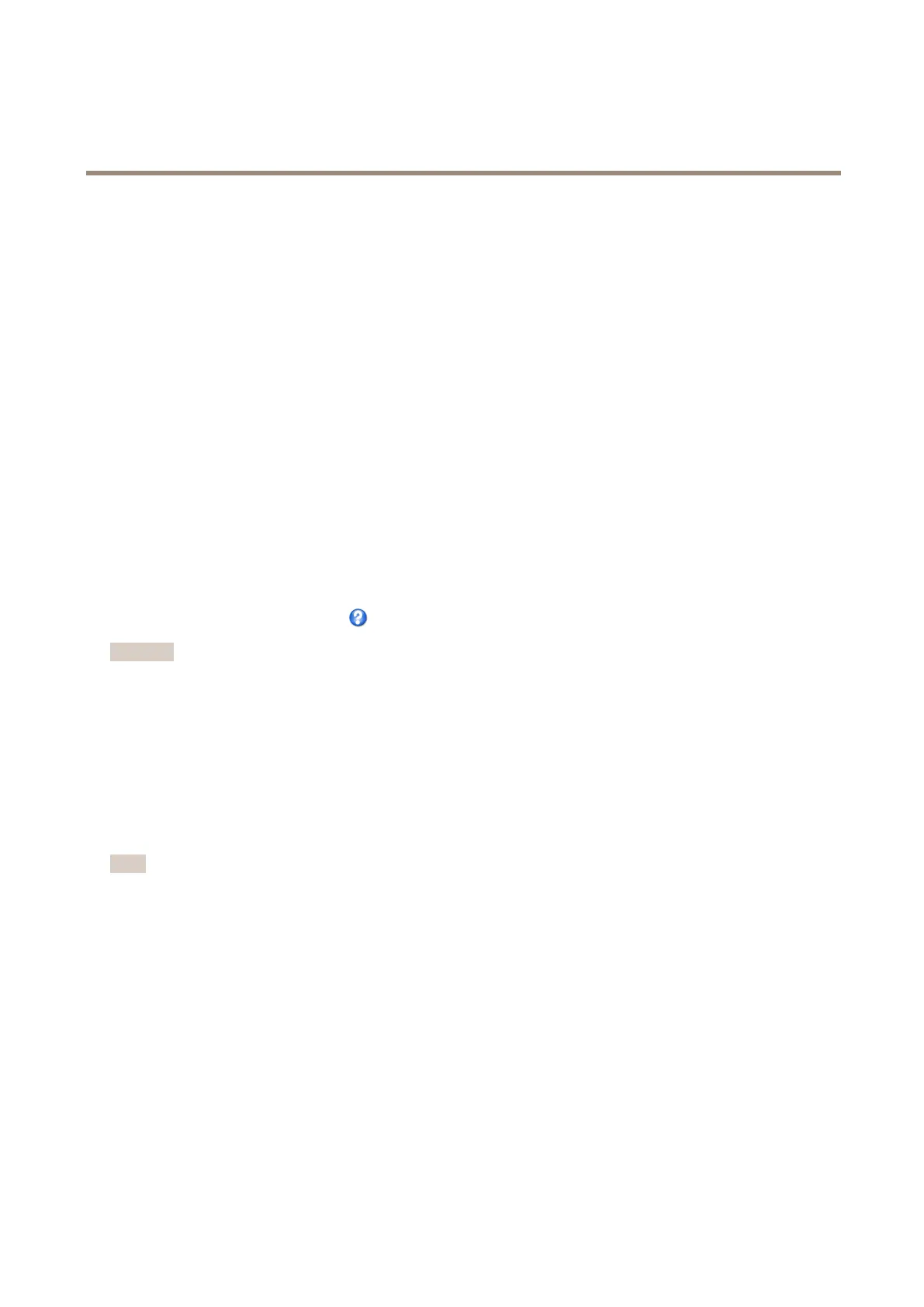AXISM1145-LNetworkCamera
Howtosetuptheproduct
Howtoincludeanoverlayimage
1.GotoVideo>OverlayImage.
2.SelecttheimagetousefromtheUseoverlayimagelistandclickSave.
3.GotoVideo>VideoStreamandselecttheImagetab.
4.UnderOverlaySettings,selectIncludeoverlayimageatthecoordinates.
5.Tocontroltheimage’sposition,entertheX(horizontal)andY(vertical)coordinates.TheX=0andY=0positionis
thetopleftcorner.Ifapartoftheimageispositionedoutsidethevideoimage,theoverlayimagewillbemovedso
thatthewholeimageisvisible.
6.ClickSave.
Aboutprivacymasks
Aprivacymaskisauser-denedareathatcoverspartsofthemonitoredarea.Privacymasksappearasblocksofsolidcolorandare
appliedonthevideostream.PrivacymaskscannotbebypassedusingtheVAPIX®applicationprogramminginterface(API).
ThePrivacyMaskList(Video>PrivacyMask)showsallthemasksthatarecurrentlyconguredintheAxisproductandindicates
iftheyareenabled.
Youcanaddanewmask,re-sizethemaskwiththemouse,chooseacolorforthemask,andgivethemaskaname.
Formoreinformation,seetheonlinehelp
Important
Addingmanyprivacymasksmayaffecttheproduct’sperformance.
Setfocusandzoom
1.InstallthecameraasdescribedintheInstallationGuide.
2.GotoSetup>Video.
3.OnthefocuspagegototheBasictab.
4.Setthezoomlevelusingtheslider.
Note
Movementsinfrontofthecamerashouldbeavoidedwhenperformingautofocus.
5.ClickPerformautofocus.
6.Iftheresultisnotsatisfactory,gototheAdvancedtab.
OntheAdvancedtab,focuscanbeadjustedmanually:
1.ClickOpeniristoopentheiristoitsmaximumposition.Thisgivesthesmallestdepthofeldandprovidesthebest
conditionsforfocusing.
2.FocusissetintheFocuswindow.Usethemousetomoveandresizethefocuswindow.
3.ClickintheFocuspositionbartofocusonadesiredlocation.
4.Whensatised,clickEnableiristoenabletheiris.
23
